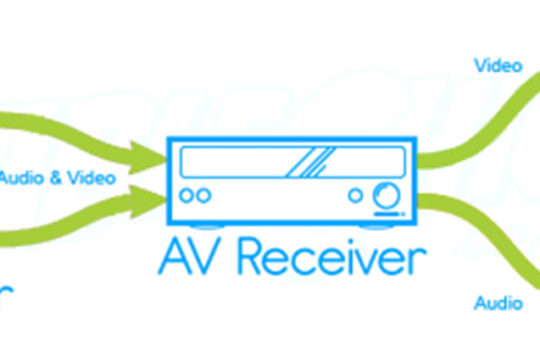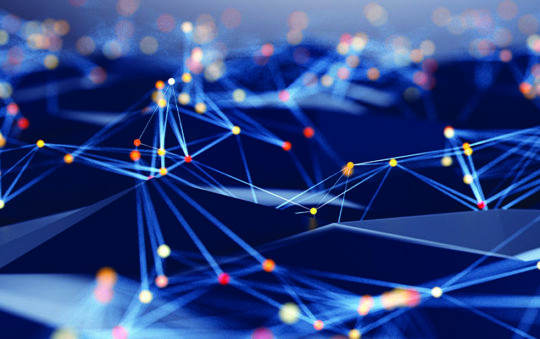In 1999 Apple introduced AirPort – an affordable and easy-to-use solution for accessing the Internet without restrictive cables. In 2003, AirPort Extreme incorporated 802.11g wireless standards. In 2004, Apple released AirPort Express, using the 802.11g wireless standard to provide up to 54 Mbps data rates. It supports both Macs equipped with an AirPort Extreme Card and Wi-Fi-compliant 802.11g Windows PCs, as well as Macs with the older AirPort Card and 802.11b Windows PCs. AirPort Express also provides simultaneous wireless Internet access via your DSL or cable modem for up to 10 computers.
AirPort Updates:
Airport Express Updates
Airport Express Help Pages
– Problems with finding Printer Driver on Windows XP when using printer connected to Airport Extreme or Express. Read here.
– AirPort Express frequently asked questions (FAQ) for Windows. Read here.
(AirPort Base Station reliability problem -2001)
A reader recently told us about a reliability problem with AirPort Base Stations that started to surface in Jan 2001. In some units, the capacitors in the power supply overheat and fail, causing the AirPort to continually reboot. The bad news is that this problem tends to crop up after the AirPort Base’s warranty expires. Apple is not admitting to a design problem, and will only repair in-warranty units (with normal repair charges).
You can read this thread in Apple’s Discussion Groups… although it’s mostly “me too”s… (you’ll need to register first…no purchase required) for more info.
If you already have the problem, a helpful AirPort Base owner has posted a page with repair instructions (including photos).
Thanks to those of you who wrote to tell me your experiences with setting up an Airport in a Windows-only network. It looks like Apple has not done anything to prevent using the Airport Bridge in Windows-only networks. It appears that Windows-only setup problems may be due to the Karlbridge software’s inability to access the NAT and DHCP controls of the Airport Base station. If you connect the Airport base station into a network that already has a NAT router or DHCP server, you may have problems, especially if you set your wireless clients to use DHCP to obtain their IP address information.
- Go to this page for info on how one reader successfully set up her Airport base on her Windows-only network.
- Go here for other Airport-related information and article links.
Continue to read below for general information on setting up an Airport Base station via Windows.
(Thanks to Robert D. La Gesse for this information!)
The Apple Airport Access Point CAN be used with Windows-based PCs. The Apple product is basically the same thing as the Lucent WaveLAN Access Point (Lucent is now calling the WaveLan products Orinoco). But the Lucent Access Point management tool will not allow configuration of the Apple Airport.
So you would think you would have to have a Macintosh to configure the Airport base station, right? Luckily, the Airport contains a 486 processor running the Karlnet Karlbridge software. So you can go to the Karlnet WWW site and download http://www.karlnet.com/download/configsetup.exe, which allows you to configure all aspects of the Airport Base Station – from a Windows computer! Since the Airport Base Station is $500 cheaper than the equivalent WaveLan product, this is significant!
Connecting it up
If you are using only wireless cards to connect your computers, you can plug the cable modem LAN port into the Airport Base station directly (you may need to use a “crossover cable” instead of a normal UTP cable. Otherwise, just plug the Airport Base Station into your hub. If your sharing method includes a DHCP server, set the Airport Base Station to obtain its address info via DHCP. Otherwise, you’ll need to assign it manually.
The Airport Base Station has built-in NAT and DHCP servers. So just set your wireless station cards to obtain their IP address information automatically and you should be in business.
I use Compaq-branded 11 Mbps station cards ($199.00/ea) in each of my laptops. Since both the Compaq and Airport are 802.11b compliant 11 Mbps wireless products, I am able to surf the net with ease, no wires attached. The Airport takes care of assigning IP addresses, DNS addresses, etc. for the laptops. The Airport also handles all of the NAT translation.
Note that you can use wireless adapters other than the Compaq cards. Just make sure you get 802.11b compliant products. See this page for product listings and links.
Also note that the Airport Base Station is a Bridge and NAT router. So the wireless and Ethernet-connected parts of your network should be able to talk to each other without problems.
Other interesting articles and Utilities
If you want to add range extender antennas to the AirPort base, check out this page.
Jon Sevy has a Java-based configurator that handles both the ORiNOCO/Agere RG1000 and Apple Airport. Check out the other Airport utilities, too! [Thnx Joe Prickett!]
This site by Constantin VonWentzel contains info that is useful for fixing the AirPort Base station capacitor reliability problem. It also has a how-to for attaching a range extender antenna.
Freebase is a VisualBasic based utility written by Rop Gonggrijp for setting up the Apple Airport Base Station. The program allows access to configuration of the modem, the Wireless NIC, bridge/router configurations, DHCP (both client and server), WEP settings, Access rights by MAC address, and several other goodies. It also allows saving different configuration sets on disk for later use.
[Thnx to Ren Roderick for the tip!]This article by Henry Norr tells of his experiences setting up various 802.11b Windows network adapters with the Airport base station, and more!
Dustin Norman tipped us to a site that has a Java based Airport base station setup utility. It should run on any platform with a Java
1.1.8-compliant runtime environment installed. Go here for the utility.This article by Michael Shields shows you how to upgrade your Airport Base Station from 64 to 128 Bit “RC4” level encryption. Thanks to Alex Lines for the tip!