Author: Vangie Beal
Review Date: 10/17/2007
![]()

Announced in January, Micrsoft’s Windows Home Server (WHS) is an out-of-the-box consumer server option designed for use with multiple home computers.
Home Server allows you to share files such as digital photos and media files, and also provides an automatic back-up system for up to ten PCs. The underlying technology at work here is Windows Server 2003 SP2, but Windows Home Server, with its Explorer-like tabbed user interface is designed to be much more intuitive. Anyone can set-up and run a Windows Home Server.
The Windows Home Server itself is configured remotely from PC by using the Home Server Console. This is the software you will install and use on each of the PCs on the network. Through the Home Server Console you can set all your server options including back-up details and file-sharing options. The server doesn’t need a video card, or keyboard and mouse since all access is done using the Home Server Console. The server itself requires only an Ethernet card (for those do-it-yourself builders) and at least one Windows XP or Vista PC.
Automated Backup
For the most part, Microsoft has gotten better about PC backup options with each new version of the Windows operating system. Vista’s Backup and Restore Center provides Vista users with a wide variety of options, but it’s concentrated only on a single PC. What Windows Home Server brings to the table is the capability to easily and quickly backup all the PCs on your home network without needing to do much more than select a couple preferences in the Home Server Console.
If you’re a novice, you really don’t even have to set options. Home Server, it will work as-is at optimum performance with its default settings. This includes full backups being scheduled to run in the early morning hours.
In Backup settings you can choose when to run the backup and also how long to keep monthly, weekly and daily backup files on the server. When configuring the backup, you can select which drive volumes you want to backup. If you’re concerned about disk space then you can go through the process of specifying the files and folders you wish to exclude. Windows Home Server backs up only NTFS volumes. If the volume is FAT or FAT32 it will not be displayed in the list of available volumes to back up during the setup.
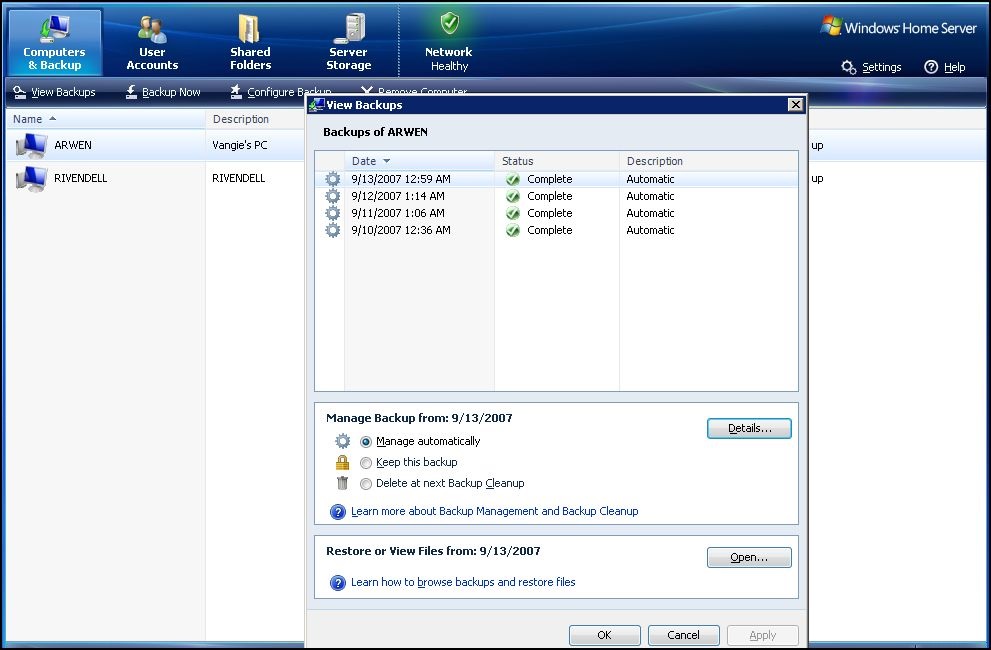
When creating the backups, if WHS detects multiple identical files on the network, only one version of that file is actually backed up, which helps to lower your storage requirements. The first time you do a backup of a system, the file is big. Because identical files are detected, those are not added on subsequent backups, but rather the server simply notes their location instead of duplicating it.
Once a PC has been backed-up, you can choose to do a full-image restore by booting the problematic PC with the Home Computer Restore CD, which provides a connection to the Windows Home Server. From there you simply use a wizard to restore the most recent system backup by selecting the volume as well as date and time to restore your PC back to.
You can also restore specific lost or corrupted files, rather than a full volume to a PC by accessing the Home Server Console and dragging and dropping files, as you would using your standard Explorer window interface. All you need to easily restore files to your PC is your Windows Home Server password.
Sharing & Remote Access
Through Windows Media Connect, Windows Home Server lets you share any media located on your WHS with compatible devices. Compatible devices in this case basically means Vista or XP computer systems, media center devices, Windows Mobile-based devices, or even your Xbox 360 console gaming system.
The WHS defaults to set up a selection of shared folder where you can put media such as music, photos and other commonly shared files. Each account will also have its own set of folders to use. Access to these shared areas is determined by the user accounts that you create and allow full or read only access.
One of the most useful aspects of file sharing using WHS is remote access to your stored media. WHS gives you a free SSL secured Web address from which you can remotely access your server to upload and download content. This is useful if, for example, you’re on a family vacation and want to send 2GB worth of digital images to you home network, or you want to access stored content, such as music or images, from you server while away from home.
Another remote access feature worth mentioning is the access to your home PC. Using WHS, you can connect to your computer and fully use the installed applications from your remote location. You can also access the Windows Home Server Console through your remote connection if you want to add or change user accounts, change file sharing and so on.
Remote access is by default turned off. To enable remote access on the WHS you simply turn on the Web access from your Home Server Console. You will need a Windows Live account to use remote access and to create your own space. When you turn on Web access the first thing WHS does is attempt to configure your router. If your router supports UPnP, it can be automatically configured by the wizard. If your router doesn’t support UPnP, you’ll need to set it up manually by forwarding TCP ports 80, 443, and 4125 from your router to the IP address of your Windows Home Server.
The cost of remote access is bundled with the product. There are no additional fees for using remote access or the unique Web address, and you easily access your files remotely through a standard Web browser.
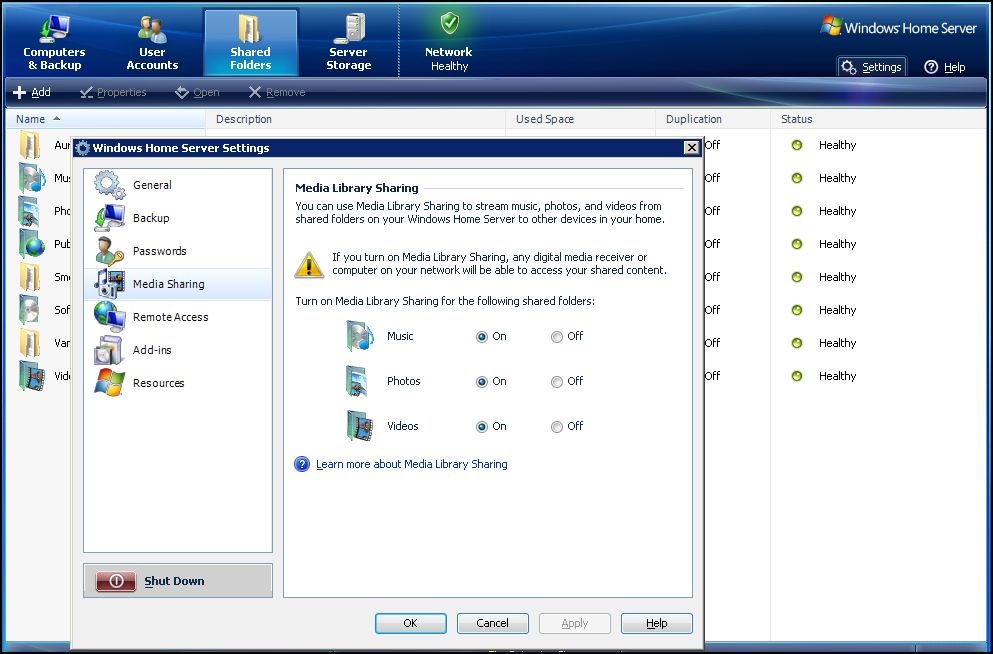
Network Health Monitoring
Another useful feature of WHS is the Network Health Monitor. The Network Health area uses a large icon in the console and also shows the current status in your desktop task tray. A green shield with checkmark indicates a healthy network, yellow with a question mark indicates there is a “risk” that needs to be addressed and red with an X suggests there is a critical issue that needs attention. Some issues that will change the health status of your network include low storage space, product activation or expiration, Windows updates for WHS, warnings about PCs with no virus protection, and backup reminders.
Password Policies
Windows Home Server offers three password policies; weak, medium and strong. You are required to set and use strong passwords if you enable remote sharing. Microsoft’s criteria for strong passwords is those that are at least seven characters long, and contain at least three of the four following categories of characters: uppercase characters, lowercase characters, numbers, and symbols found on the keyboard (such as !, @, #).
A strong password is also required for your Windows Home Server password, which lets you install Windows Home Server Connector software on your PCs, restore your computers and open backups. Basic user accounts can use weak or medium passwords (medium is the default setting).
Adding Extra Storage Space
What many will like about WHS storage is that you can easily add storage to the server as your network grows simply by adding in additional internal or external drives. This is done by using the automated wizard in the Windows Home Server Console.
As drives are added they become a part of the storage pool — no drive letters are assigned making the multiple drives appear as one large, single collection of storage space. As you upgrade storage drives, you can also remove older drives, again through the Windows Home Server Console. Files and folders that are located on the drives you want to remove are automatically moved to other drives in the pool.
WHS System Builder Version
If you’re interested only in the software and want to build your own server, Microsoft will release a System Builder version. This is the softare you need to use Windows Home Server on your own custom-built server box. Technically, a System Builder version should be available only with a hardware purchase, but this usually can be any hardware purchase, such as a mouse. The retail price of the System Builder version is around $179 and will be available through several online vendors. We found the System Builder version on pre-order for $170.85 at NCIXUS.com and $181.99 at Buy.com.
Overall Impressions
Windows Home server as a complete box solution (server and software) is an everyday consumer product. WHS offers features that many running home networks will want: easy file sharing, remote access and the image-based backup. It’s so simple to use that even if you have no clue how to find your own IP address, you can use this home server. The full systems, such as those to be offered by HP require minimal setup. Once you plug it in and install the Home Server Console to the PCs, you can use the features without making any changes.
If you are technically savvy and need an organized and structured way to save, share and backup your networked PCs, you’ll also find it a worthwhile investment to go with the System Builder version, which will also enable you to include add-ons to WHS that are being developed by third-parties. We’ve already spotted a WHS add-in for Outlook and one for blogs as well, and the development team is sponsoring a Code of Fame challenge, which will spur even more WHS add-ins in the near future.
Availability
While the release date has changed since beta testing, Microsoft says to expect Windows Home Server to be available at retail stores in time for the upcoming holiday season. HP will be offering the HP MediaSmart Server in two models; $599 with 500MB storage and $759 for 1TB storage. Other hardware partners developing Windows Home Server products include Gateway, Medion, LaCie, Iomega, and Fujitsu Siemens Computers. Microsoft will also release a System Builder version (part number CCQ-00015), which should be available before the hardware solutions and can currently be found online at many vendors as a pre-order item.
Related Links
Windows Home Server Web site: http://www.microsoft.com/windows/products/winfamily/windowshomeserver/default.mspx
Windows Home Server Development Team Blog http://blogs.technet.com/homeserver/default.aspx



