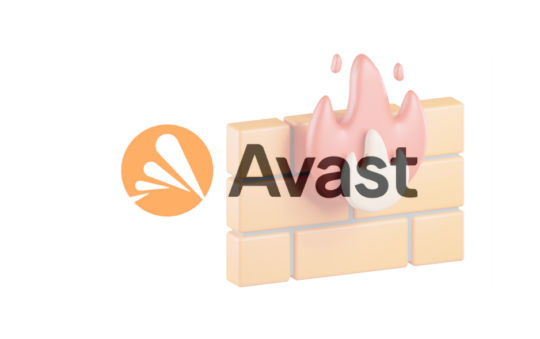Author: Joseph Moran
Review Date: 4/3/2008

Review: Meraki Mini Router and Repeater Meraki’s mesh repeaters make it easy and affordable to create and expand a wireless network. March 11, 2008
This year has given people wanting to share access to their wireless networks (whether for altruistic motivations or simply as a way to make some extra cash) several interesting ways to do so, ranging from Whisher’s software utility to FON’s special wireless routers.
Now Meraki a firm spawned from within the hallowed halls of MIT, has emerged from beta with a Wi-Fi sharing product of it’s own that not only lets you easily set up a public WLAN, but expand it with simple and relatively inexpensive repeaters.
Service and Equipment Options and Pricing
Before setting up a Meraki network, you need to choose one of Meraki’s service plans (which it calls “editions”), and pick from a pair of hardware devices. The Standard Edition is aimed at individuals or groups that want to set up free community-based Wi-Fi networks, while the Pro Edition is designed for businesses or other organizations interested in providing wireless access to customers or employees, and offers the ability to set up a paid hotspot.
Both the Standard and Pro Editions include the same core set of features like centralized Web-based administration and the ability to limit the amount of Internet connection bandwidth consumed by your Meraki network (as well as set up a private network segment for personal use). The Pro Edition adds billing and branding features to support paid hotspots and provides a higher level of administrative control over the network, including configurable bandwidth tiers so you can do things like charge different amounts for faster connections, or offer both free (slow) and paid (fast) service. (Meraki offers a third service option– which we won’t cover here– called Carrier, offering features and customization options designed for service providers interested in large-scale deployments.)
After you’ve chosen a plan, the next step is to pick your hardware. You can choose from the Meraki Mini [below], a diminutive device that’s designed for indoor use, or the Meraki Outdoor, a larger (and weatherproof) unit for use when you want wireless access under the sun and stars rather than a roof. (Meraki is also developing a solar-powered add-on for the Outdoor, which is currently slated for a December release.)
The cost of a Meraki network depends on whether you opt for the Standard or Pro Edition, which in turn determines the price of the hardware you select. Standard Edition users pay $49 for a Mini and $99 for an Outdoor, while Pro subscribers must ante up $100 more for each device–$149 and $199, respectively. The hardware is actually identical irrespective of the edition you choose, but Meraki keys each device to your chosen edition before shipping it to you.
Aside from the hardware costs there are no other fees to pay to Meraki, but choosing Standard Edition requires the use of Meraki’s Advertising and Messaging Platform, which manifests itself as a thin strip at the top of a user’s browser that will contain text ads or custom messages from the network administrator. (As advertising schemes go, Meraki’s is pretty unobtrusive.) The advertising and messaging feature is also present on Pro Edition, but can be disabled. For Pro Edition customers operating paid networks, Meraki handles all of the billing and does retain 20% of revenue as a transaction fee. Meraki customers are free to set their own prices for access, and when receipts reach $20 the company mails a paper check.
Network setup
We received eval units of both the Meraki Mini and Outdoor and used them to set up a Pro Edition network. Getting the network off the ground was quite simple, and the process took about ten minutes. Step one is creating an account on Meraki’s Web site and entering your location information, which gets plotted on Google Maps–you can (and may have to, as we did) fine tune the location a bit by dragging the icon to the right place on the map.
We then chose a spot for the Mini, which is approximately the size of a deck of cards, powered it up and connected its lone Ethernet port to a broadband router with an existing Internet connection (or you can connect directly to a DSL or cable modem). To facilitate vertical mounting, the Mini comes with suction cups that make window mounting a cinch. The Mini can also be wall-mounted with included double-stick tape (or mounting screws that you supply yourself). The Mini supports Power over Ethernet (PoE), giving you the option to forgo the AC adapter, but you must supply the necessary power injector.
To bring your network to life, you register your hardware to your account by entering the Meraki device’s MAC address and serial number. Once registered, the device appears on your administrative control panel and begins broadcasting an open Wi-Fi signal for public access, which we easily detected and connected to with our test systems. (With two antennas–an internal one plus an external mast–Meraki claims an indoor range of between 100-150 feet for the Mini.)
After establishing the Meraki network with the Mini, we walked across the street and set up the Meraki Outdoor [left], a device about twice a big as the Mini and that resembles an oversize computer mouse. The Meraki Outdoor comes with a plethora of mounting hardware that enables it to be fixed to a window, wall, or mast and has a range of up to 600 feet outdoors. We plugged the Outdoor into AC power only (like the Mini, it supports PoE) and added the device’s MAC and serial info to the account. No other configuration was necessary, and the Outdoor was soon listed as an active device on our network and able to service clients.
Herein lies the strength of the Meraki mesh technology. The first Meraki device you add to a network is a gateway because it requires a wired connection to the Internet, but subsequent devices don’t need the wired link because they act as repeaters, extending the signal from the nearest gateway via a mesh network. Although you only need one gateway per network, you can have more than one for redundancy. Having multiple gateways can also provide better performance in larger networks, since each repeater “hop” it takes to reach a gateway adds some latency to the connection.
Administration and Monitoring
All network administration tasks are performed via the Meraki Dashboard. This online tool lets you configure various aspects of your network, starting with the SSID and frequency channel it uses. Access rules are easy to set up; you can enable or disable free access with a mouse click and set bandwidth limits via a slider bar, and if you’d rather limit access to a group of specific users, you can do that by providing their e-mail addresses (this requires each user to create a Meraki account).
You can also block or allow network access by particular systems via MAC address–the latter is particularly useful for browserless devices that can’t click through the Meraki splash page, like a TiVo, Xbox, or Wi-Fi phone. One option many users will want to take advantage of is the ability to set up a private, WPA-encrypted network for personal use.
Meraki lets you customize the user portal page with different color schemes and custom logos, as well as insert your own messages for your network users to see. You can divvy up management chores by specifying e-mail addresses for multiple administrators. Each admin must have a Meraki account and each gets the same level of control.
The Dashboard offers lots of ways to view data about your network, starting with a basic overview that displays your network on the geographic map as well as indicates how many users are currently connected and how much data they’ve collectively downloaded. Other pages provide more detailed data via customizable charts; you can view the amount of data transfer per user, as well as when each was last seen on the network. There’s also a running graph available that displays network usage over the last two hours, day, week, or month. You can configure e-mail alerts to be sent if any node–or just a gateway–goes down.
The Dashboard includes built-in help for most features and should be easy enough to use even for non-technical people. Meraki provides support via e-mail, though only for the first six months (and phone support is only available with Carrier Edition). Customers can avail themselves of a reasonably extensive online knowledge base and user forums, but the search feature isn’t very good, which can make finding specific information a bit of a chore.
With an eye toward future improvement, Meraki employs a pretty efficient method of soliciting suggestions from users. Virtually every page of the dashboard includes a field labeled “I wish this page would…” and a button to send that feedback to the company.
It’s important to note that some of the features discussed above don’t apply to Standard Edition networks. For example you can’t create multiple bandwidth limits or limit access to specific users with Standard Edition, and you can only whitelist five devices. In addition, Standard Edition networks can only have a single administrator and don’t offer e-mail support.
Which leads us to our main gripe about Meraki (albeit a minor one), the rigidity of the Editions and the fact that you must choose one in advance. (An Edition comparison chart can be found here.) We think that as a precaution, or for want of a single feature, some customers may find themselves drawn the Pro Edition, thus doubling or tripling their hardware costs. (Meraki’s three service tiers were introduced relatively recently, and the company has caught a lot of heat by users accustomed to the previous unified plan.)
In spite of this, if you’re looking for an easy and relatively inexpensive way to create and grow a public or hybrid public/private wireless network, Meraki offers an excellent way to do it.
Products: Meraki Mini, Meraki Outdoor
URL: http://www.meraki.com/
Price: $49/$149 Mini (Standard/Pro); $99/$199; Outdoor (Standard/Pro)
Pros: Easy set-up, affordable means of creating a secure, shared, scalable network.
Cons: The “Editions” impose unwelcome restrictions on some users.
Joseph Moran is a long-time technology writer and frequent contributor to Wi-Fi Planet
This article was originally published on Wi-Fi Planet.