Author: Joseph Moran
Review Date: 10/9/2008 11:49:20 AM
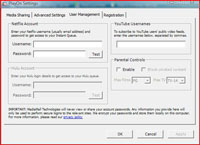
Thanks to the Internet, you no longer need a television or DVD player to watch TV shows and movies at home — all you need is a broadband connection and a computer. But just because you can watch TV and movies on a computer doesn’t necessarily mean you always want to. After all, your TV is likely bigger than your computer monitor, and your living room couch is probably a lot more comfortable than your office desk chair (unless you have one of those pricey Herman Miller chairs with the webbing, but that only seats one person anyway).
With the $30 PlayOn media server from MediaMall Technologies, you can watch TV from Hulu, movies from Netflix and video clips from some other content providers (including YouTube) on a TV instead of your PC. Despite the fact that PlayOn is still in beta form (you can download it from themediamall.com/get-it-now and use it for a 45-day trial period), we found it a solid product that was extremely easy to set up and simple to use.
In a nutshell, the PlayOn software installs on an XP or Vista PC, pulls video content down from the Web via RSS feed, and delivers it to a DLNA/UPnP (Digital Living Network Alliance/ Universal Plug and Play) device connected to your home network. PlayOn will work with the Microsoft Xbox 360, Sony PlayStation 3, or HP MediaSmart TV, but MediaMall promises support for the Nintendo Wii before the end of the year. Other DLNA/UPnP devices, like the D-Link MediaLounge DSM-520, may also work, but they’re not officially supported at this time.
PlayOn Setup
PlayOn’s minimum system requirements are a Windows PC with a 1.5 GHz CPU and 512MB of RAM running Windows Media Player 11, but since the software must often perform on-the-fly conversion of video into another format before passing it along to the receiving device, you’ll want to run it on reasonably beefy hardware. We installed it on Vista Home Premium PC with a dual-core 2.2 GHz AMD CPU and 2 GB of RAM — not an old clunker — but hardly high-end.
For our receiving devices we used both Xbox 360 and PS3 game consoles. MediaMall recommends that either the PlayOn PC or the receiving device use a wired connection to the network, so for our test setup, the PlayOn PC had a Gigabit Ethernet connection while the game consoles were linked to the network via an 802.11n wireless bridge.
What’s That Term? Not sure what a particular term means? Check out the searchable PracticallyNetworked Glossary. |
Installing PlayOn was both quick and easy — here aren’t any third-party components or codecs required other than WMP11 (which you’ll already have if you’re installing on a Vista system). Configuring PlayOn is equally straightforward; from a simple tabbed interface you can do things like measure your broadband connection speed (1.5-2 Mbps downstream is recommended– ours was 6 Mbps), start and stop the server, and enter account information for supported content providers.
Finding and Accessing Video in PlayOn
Once the software was up and running, we fired up the Xbox and PS3 and found the PlayOn server visible under each device’s Video menu. From the consoles, we were able to peruse hierarchical folders of content from CBS, ESPN, Hulu, Netflix and YouTube. CNN was also on the menu, but didn’t list any available content during our testing.
The amount of material available for streaming via PlayOn varies depending on the provider. There was plenty available from Hulu and YouTube and a moderate amount from CBS, but comparatively little from ESPN. In the case of Netflix you can’t browse all the available content online, but once you’ve provided your account info to PlayOn, it will display the contents of your Instant Viewing queue.
Similarly, you can enter provide your YouTube username and those of others to access public feeds. You can’t currently get at your Hulu queue through PlayOn, but MediaMall says that capability is coming soon. Moreover, PlayOn will currently only stream video from the providers mentioned above. You can’t specify your own custom RSS feeds, nor can you use PlayOn to stream your own locally-stored content. (Both features are also planned for future versions.)
PlayOn Playback
Given that our game consoles were hooked up to a 56-inch, 1080p HDTV, we didn’t have high hopes for PlayOn’s video streaming quality, but in almost all cases we found it to be more than acceptable. That was especially true for Hulu and Netflix content. We watched several sitcom episodes from the former and two full-length movies from the latter. While the quality was not at the level of broadcast or DVD quality, it was good enough that we weren’t constantly conscious of the fact that we were watching Internet video, because any video artifacts we saw were relatively mild and inconspicuous.
On the other hand, video from YouTube and the other providers tended to look coarse on our set, but for the most part it was still watchable. In general, the perceived quality of PlayOn’s video will likely be better the smaller and lower-resolution your TV.
While actively streaming PlayOn consumed about 35-45 percent of our system’s CPU, a significant if not overwhelming load. Suffice it to say that the more powerful your processor, the more likely you are to be able to use the system for other tasks while PlayOn is running.
Lest you forget that you’re watching video streamed over the Internet, there are some aspects of PlayOn viewing that take a bit of getting used to. After you select a video, there’s a lengthy delay of anywhere from 10 to 15 seconds before playback begins, and even given our speedy local network and broadband connections — we used a 6 Mbps cable modem link — there were times when the stream would stutter for up to 10 seconds. (Such occurrences were relatively rare, though.)
Pausing and restarting the stream worked well, but unlike a DVR, rewinding or fast-forwarding video was problematic. It didn’t work at all on the 360, and on the PS3 it was imprecise at best since you can’t see the video as it goes by. On at least a few occasions, attempting to jump to a particular point in a video caused the stream to lock up.
It’s also worth mentioning that the counter to indicate total video length, time elapsed and time remaining worked fine on the PS3, but it was inactive on the 360, leaving us guessing as to what point we were at in a video. On the flip side, the 360 provides a buffering progress bar when starting a video, while the PS3 offers nothing but a blank screen.
The Bottom Line
Even in beta form and in spite of some missing features and limited hardware support, PlayOn manages to still be a compelling product. If the software did nothing but stream Hulu and Netflix content, it would still be well worth the $30 purchase price for many (though Xbox owners are due to receive native Netflix support from a console software update later this year). If you want to watch Web video from the glow of something other than a computer monitor, you should definitely take PlayOn for a spin.
Price: $30
Pros: easy setup; streams Hulu, Netflix and YouTube content to game consoles and other devices
Cons: available content is currently limited; doesn’t yet stream media stored on PC



