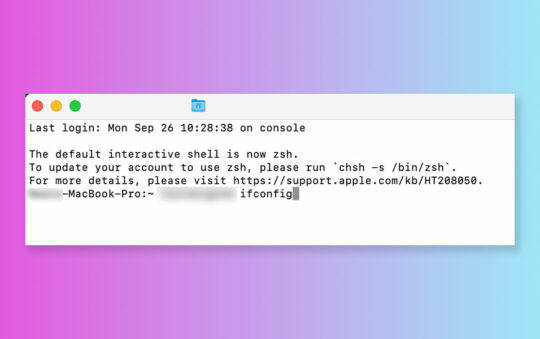Many connection sharing programs have a DHCP server that you can use to automatically assign TCP/IP information to your Client computers. The sharing software that comes with many of the new phone-line and wireless Home networking kits includes this capability.
Why, then, do I recommend manually assigning TCP/IP information? Here’s the list of reasons:
Not all sharing programs (the “free” Wingate 2.1x version in particular) include a DHCP server.
So you’ll have to know how to do it anyway.Using one NIC and running a DHCP server is a sure-fire way to get the attention of your cable ISP and possibly get “de-provisioned”.
In spite of all my warnings about using two NICs, some people insist on trying to share their connection using only one NIC. When your DHCP server starts trying to hand out addresses to other users’ computers on your local network node, expect to be “noticed” by your ISP!Trying to minimize the chances of incorrectly configuring TCP/IP on the Sharing Server and Client computers.
I figure that if you set things manually, you’ll know how they’re set, rather than letting something automatically set it for you.
In fact, a properly configured sharing setup with a DHCP server can operate very smoothly and be especially helpful if you have laptops that you move back and forth between your shared network and your office or other remote location. Here is a list of conditions under which it’s ok to use a DHCP server:
You are using TWO NICS on your Sharing computer (but you knew that anyway, didn’t you?)
AND
the DHCP server comes as part of your sharing software.OR
You are using a hardware router that contains a DHCP server.
In the above cases, go ahead and set your client computer TCP/IP as follows:
- For Windows:
IP address: “Obtain an IP address automatically”
Subnet Mask: N/A
WINS Configuration: Disable WINS resolution
Gateway: Make sure there are NO entries.
DNS Configuration:
NOTE! DNS settings apply to all NICs in a given computer, so you can’t set them differently for the LAN NIC.
This is the most difficult setting and depends on how your Sharing software or router works.
Read and follow the instructions that come with your Sharing software or hardware router.Bindings: Check Client for Microsoft Networks and File and Printer Sharing for Microsoft Networks if you don’t have any other protocol (NetBeui, IPX/SPX) installed and bound to these items. Otherwise uncheck them.
Advanced: no changes
- NetBios: no changes.
- For MacOS
Set the “Configure” setting to “Using DHCP Server”
Make sure there are no entries in the other fields.
Happy DHCPing!