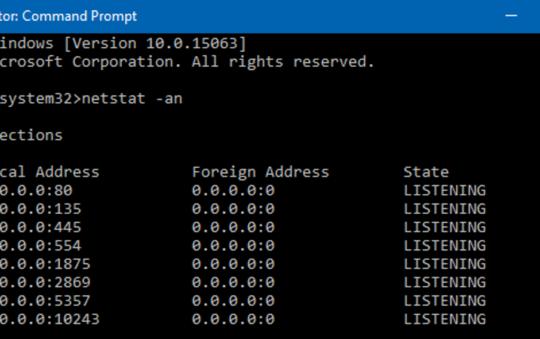Once you’re ready to start sharing your files and folders in Windows Vista, the best step for security is to turn on password protected sharing
By Vangie Beal
Once you are ready to start sharing your files and folders in Windows Vista, the best step for security is to turn on password protected sharing, which is a feature you access through your Network & Sharing Center. The options are quite basic; use the radio check buttons to choose password protected sharing on or off. With the password protected sharing feature on, only users with a login and password can access the shared files and folders.
Creating User Accounts For Password Protected Sharing:
To create user accounts: Click the Start Orb, and select Control Panel. Here you choose ‘User Accounts and Family Safety’.
The first selection in User Accounts and Family Safety is Add or Remove User Accounts. This brings up your accounts management screen. Choose Create New Account.
When you create a new user account you will have two options for account type:
- Standard User: Can use most software and change system settings that do not affect other users or the security of the computer.
- Administrator: Complete access to the computer and can make any desired changes.
After you have created the desired accounts, go back in to User Accounts from the Control Panel and choose Manage Another Account. Setup a password for each user account you created. This done simply by clicking on the user name and choosing the Create Password option. Enter in the desired password and then select Accept Changes. You will need to create usernames and passwords for users on any PC that you plan to share files on to be accessible to other PCs on your network.
Turn on password protected sharing through your ‘Network & Sharing Center’
Choose “User Accounts and Family Safety” from the Control Panel
Choose ‘Create New Account from the Add or Remove User Accounts menu.
Select a user from ‘User Accounts’ to set passwords and permissions
Once you have successfully created user accounts, you then can select which files, folders and devices on your system that you will share out with other users.
To do this open Windows Explorer and right click on the file or folder and select ‘Properties’. Under the Sharing tab, select ‘Sharing‘ and then choose ‘Share’. This will bring up a new window where you have the option to Stop Sharing or Change Sharing Permission. If you are using Password Protected Sharing you will need to go a step further and assign users who you want to allow access to the shared file. From a drop-down list you can choose single users by name, or you can select “Everyone in this list” if you want all user accounts to have access to the folder or file. Once you have added a user to the list for this share, you can also change their permission level to reader, co-owner, or contributor.
Using the Pre-Defined Public Share Folders
For those who don’t want to go in and set share properties on multiple folders on your PC, you can also copy or move files to your “Public Folder” and share from that location. This allows you to turn sharing on within the directory of folders named ‘Public’ and you simply put all files you want shared into those directories. In this case anyone with a user account and password on your computer, as well as everyone on your network, will be able to see all the files in your Public folder and subfolders.
Sharing A Printer
Setting up a printer is also an intuitive and simple process. From the Network Sharing center under Printer Sharing, you simply turn on printer sharing from the computer the printer is connected to. If you have password protected sharing on, your access to the network printer will also require users to be logged in (with their password) to access.
Summing It Up
Microsoft Vista offers users more control and access to network settings through the new and rather easy-to-navigate Network & Sharing Center, which, if you will, can be considered your lifeline to file sharing and network management in Vista. Vista does indeed offer some new file-sharing features not found in XP, and we also didn’t have any problems with sharing between Vista and XP systems. The Network & Sharing Center offers a whole new interface for getting your network communications going, but once you’ve navigated through the options and menus a few times to get familiar with them, its a relatively painless process.