You have an Asante or SMC router and are having problems with:
|
|
NOTE: AMIT is the OEM for broadband routers from many companies including: SMC, Asante, GVC, 3Com, D-Link, and U.S. Robotics. (AMIT does not necessarily supply all the routers in a company’s product line.)
Be careful about using the information on this page for one manufacturer’s product on another’s product. Do so at your own risk!
Upgrading firmware
|
SMC and AMIT firmware can generally be interchanged between the routers, but you do this at your own risk!
The manufacturer reserves the right to consider using other manufacturers’ firmware a violation of your warranty and may refuse support help.
If you have problems, load the proper firmware before you contact Tech Support!
Updated 5/26/01 Firmware for the Asante FriendlyNet
| WARNING! WARNING! WARNING! WARNING! If you have loaded AMIT or SMC firmware on your FriendlyNET, you may not be able to upgrade to Asante’s 2.02 firmware. One reader’s report follows: Much of the info that you have on your site about this hardware is based on the SMC hardware, but the assumptions that you make aboout the Asante are not completely right. I have the Asante hardware, which came with firmware prior to 1.90. I flashed to the SMC 1.90, and had no problems until I tried to flash to Asante 2.02. This did not work using either method provided by Asante. After version 1.87, the upgrades are done through the web browser using a .bin file only. When trying to upgrade the Asante to 2.02 using this method, it returns a “unallowable upgrade file” error. When using the traditional upgrade method of executing the .exe file, it returns the message tha the upgrade was successful, but that’s not true. Did not upgrade at all. All attempts to return to either a previous version of firmware, including the original, have failed. I cannot seem to get back prior to 1.90, and I cannot seem to get further than this either. I contacted Asante for help, and they were pretty unhelpful. I didn’t expect better, but got it just the same. Please advise Asante owners to not flash to any other firmware. Asante is not forgiving and neither is the firmware. |
NOTE: You cannot fall back to firmware revisions below 1.88 once you load 1.88 or higher firmware.
Latest Asante Router Firmware
[All firmware can be downloaded from this page unless otherwise noted]
| Model | Latest Firmware | Release Notes | Comments |
| FR3002AL Updated: 7/23/01 | RELEASED 2.13 [download] | None available | Improves routing speed |
| FR3004 FR3004C FR3004LC Updated: 5/26/01 | RELEASED 2.02 | click here | |
| BETA 2.11 | click here |
Firmware for the SMC Barricade
NOTE: You cannot fall back to firmware revisions below 1.88 once you load 1.88 or higher firmware.
IMPORTANT! IMPORTANT! IMPORTANT!
The new 7004ABR Barricade CANNOT use firmware for the original 7004BR. This applies to both SMC and AMIT firmware!!
Latest SMC Router Firmware
[All firmware can be downloaded from this page unless otherwise noted]
| Model | Latest Firmware | Release Notes | Comments |
| 7004AWBR | 1.94a2 [download] | click here | NOTE: There are two versions of the SMC 7004AWBR:
Check the bottom of your Barricade unit to see which you have, and download the appropriate firmware upgrade. |
| 7004BR 7008BR | V.1.94a [download] | click here | Adds ability to forward 20 port ranges. |
| 7004ABR | V.1.42.012 [download] | click here | NOTE: There are four versions of the SMC 7004ABR:
Check the bottom of your Barricade unit to see which you have, and download the appropriate firmware upgrade. |
| 1.10 PTR driver [download] | click here | For use with HP LaserJet 6L and 1100 on WINNT and WIN2000 only. Use only with 7004ABR router! | |
| 7004WBR | WBR1.93e [download] | click here |
Links to old revisions of SMC firmware can be found on this page.
Updated 9/21/01 AMIT Firmware
NOTE: Use the AMIT firmware at your own risk! Please do not complain to Asante or SMC or seek support from them if they have not posted the equivalent firmware on their support sites.
Latest AMIT Router Firmware
[All firmware can be downloaded from this page unless otherwise noted]
| Model | Latest Firmware | Release Notes | Comments |
| Wireless Routers (except SMC “A” version) | ANW193e [download] | click here | |
| Routers | ANB194a [download] | click here |
Problems w/ @Home
Go to this page for help.
Problems with on-line games
“fangs spector” says that he’s able to run Unreal Tournament and Tribes servers behind his Asante using the following settings:
- Tribes: open UDP ports 28000 to 28009
- Unreal Tournament: put UT server in DMZ
Go to this page for other gaming help.
Updated 3/7/01
Getting IPsec to work
General VPN help can be found on this page, including a link to a very complete Checkpoint Firewall-1 FAQ page.
You’ll need 1.88 or higher firmware and you’ll need to forward port 500 to the IP address of the LAN client that you want to use as an IPsec client.
Forwarding port 500 is no longer necessary to get IPsec clients to work, with FW version 1.91a. [Thnx Jim Salem!].
There are still cases where mapping port 500, even with the latest firmware installed, can get a balky IPsec connection working. So try it if you’re having problems.
MAC address authentication
NOTE: You may be able to avoid having to call your ISP to register your new MAC address. See this page.
Some ISPs use the Adapter (or MAC) address of your NIC to enable service (MediaOne/RR in the New England area does this, as does Prestige.Net (Carroll County Maryland). If this is your situation, you’ll need to follow your ISPs procedure to register a new address, but using the router’s MAC address. You can find the address on the router’s Setup page listed next to WAN IP Address, and titled MAC address. (It looks something like 00-20-78-C5-00-3F.)
Copy this down and give it to your ISP. After you change the address at your ISP, do the following:
1) After you call in the address, unplug your cable modem power and unplug the router power. Wait about 5 seconds and plug in the cable modem and wait for it to boot up.
2) Now plug in the router power, & wait for the router to finish starting up.
3) Check your router’s Status screen and look to see that there is a WAN IP address and valid DNS servers listed.
4) If you don’t see the IP info in #3, reset the router or force the router to do a WAN DHCP renewal.
Check the router’s Status screen. If you didn’t get valid IP address info, repeat the WAN DHCP renewal process.
5) If you did get valid IP address info, start your web browser and see if you get your normal start page.
6) If you don’t get your browser start page, you may need to reboot your computers, or run winipcfg and do a Release/Renew on your client’s Ethernet adapter before you can access the Internet.
Updated 1/3/01Stopping Dialup reconnect
If you are using the router as a Dialup router (through the COM port with a modem), you may find that the router keeps reconnecting to your ISP, even if no computer is trying to use the Internet.
Upgrade to the 1.90 AMIT firmware (available from the link in the Upgrading Firmware section) and make sure that the “Auto-Reconnect” box on the Primary Setup screen is not checked.
7/12/01 Interpreting the System Log file
The old Barricade’s System log messages are a little cryptic. This MS Word document from SMC contains explanations for most of the log messages.
Resetting the Router to Factory Defaults
This information comes from SMC Support. You should also be able to apply these procedures to the Asante FriendlyNET.
There are two ways to restore the Barricade to factory
defaults.
1. If you are able to get into the Barricade’s management screens and have updated the firmware to version 1.88 or higher, use the “Reset to Default” button in the “Toolbox” section of the Management screens.
2. If you cannot get into the Barricade’s management screens no matter how you try, then reset the router by holding a metal object (ie: paper clip) to pins 3 and 8 of the Com port (9 pin Connector) for 5 to 6 seconds after turning it on. (See diagram below)
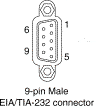 Click here for pinout signal definitions.
Click here for pinout signal definitions.
You will know you have reset the Barricade if the M1 light blinks about 8 times really fast and then returns to a normal steady blink (about once every second).



