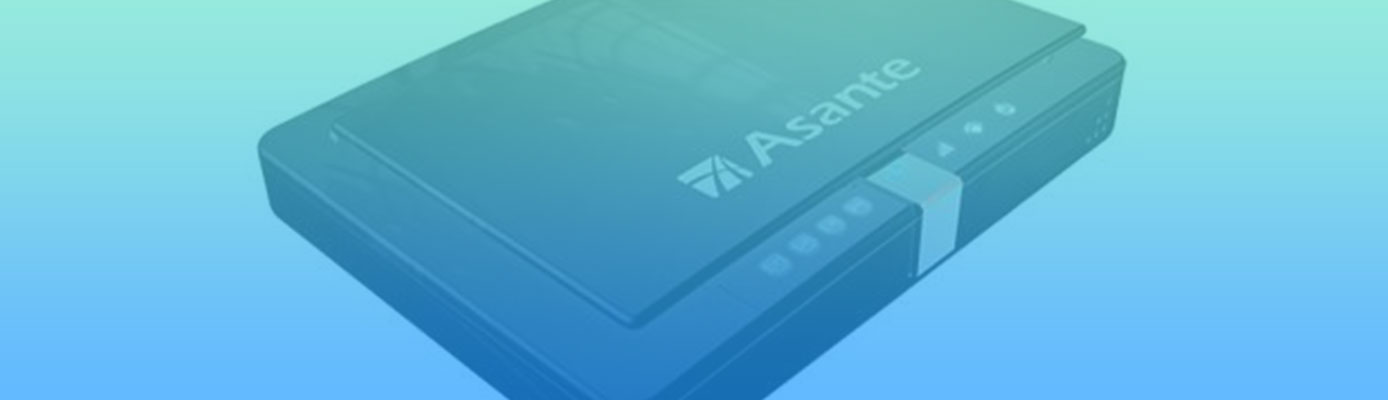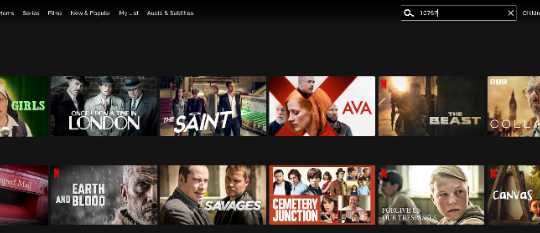Print to a port, not LPT1:
If you installed the printserver software, make sure your printer properties are set as shown below (Win98 screenshot… your screen may look slightly different),i.e. that you’re using the PRTmate: (All-in-1 IP-Sharer)
Printing using LPR
The printserver is LPR compliant and can be used without installing the drivers on the Asante or SMC CDROM if you have a system that uses that protocol. Reader Joe Gasper sent in the following:
I’ve found that you can print using the printserver without installing the printer software if you have already installed or built-in operating system LPR capability. Win2K has LPR built-in; just add a new port, set it to LPR, point it to the IP of the router, and set the print queue to “lp” (without the quotes).
I tried using the built-in LPR capabilities in Win2K. An easy way to add additional printer ports is to open the Printers folder and select Print Server Properties from the File menu. You will see a Ports tab and an Add Port... button. Click the Add Port... button, select LPR Port from the listing and click on the New Port… button. You’ll be asked for the IP of the server providing LPD (enter the IP address you’ve assigned to your router) and the print queue on that device, which you need to set to “lp” (without the quotes). Note that at least on Win2K, the “lp” must be lowercase, “LP” doesn’t work for me.
If you have problems, try enabling byte counting in Win2000.
No Bi-Directional print support
If your printer requires a Bi-Directional parallel port, it may not work with the printserver, which doesn’t support bi-directional printing.
You can try checking your Printer properties to see if bi-directional capability can be disabled, but if that doesn’t work, there’s not much you can do except change printers or don’t use the printserver.
Problem printers
Here are printers that readers have reported problems with:
Canon BJC5000
Any GDI-only printer
Printers without Windows drivers (no DOS printing either)
Win98 / HP DeskJet 710C printer fix
[Thnx to Tan Eng Loy and SMC support for this tip!]
1) Download Windows 95 print drivers from the HPs web site www.hp.com/cposupport/printers/software/dj156en.exe.html
2) Uninstall your present print drivers and the SMC print server software.
3) Install the Win95 print drivers on all Win98 machines that you want to use the printer with (via the Barricade print server).
4) Install the print server drivers on all machines.
5) Configure the Spool Settings in the HP driver on each computer to disable bi-directional support.