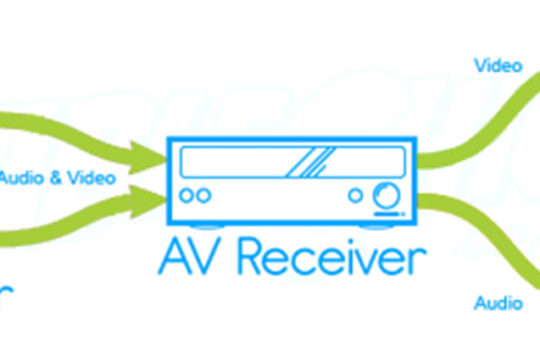The firmware options for a given router are typically limited to those provided by the manufacturer of the device. But on some routers you can install third-party firmware versions that may enhance the router’s existing features and even add some new ones.
by Joseph Moran
When you think about it, your broadband router is a lot like your PC — it’s got a CPU, some RAM, and it runs an operating system (called firmware) that provides its user interface and feature set.
The firmware options for a given router are typically limited to those provided by the manufacturer of the device. But just as you have a choice of operating systems to run on your PC, on some routers you can install third-party and open-source firmware versions that may enhance the router’s existing features and even add some new ones. (Some would say they often improve the administrative interface as well.)
One alternative firmware I recently came across is Tomato, which is compatible with some of the most common Linksys and Buffalo routers (which use a common wireless chipset from Broadcom). You can download a copy of Tomato at www.polarcloud.com/tomato (there are some screen shots and flash videos to check out there too).
But before you attempt to install Tomato, there are a few caveats to consider. First, it will only run on certain router models and hardware versions — routers bearing the same model number may have several different hardware versions because they were built with different chipsets over time — and is generally more likely to work with an older version of a router than one you’d find in a store today. That can be a good thing, because manufacturers eventually abandon firmware development for older devices, while third-party firmware tends to be frequently updated. In any event, be sure to check thsi FAQ to make sure Tomato is compatible with your hardware.
Second, it helps if you have some networking familiarity and/or a willingness to tinker and experiment, because Tomato includes no online help, and offers scant documentation aside from the aforementioned FAQ file and a ReadMe file included with the download.
I installed Tomato on a Linksys WRT54GS to see what it offered compared to the router’s stock firmware (the upgrade process was the same as for Linksys firmware). Here are some of the feature highlights:
Added WLAN Modes
Out of the box, the only mode supported by the WRT54GS was a standard access point. Tomato adds support for WDS (Wireless Distribution System), which can increase the range of your network by letting you adding additional access points without the needing a wired connection for each of them. You can also configure the router to act as a wireless client or bridge, which can be useful if you want to use it give one or more wired systems access to an existing wireless network (good for networking DVRs and game consoles).
Wireless Site Survey and Transmit Power Control
Tomato endows the router with a built-in site survey tool that shows other nearby wireless networks, their signal strengths, and the wireless channels they occupy. When you’re in an area that’s crowded with wireless networks, this tool can be a handy way to avoid stepping (or being stepped on by) other WLANs. Tomato also includes the ability to adjust the router’s wireless transmit power, which can help you control how far the wireless signal will travel.
Wake on LAN
Last week, we talked about how to use Wake On LAN to remotely turn a system on or bring it out of stand by or hibernate mode. Tomato includes built in Wake On LAN support so you can wake up multiple systems without having to set up individual port forwarding rules or use a magic packet utility.
Static DHCP
Sometimes called DHCP reservations, Static DHCP makes sure that a given system will always be assigned the same IP address. This ensures consistent access to a system, for the purposes of port forwarding.
Bandwidth Usage Monitor
One of Tomato’s most useful additions is a built-in bandwidth usage monitor. It can show you in real time how traffic is moving across your WAN or LAN connections, and plot it on a series of customizable graphs. You can also look up past bandwidth data by day, week, or month and store historical data to a shared network folder.
Other Tomato enhancements include improved QoS features and access control and scripting support. (Depending on the particular router model and version you’re upgrading from, some of the features cited above may already be present in your router.) On the downside, not all native router functions are supported — for example, the one-touch security SES or AOSS buttons found on many Linksys and Buffalo routers are reconfigured to toggle wireless access on and off.
Fortunately, if you decide you don’t like the Tomato firmware, you’ll be able to revert back to the manufacturer’s firmware without too much difficulty in most cases (Buffalo routers are an important exception-consult the ReadMe file for details).
Last but not least, although it doesn’t cost anything to download Tomato, if you do decide to keep it, consider making a donation to the author as a token of appreciation for their work.
Joe Moran is a regular contributor to PracticallyNetworked.