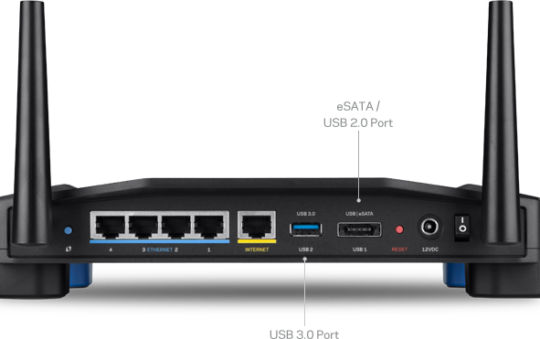By Joe Moran
When you’re in the market for a new consumer/SoHo-class broadband router, you may find that the various models you’re considering look more alike than different, at least at first blush. Although there are many similarities among routers, they don’t all provide an identical set of features.
Here are 10 features you should consider before you purchase your next router. Note that some of these features won’t necessarily appear in router product descriptions, so you may have to dig into a product’s detailed spec sheet, or possibly even an online manual, to see whether or not a given feature is present.
1. Dual-band Wi-Fi
These days, the 2.4 GHz Wi-Fi airspace is more crowded than a Denny’s on Free Breakfast Day. Wi-Fi’s 2.4 GHz band only offers three non-overlapping wireless channels, so unless you live in the middle of a corn field, there’s a good chance your Wi-Fi network is using the same frequencies as the other wireless networks closest to you, often resulting in interference and performance problems.
That’s why having a router that does both 2.4 and 5 GHz 802.11n can be a real boon. Use of the 5 GHz band is less commonplace, and the band itself is provides much more elbow room — its 8 available wireless channels are enough for adjacent networks to operate without stepping on each other. The only catch: You’ll need wireless devices (or adapters) that also support the 5 GHz band. Also, a few routers are capable of 2.4 or 5 GHz operation; make sure you choose one that can handle both simultaneously.
2. Guest wireless network
If you frequently let visitors use your wireless Internet connection, having a router that offers a guest network lets you do more conveniently and securely. Your visitors will get their own SSID to connect to, and you can isolate it from your main network, ensuring that outsiders won’t have access to local network resources such as PCs and printers. You can even configure independent security settings on a guest network (e.g. WPA for your guests, WPA2 for you) or leave it off entirely — though we don’t recommend that.
3. WPA Enterprise
Wireless networks can be kept reasonably secure via WPA/WPA2 Personal (a.k.a. WPA/WPA2 PSK, or Pre-shared key) but for an added level of protection, consider a router that supports WPA Enterprise.
With WPA Personal, every device on the network uses the same passphrase to connect, so if that passphrase happens to falls into the wrong hands — or if a device that contains it does (i.e. a laptop is stolen) — you’ll have to change to a new passphrase on every device (a major hassle if you have lots of them) to prevent a compromised network.
By contrast, WPA Enterprise authenticates individual users to an external server via username and password, plus it gives each PC a unique encryption key (which users never see, so they can’t share it). Note: You’ll need a RADIUS server or service to use WPA/WPA2 Enterprise; some options are TekRADIUS (free) Evolynx ($199), and AuthenticateMyWiFi, a hosted service ($130 per year).
4. Wireless on/off button
There may be times when you want to temporarily disable your Wi-Fi network (e.g. when troubleshooting interference or prior to an extended absence). Being able to do this via a physical button or switch on the router is much more convenient than having to log into the configuration console, and, unlike yanking the router’s power cord, it leaves your wired network and Internet connection intact.
5. Detachable antennas
Routers with internal antennas are increasingly common and they make for compact and sleek devices, but they leave you without much recourse if the integrated antennas don’t provide the kind of coverage you need. Opting for a router with external and detachable antennas will give you the flexibility to upgrade to higher gain or directional varieties if necessary.
6. Gigabit Ethernet
Given the customary emphasis on a router’s Wi-Fi capabilities, it’s easy to overlook the type of Ethernet it offers. If you have wired devices on your network, however, you should strongly consider a router that provides Gigabit (1000Mb) Ethernet over one with the all-too-common Fast Ethernet (100Mb). While Gigabit Ethernet won’t do anything to improve the performance of things like Internet file downloads or video streaming, it can make a night-and-day difference when you frequently do large data transfers between devices on your network (e.g. if you back up PCs to a home server/NAS device) .
7. DHCP reservations
Assigning IP addresses dynamically via DHCP is convenient, but when you have devices that need to have a fixed IP address (e.g. things such as servers, printers, or even certain PCs in some remote access scenarios) configuring static addresses manually can be cumbersome and time consuming. A router that supports DHCP reservations lets you set aside a specific IP address for the exclusive use of a given device to ensure it will always have the same address.
8. Traffic meter
If your ISP isn’t already enforcing a maximum monthly data transfer allocation, it’s probably just a matter of time before it does. A router with a traffic meter will monitor the data consumption (upload and download) of all the devices on your network–not just one PC–and notify you when you approach a predefined threshold. Then, if desired, it can put the brakes on your Internet connection to avoid potential overage charges. (Note that routers typically store traffic data in volatile memory, so it’s best to put the router on a UPS to avoid losing the data to a power failure.)
9. USB port
A router with a USB port gives you a quick and easy way to share the contents of a storage device across your network–and usually to stream media to PCs and other networked devices via DLNA/UPnP. Often a router’s USB port will also offer the option to share access to other devices such as a printer or webcam, and/or to copy Wi-Fi network settings for quick configuration of new PCs.
10. IPv6 support
The Internet’s supply of IPv4 addresses has been exhausted, so at long last the transition to v4’s successor, IPv6 , is on the horizon. (A major IPv6 test of sorts will be conducted on June 8.) Router vendors have only recently begun taking steps to add IPv6 support to their products, so even though completing the migration from IPv4 to IPv6 will likely take years, it’s a worth checking to see whether the router you plan to purchase will handle IPv6 natively (or whether support will be forthcoming via a firmware update).