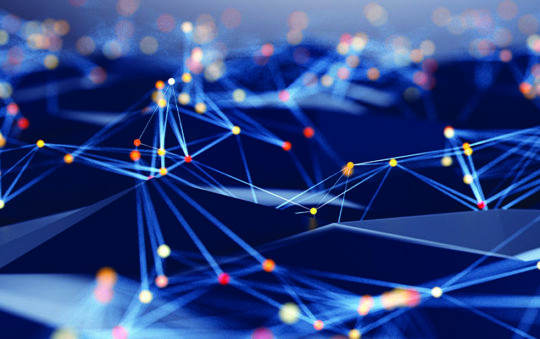Things are still settling down in the wireless networking world, which has been slower to get a dominant standard established. You might still find wireless products that use the older 900MHz band, but you should really only consider 2.4GHz based equipment for your LAN. All 2.4GHz products are not alike, however, and even if you see that a product is “802.11 compatible”, you need to do some more homework before making your purchase.
Read the fine print!
There are a few 2.4GHz based wireless technologies to consider:
![]() 802.11b (aka Wi-Fi) using Direct Sequence Spread Spectrum (DSSS)
802.11b (aka Wi-Fi) using Direct Sequence Spread Spectrum (DSSS)
(also known as “High Rate”)
HomeRF using Frequency Hopping Spread Spectrum (FHSS)
Bluetooth also using using Frequency Hopping Spread Spectrum (FHSS)
Bluetooth’s focus is to create very local area networks of devices within 10Meters of each other, so you won’t really find LAN building products using it. Instead, a new term “PAN” (Personal Area Network) has been coined to describe Bluetooth’s primary function.
The two 802.11 standards have pretty much jelled into two competing standards groups, Wi-Fi for 802.11b “high rate” and Home Radio Frequency or HomeRF. Wi-Fi is the faster technology, supporting maximum data rates of 11, 5.5, 2, and 1Mbps. HomeRF supports either 1 or 2Mbps maximum data rates in the 1.0 spec, and 10Mbps sometime in 2.0. The change involves hardware, so you won’t be able to upgrade HomeRF1.0 products to HomeRF2.0, but the older and newer cards will communicate with each other.
Expect the data rate you get when you use any of these products to be significantly lower than the stated maximums, however. WiFi products’ best actual data transfer rates are in the 3.5 to 4.5Mbps range and HomeRF clocks in at about 800-900kbps.
Note that these standards can co-exist (although some might disagree, but they can’t communicate with each other. You need equipment using the same standard in order to successfully build your network!
Read more about this here.
Pricing and Card Formats
WiFi (or more accurately 802.11b products) have tended to be very expensive, with Access Points (bridge and bridge/router products that allow you to connect Wireless and Ethernet based LANs) in the $900 to $1000 range and LAN client cards running $200 or so. This pricing is changing quickly as the WiFi coalition makes a big market push and more manufacturers get products to market. For example, the Melco / Buffalo Technologies/ Techworks’ Airstation Access Point (AP) is priced at $280, and includes a NAT routing capability (usually not found in the more expensive “professional grade” APs). LAN client adapters are fast moving down to the $100 price point for PC cards as of early 2001.
HomeRF product pricing is somewhat lower for LAN adapters (about $80 for USB adapters and $105 for PC cards), and about $175 for Access Points. One of HomeRF’s pitches is that their products will be lower priced due to the lower pricing of the chipsets used. But with 802.11b prices dropping, the HomeRF guys will need to get a move on to maintain their pricing advantage. It’ll also be interesting to see how the faster HomeRF 2.0 products are priced.
For both standards, the dominant format for client cards is PCMCIA or PC Card. If you want to get a desktop machine onto your wireless LAN, you can purchase ISA or PCI adapter cards that will allow you to use the PC Card.
![]() Wireless manufacturers have started to ship their PCI adapters, but you may need (or want) to do it yourself. Here are some sources for ISA/PCI to PCMCIA adapters:
Wireless manufacturers have started to ship their PCI adapters, but you may need (or want) to do it yourself. Here are some sources for ISA/PCI to PCMCIA adapters:
USB LAN client adapters have been around for awhile for the slower FHSS standard, but they’re now (late 2000) starting to appear for 802.11b products from D-Link, Orinoco, BuffaloTech and other manufacturers with price points around $160. All this info and more is contained in the handy Wireless Networking Product Guide.
You can buy the products in kits, usually for networking two computers, and in single computer add-on packages. The kits sometimes bundle in some sort of Internet sharing software. Most of the products are Windows based, but there are alternatives:
Farallon’s SkyLINE 11Mb PC Card has both Windows and MacOS drivers.
Apple has Airport for Macs primarily, but see this page for information on use with Windows.
Also try this listing if you’re looking for Linux support for wireless cards.
Access Points and Wireless Routers
If you have an existing Ethernet based network and are adding wireless clients, you’ll probably need one or the other of these products. Access Points (AP) attach to your existing network via a 10BaseT connection and allow wireless clients to become part of the same network (same subnet). AP’s don’t provide routing or sharing capability, but will work with any router that you already have on your network. APs are available from Buffalo Technology, D-Link, Linksys, SMC and other companies.
If you don’t already have a router, or want one box to handle Internet sharing for both the Ethernet and wireless parts of your network, then you should look for a Wireless Router. These products combine a NAT based hardware router with a wireless Access Point and allow both Ethernet and wireless clients to share files and printers and also an Internet connection. The most popular product in this category right now is SMC’s Wireless Barricade, which provides a 3 port 10/100 Ethernet switched router, 802.11b Access Point and Windows (LPR) print server for about $280. It’ll even handle a dialup or ISDN Internet connection!
NOTE! NOTE! NOTE! NOTE! NOTE! NOTE!
An important point to note (and the source of some confusion) is that most Access Points cannot communicate with each other wirelessly. Generally, (and especially in the case of inexpensive consumer-grade products) APs communicate only with wireless clients. This means that you can’t use two APs to wirelessly connect two non-wireless LANs together.
You can, however, use another type of product called a Wireless Bridge to get connected! See this article for more info.
More helpful info..
Still not sure if wireless is the way to go? Here’s some info that may help you decide:
Antenna placement and distance between wireless network nodes is critical to performance. This chart from Compaq’s WL series reviewer’s guide gives you some idea of what to expect, but like all manufacturer specs, is optimistic in terms of the actual effective data rate you’ll see. It’s not uncommon to have an under 50 foot indoor range in a typically constructed residence, and to have speed begin to drop off with a few walls between stations.
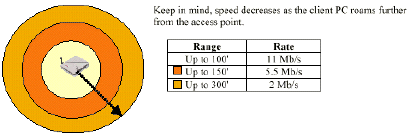
You don’t have to have an Access Point! Cards can work in a peer-to-peer mode without going through an AP. You can also set up Internet sharing using a wireless card as the second network adapter. Some manufacturers have software APs available, too. Go to this page if you need help getting a peer-to-peer (AdHoc) wireless networking, or this page for more info on how to not use an AP.
You can combine wireless, HomePNA, and Ethernet networks. Go to this page for more info and example setups.
Check this page for wireless networking technical articles.
Go to this page for wireless networking help.