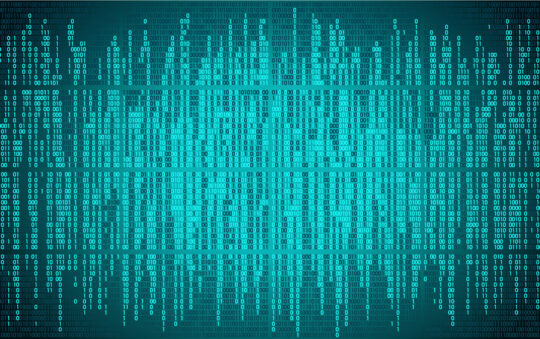We use NetIQ’s Qcheck to test Wireless Access Points and clients.
Here’s a diagram of the test setup:
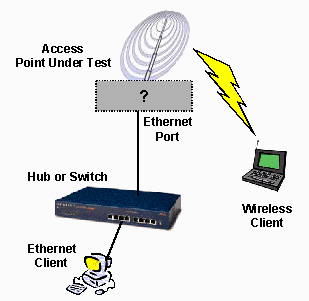
Equipment Details:
Ethernet Client:
“Beige box” Celeron 300A, 128MB, Win98
or
“Compaq 5451, AMD K-6 500MHz, 92MB, Win98SEWireless Client:
Compaq 1650 (Pentium 266), 64MB, Win98SE
Test Details – Qcheck Method
Testing is done in recently constructed wood frame two floor residence. Home has heating/cooling metal ductwork throughout. The Access Point (AP) is placed on a table away from metal cabinets and RF sources in a corner lower level room for all tests. For each of the four conditions, the Qcheck suite of tests is run between the wireless client and the Ethernet client.
Starting in June 2001, we started recording Signal, Noise, and Signal to Noise Ratio (SNR) results using the ORiNOCO Client Manager Link Test. The SNR numbers will be shown along with the Qcheck test results. The numbers recorded are the “This Station” readings. The SNR readings will only be shown in Access Point or Wireless router reviews, since the D-Link DWL1000AP manager program doesn’t provide SNR readings.
- Condition #1: AP and wireless client in same room, approximately 10 feet apart.
- Condition #2: Client in upper floor room directly above AP, approximately 15 feet apart. No metal ductwork between AP and client.
- Condition #3: Client on same floor as AP but in another room approximately 50 feet away. Walls, but no metal ductwork between the client and AP antennas.
- Condition #4: Client on upper floor at opposite end of residence, approximately 55 feet away. Walls, floor, and probable metal ductwork between AP and client.
Test Details – File Transfer Method
Reviews done before January 2001 used either the File Transfer method alone, or the File Transfer method plus some of the Qcheck tests. If Qcheck is not mentioned in the review, then the File Transfer method was the only one used.
Testing is done by copying an approximately 20Mbyte file from client to client using a Windows drag-and-drop file copy. No other significant CPU-intensive applications are running on either machine.
The file icon is dragged to the destination window and timing is done via stopwatch from the time the file is dropped to the time that the “Copy Progress” window disappears. Tests are run multiple times and the results are averaged.
Transfer speed is calculated using this formula:
Transfer speed (Mbits/sec)=
(Filesize in MBytes / Total Xfer time in seconds) x 8The fastest transfer speed that this setup can test is about 8Mbps.