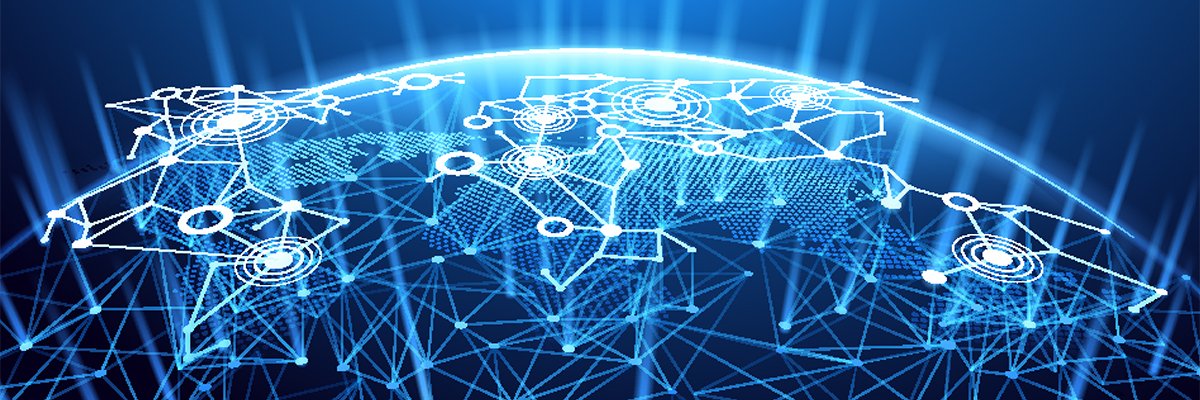Remove All Firewall Programs While Troubleshooting
Personal firewall programs such as BlackICE, Norton Internet Security, Sygate Personal Firewall, Tiny Personal Firewall, or ZoneAlarm protect you computer and your network from access by other people on the Internet. However, if the firewall is not configured correctly, it can do its job too well, preventing access by you to your own computers, as well.
The only way to be sure that a firewall isn’t causing your network problems is to completely remove it while troubleshooting. If that solves the problems, consult the firewall program’s documentation for how to configure it to allow normal LAN access while protecting your network against outside access.
Here’s how to do it, with examples showing how to remove ZoneAlarm Version 2.6 from Windows XP. The steps should be similar for other firewalls:
1. Disable the firewall. For ZoneAlarm, right-click the system tray icon and select Shutdown ZoneAlarm.
2. Un-install the firewall, using the procedure provided by the manufacturer. This procedure is usually available in Control Panel | Add or Remove Programs. Click the program name and then click Change/Remove.
3. Reboot the computer.
4. Disable any remnants of the firewall:
a) Click Start | Run, type msconfig in the box, and click OK.
b) Click the Startup tab and un-check the box next to any remaining items related to the un-installed firewall.
c) Click Apply and Close to exit.
5. Reboot the computer.
Don’t re-install the firewall until you’ve fixed the network problems.
If you’re concerned about other Internet users accessing your network while the firewall is removed, disable your Internet connection.