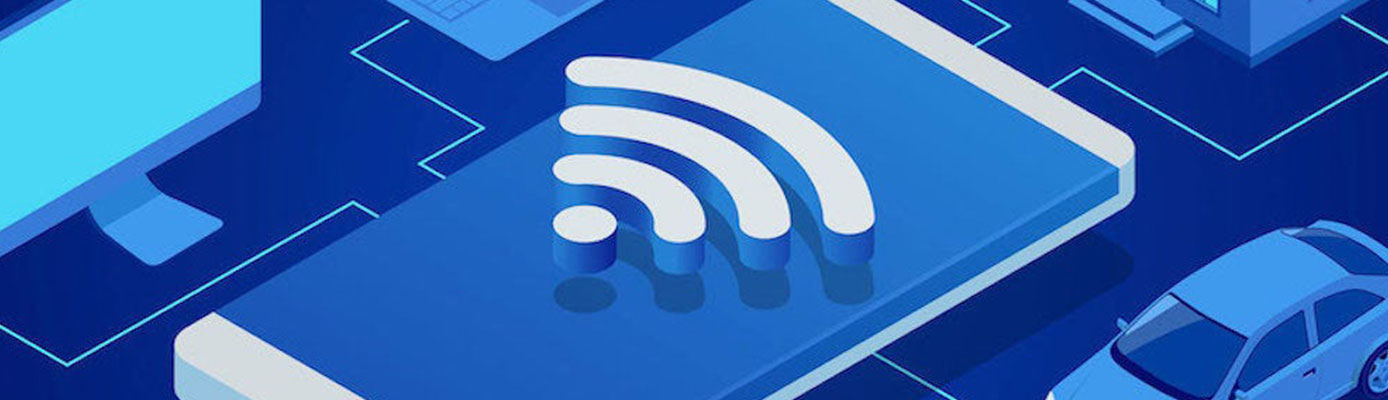WiFi Calling is a great feature for people who have poor cell service. It allows you to make calls and send text messages over a WiFi network instead of your cell network. However, there may be times when you don’t want to use WiFi Calling.
Maybe you’re in an area with good cell service, or maybe you’re trying to save data on your cellular plan.
Whatever the reason, this guide will show you how to turn off WiFi Calling on your iPhone, iOS or Android device.
How to turn off WiFi calling on iPhone
If you have an iPhone, turning off WiFi Calling is pretty simple.
Just follow these steps:
- Go to Settings
- Click on Cellular
- Open up Wi-Fi Calling
- Toggle “Wi-Fi Calling on This iPhone” off
How to turn off WiFi calling on an iPad
- On your iPhone
- Go to Settings
- Click on Cellular
- Open up Calls on Other Devices
- Under “Allow Calls On” find your iPad and toggle it off
- This will prevent your iPad from making and receiving WiFi calls
How to turn off WiFi calling on Mac
- On your iPhone
- Go to Settings
- Click on Cellular
- Open up Calls on Other Devices
- Under “Allow Calls On” find your iPad and toggle it off
- This will stop your Mac device from making and receiving WiFi calls
How to turn off WiFi calling on Android
- From the home screen open your Settings app
- Select Connections
- Go to Wi-Fi Calling and toggle it off
How to turn off WiFi calling on Samsung Galaxy
- Open up the phone app from your home screen (green phone icon)
- Click on the three vertical dots at the upper right-hand corner of your screen
- Select Settings
- Scroll down to Wi-Fi Calling and toggle it Off
How to turn off WiFi calling on Google Pixel
- Open up the phone app from your home screen (blue phone icon)
- Click on the three vertical dots at the upper right-hand corner of your screen
- Select Settings
- Select Calls
- Scroll down to Wi-Fi Calling and toggle it Off
How to turn off WiFi calling on OnePlus
- Swipe down on the home screen
- On the bottom left-hand corner, you should see the name of your carrier and “Wi-Fi Calling”
- Click on Wi-Fi Calling
- This will open your SIM & network settings
- Click on your SIM card
- Scroll down to Wi-Fi Calling and toggle it to off
Benefits of WiFi calling
There are quite a few benefits that come with using WiFi calling:
- If you’re in a badly covered cell area, utilizing this tool can substantially enhance the voice quality of your call.
- There are no additional charges or expenses. In most cases, your plan includes the WiFi calls you make in the United States.
- No special phone plan is required. WiFi calls may count against your normal minutes.
- WiFi calling isn’t something you’ll have to set up. WiFi calling is already built into most devices these days.
- If you enabled WiFi calling, it will happen automatically. You won’t need to turn anything on or off. Depending on the strength of the signal, your device will switch between WiFi and cellular data.
- WiFi calling can help your phone’s battery last longer. When your phone is constantly scanning for cellular networks, it can rapidly drain the battery.
- WiFi calling uses up very little bandwidth – a voice conversation requires around 1 MB per minute, whereas a video call uses 6-8 MB per minute.
Negatives of WiFi calling
But WiFi calling is far from perfect. Here are some of the drawbacks:
- WiFi networks in crowded places, such as stadiums or colleges, can become clogged and the signal may be limited. Since everyone is vying for the same bandwidth, you could get poor voice quality calls or calls that are completely disconnected.
- WiFi calling isn’t available on every device, so check to see if your gadget is compatible. You may find that some devices aren’t compatible with WiFi calling.
- Outside of the United States, calls generally do not function and are prohibited. To be sure, you’ll need to contact your carrier, but it’s reasonable to assume that WiFi calling will not operate outside of the United States.
Conclusion
So there you have it, a complete guide on how to turn off WiFi calling. We hope you found this helpful and if you have any further questions, please don’t hesitate to reach out to us! Thanks for reading!
If you’re looking for ways to improve your call quality or save on your monthly phone bill, then consider giving WiFi calling a try. Just remember to keep an eye on your data usage, as video calls can use up a lot of bandwidth. And if you’re traveling outside of the United States, be sure to check with your carrier to see if they support WiFi calling in other countries.
Thanks for reading!