So you’re not getting the 11Mbps speed that you thought your card’s manufacturer promised? If you read your card or Access Point’s spec carefully, you’ll probably see that data rates are specified as a function of distance. Data rate drops off very quickly with distance for 802.11b products, and the change is somewhat abrupt or “stepped”. HomeRF products are slower to start with (1.6Mbps), but their speed degrades more slowly with distance.
This chart from Compaq’s WL series reviewer’s guide gives you some idea of what to expect for 802.11b products, but like all manufacturer specs, is optimistic in terms of the actual effective data rate you’ll see:
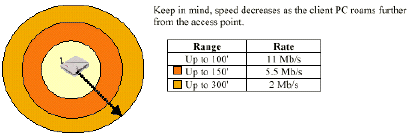
As a rule of thumb, take whatever distance numbers you see and cut them in half to get an estimate of what real-world performance may be like.
This Intel page on Antenna Selection and placement also has some useful tips.
Now that your expectations are properly calibrated, here are some tips to help you get the best performance:
NOTE: Although many of the tips refer to an Access Point or “AP”, they all apply equally to a Wireless Router or Gateway!
The best place to put your A.P. is as close to the center of the area that you want to cover.
The worst place to be (weakest signal) is directly under an Access Point (assuming that the AP’s antenna is vertically oriented and omni-directional).
You’ll probably do best if you orient your Access Point or Wireless Router’s antenna(s) vertically.
Keep antennas away from large metal objects like filing cabinets and away from operating microwave ovens or 2.4GHz cordless phones. Also watch out for large containers of water… fishtanks or water heaters for example!
Most PC cards use an integrated antenna that is fairly directional. The horizontal orientation of these PC card antennas is not the best… it would work better if it were vertically oriented. Unfortunately no one has a PC card with a moveable antenna and it’s not very practical to work with your laptop laid on its side!
If you’re having trouble with getting a strong signal with your laptop, try moving so that the PC card’s antenna is pointing toward the Access Point. Also make sure your body isn’t between the antenna and the A.P.
Avoid antenna placement close to an outside wall (unless outside is where you want to be!). Also, if you want to connect while you’re outside, place the AP near a window.
Look for products that have external antennas that you can move or cabled antennas that connect via cable. Both will help you “tweak” performance. Buffalo Technology, Lucent/ORiNOCO, and Zoom have PC card client adapters that will accept an external antenna.
Use a “booster” or “extended range” antenna. Buffalo Technology’s Airstation product line has an affordable one (about $80 on-line) and it can even be attached to their PC Card client (or the ORiNOCO PC card)! ORiNOCO’s Range Extender antenna can also be used (PDF installation instruction file is here).
This page describes one user’s adventures in attaching the ORiNOCO Range Extender antenna to their Apple Airport base station, but it’s also good reading if you’re thinking of trying to attach an external antenna to other products. It also has some other info on using other antennas.
[Thanks to Jim Spitaels for the above links!]
NOTE that not all products can connect to such an antenna and that if they can, their connectors may be different from product to product!
This article from O’Reilly’s Wireless Devcenter has some helpful antenna placement and general wireless tips (scroll down about halfway)
Wireless Networking Suppliers
Here are some sources for wireless networking antennas, connectors, and more!
Antenna Factor – They have both antennas and connectors for “RP” applications.
Antenna Systems – The Web site isn’t pretty to look at, but we’re told they’re great to deal with! [Thnx Josh Golden!]
Hyperlink Technologies – Broad line of wireless networking products, including connectors, antennas, cables. [Thnx Eric McIntyre!]
Winncom – Another broad line wireless networking supplier. [Thnx Eric McIntyre!]
NOTE: ORiNOCO’s client cards, RG-1000 Residential Gateway, and Range Extender Antenna use a special proprietary connector. You can get a “pigtail” (short cable assembly) that adapts the connector to a standard “N” type connector from many sources, including HyperLink Technologies.


![ICS Installation [WinMe] ICS Installation [WinMe]](https://www.practicallynetworked.com/wp-content/uploads/2022/04/networks11-7713256.jpeg)
