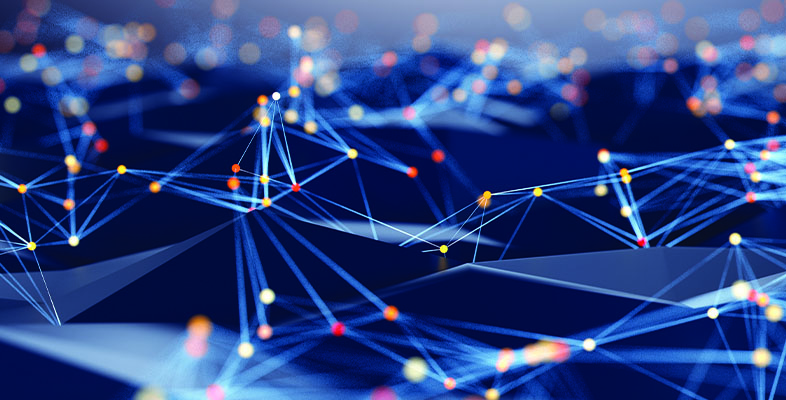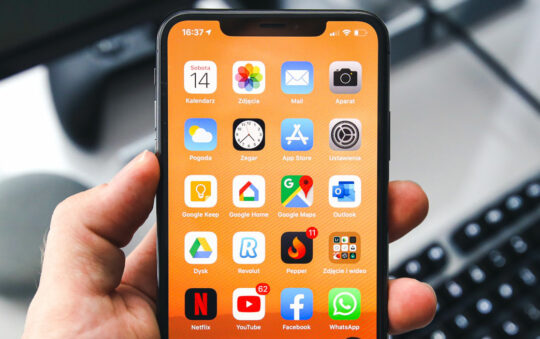If you do a lot of messing with Network adapters in your Win95/98 machine (and even if you don’t) it’s possible to get some old information in the Windows Registry that can keep you from installing a network adapter successfully.
Reader Rich Dean says there’s an easier way! You might want to try this article (Q295085) from the MS Knowledge Base to get Windows to rebuild its Driver Information Database.
If it doesn’t work, try the procedure below!
Standard Editing-the-Registry Warning!
Not knowing what you are doing and editing the Registry can be a very bad thing. You won’t cause the end of the Universe as we know it, but you could cause your computer to not boot, requiring the services of expensive highly-trained computer fix-it type people. In the process of fixing your machine, they might accidently lose your data.
So, if you aren’t comfortable doing this, don’t. Or at least back up your data first!
End of Warning!
Follow the procedure below.
1) Open regedit and navigate to:
HKEY_LOCAL_MACHINE\System\CurrentControlSet\Services.
2) Click on the plus sign next to “Class“. Under “Class” you will see 4 successive keys:
- Net
- NetClient
- NetService
- NetTrans
Each of these keys will have a plus sign. Click on the plus sign next to “Net” and you will see some numbered folders. Usually the first one will be 0000. These folders will have plus signs too, but don’t click on them. You are only concerned with the numbered folders. If you have 2 adapters that show up in the Network Control Panel (for example: an Ethernet NIC and Dial up Adapter) then you should have only 2 folders (for example: 0000 & 0001) under “Net“.
Under “NetClient” and “NetService” you should only have 1 numbered folder each, since you only have “Client for MS Networks” and “File and Printer sharing for MS Networks” loaded.
3) Problems are usually found under “NetTrans“. What you see most often are old or corrupted TCP/IP entries and/or a lot more entries than you expect.
Example: You see 5 or 6 folders under “NetTrans” but you see only 2 TCP/IP stacks in Network properties.
Write down the numbers of all folders and minimize regedit.
4) Open the Network Properties Control Panel. Add the NetBEUI protocol and then remove all copies of TCP/IP that you see in Network Properties. Click OK and say No when prompted to reboot.
5) Restore the regedit window that you minimized in Step 4. Click “View” > “Refresh“. You should now see 2 new numbered folders and probably a couple that were there before will be gone. Any numbered folder that was there the first time you looked and is still there after you have added NetBEUI and removed TCP/IP should be deleted.
Close regedit and reboot. After you restart, add TCP/IP back and then reboot again. You can remove NetBEUI after installing TCP/IP if you want to.
This example may help clarify the procedure
Example:
– The “NetTrans” Key has the following numbered folders the first time you open it:
- 0000
- 0002
- 0003
- 0005
- 0006
- 0007
- 0008
– In Network Properties you see:
- TCP/IP- Dial up Adapter
- TCP/IP-NIC card
(it won’t actually say “NIC card” but will have the name of your Ethernet adapter)
– Minimize regedit, open Network Properties, add NetBEUI (you should get 2 copies), then remove all copies of TCP/IP that you see.
– Click OK to close Network Properties. You’ll probably be asked for the Win98 SE CD and then eventually you’ll be asked to restart. Say No. Bring regedit back up, and click “View” > “Refresh“.
– Check the “NetTrans” branch for numbered folders. You now see:
- 0000
- 0001
- 0003
- 0004
- 0006
- 0007
- 0008
– Key 0001 and 0004 are new. Those should be the only 2 keys there at this point. Highlight and delete all those numbered folders except for 0001 and 0004. Close regedit and reboot. After you restart, add TCP/IP back and then reboot. You can remove NetBEUI after installing TCP/IP if you want to.