Wi-Fi connection is easy and convenient. You can connect anywhere in the house with no wires and no hassle.
However, if you want the fastest internet speed and the most reliable connection, you know that utilising an Ethernet connection to connect your device to your Local Area Network (LAN) is the ideal option.
You might be a gamer and find that the Wi-Fi connection is causing lag while your in an important gaming tournament. Or you’re on an important Zoom call and want the added peace of mind that you’re not going to freeze on the screen. These situations are enough for you to want the added security of a direct internet connection.
But what happens when you find that your direct ethernet connection isn’t cutting the mustard and is actually slower than your Wi-Fi connection?
Surely Wi-Fi can’t be better than actually plugging your device directly into the source?
If this frustrating scenario is a reality for you, then we have 11 possible reason why this is happening, along with ways you can fix the issue.
Why Is My Ethernet Connection Slower Than My Wi-Fi Connection? 11 Reasons and 11 Possible Fixes
#1 – Test Your Ethernet – It might not be slow at all
It’s always good practice to test both your Ethernet connection and your Wi-Fi.
The idea that ethernet is faster than Wi-Fi isn’t always the case, but let’s just say it is for the sake of this guide.
To confirm your suspicions, its logical to back it up with data, so you can then move forward to fix the problem.
The most accurate way to test your network is by using an online speed test.
You can do this by simply heading to Google and typing in “Internet Speed Test”.
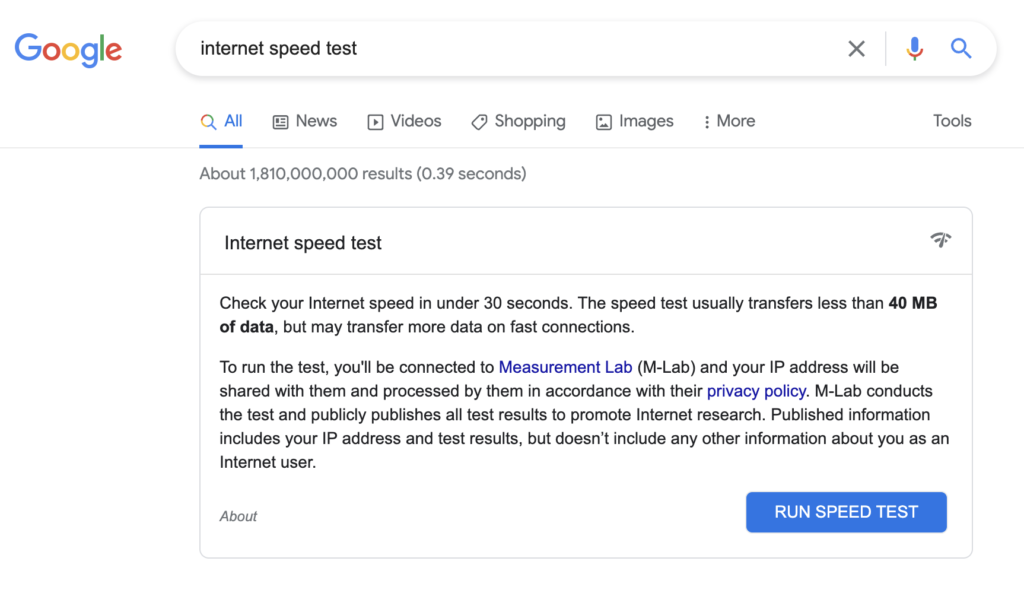
Continue reading for possible causes once you’ve determined that your Ethernet speed is slower than your Wi-Fi.
#2 – You might need to switch ports

Changing the ports can sometimes help if you’re seeing slow internet speeds while using an ethernet connection. It’s an easy, straightforward thing you can attempt to solve this problem. The router itself has a number of ports; try connecting to them all to see if the internet was moving more quickly.
Try each of the ethernet ports on your computer if it has more than one.
#3 – Electromagnetic Interference
Interference can affect more than just WiFi. It also applies to Ethernet. It can drastically reduce internet speeds.
A connection may be hampered by interference from appliances like microwaves, radios, cell phones and fluorescent lights.
The best thing to do is to place the router as far away from these sources as you can to minimise interference.
At least 10 feet should separate your router and connection cable from these devices.
#4 – Your Ethernet Cables Might Need Upgrading

A simple, yet effective change. Check your ethernet cables people!!!
The speed of a network is also affected by the cables you use.
Not all cables are the same. They may look the same from the outside, but they can be very different inside. Quality is key here.
One cable may be 100 or even 1,000 times faster than the other.
Ethernet cabling standards are broken up into groups called “CAT” followed by a number.
Where you see Cat5E, the “e” means “enchanced”. This standard of cable supports 1 Gbps. This should be your bare minimum when it comes to ethernet cables.
To give you some idea of what type of Cat cables can achieve, Cat5 can only reach 100 Mbps, while Cat3 can do 10 Mbps.
In short, if you’re using these type of cables, then your Wi-Fi connection will probably be faster than your Ethernet connection.
To check what cable you have, take a look on the cable jacket of the Ethernet cable. You should clearly see the category standard.

Ultimately, you’d want to see something like “VERIFIED CAT6.”
If you find that you don’t have Cat6 cabling, the I would suggest buying one.
Also, make sure that you check all the wiring that connects your computer and router.
If your home or office is wired with CAT5, which can only handle 100 Mbps, using a CAT5e cable to connect your PC to the wall jack won’t help.
If this is the issue, connect your computer directly to your router to cut out the middleman.
If the speed of your connection changes, you’ve found the problem.
Get yourself some new cables.
#5 – Operating System Issues
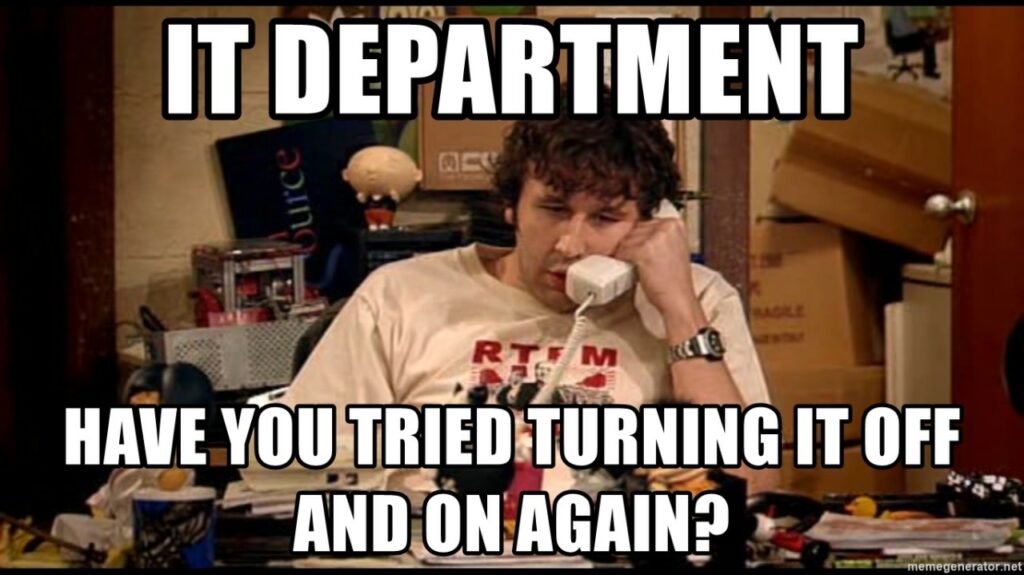
“Have you tried turning it off and on again?”
Yes, the favourite phrase of all IT support technicians.
You’ll be surprised how many times a simple restart can resolve issues with your computer, laptop, mobile phone and just about any device with an operating system.
If this doesn’t work then you might want to try this out before you head down the route of detecting hardware issues.
This is a pretty simple technique to assist in identifying the issue’s root cause.
You can perform a speed test by connecting a neighbouring computer or laptop to the same Ethernet wire.
See if you get the same results as with the first computer?
If the speed of the second computer is noticeably faster than the first, your PC is the source of the issue.
You can be certain that your network infrastructure or cabling are not the problem’s root cause anymore.
If your speed is roughly the same then you will need to continue with the other checks on this page.
#6 – Your NIC Adapter is outdated
If its not a software or driver issue then it just might be the network adapter that is causing the problem.
The capacity of your NIC can be limited greatly.
With NIC adapters, their speeds are measured in multiples of ten: 10 Mbps, 100 Mbps, 1,000 Mbps (1 Gbps), and 10,000 Mbps.
It is likely that Wi-Fi outperforms Ethernet if the maximum speed of your card is 100 Mbps or less.
Since its introduction in 2006, the Wi-Fi standard known as 802.11n or Wi-Fi 4 has had a theoretical maximum throughput of 450 Mbps.
The maximum speed of the 802.11ac (Wi-Fi 5) standard, released in 2013, is 1300 Mbps.
(That’s not even bringing up 802.11ax for 2021.)
Therefore, there is a good possibility that your Wi-Fi card is 802.11n compliant or higher if your device was produced at any point after 2006.
Remember that these throughput figures are hypothetical, and that only a device operating in ideal circumstances would produce them.
However, with a potential top speed of 450 Mbps, you’ll go beyond the 100-meg threshold.
Try turning off and then turning back on your network card if you are using Windows.
Reopen device manager to perform this, then:
Select “Disable Device” by selecting “Right-click on all entries under Network Adapters”.
Re-right-click the entries to make them active.
By performing a speed test, you may see if your speeds have increased.
#7 – Networking hardware malfunctions or constraints
If your connection is still slower than an asthmatic slug, then check the networking hardware.
As with cables, there are two possible reasons why your switch, modem, or router is causing the problem. These are hardware constraints or hardware malfunctions.
With hardware malfunctions, you’ll be best to contact your internet service provider (ISP). A good ISP will contact you when there is a new piece of hardware on offer. Only last month, I was contacted by my ISP to tell me that they had a new router for me, as the one I had was old and outdated. They sent me a shiny new one, which increased my internet speeds massively!
ISPs aren’t always this good. You should give them a call every 6 to 8 months, just to check if you’re entitled to an upgraded modem or router.
#8 – Router Misconfiguration
The issue might be that your router is misconfigured.
This can be quickly rectified by rebooting the hardware.
Reboot all of your networking hardware. Once you’ve done this and you’re fully rebooted, test the connection speed.
Because the router runs on software, you might need to restart the device from time to time. This is just like computers, laptops and mobile devices that run on operating systems. They sometimes need a little reset to make them work effectively.
Reset your device
You could also factory reset your device.
Normally you will have a small, recessed button on your router that you will need a pin or a small pen nib to hold down. This differs from one router to another, so it’s best to check the documentation that came with your device. If you’ve lost that, simply do a search online for your make and model of router.
Word of warning
Don’t perform a factory reset unless you know what you’re doing. This could make things worse.
#9 – Firmware
Router operating software require updating every so often.
This is pretty easy to do.
Enter your device’s IP address into a web browser’s address bar to log in. You can find out what IP address your router has by looking at our Router IP Address list here.
Once you’re logged in, look for an update button or link.
Installing updates is a good idea if they are available.
Once the update process begins, be ready to experience a brief loss of network connectivity.
While a firmware upgrade is taking place, do not unplug the device or turn it off because this could take some time.
#10 – VPN might be causing the issue
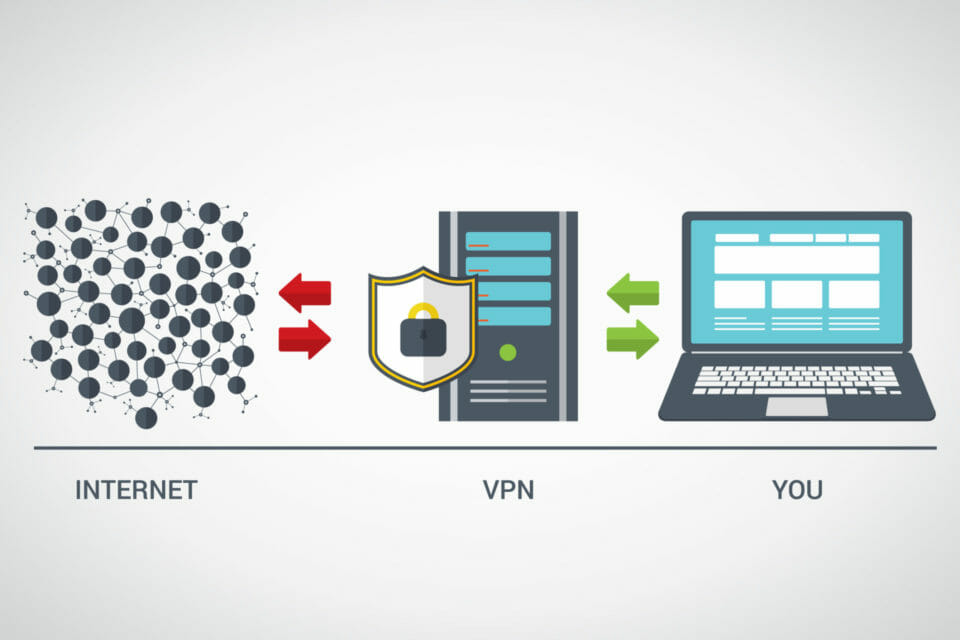
If you’re using a VPN at all then this could also be causing the issue of slow ethernet connection.
A VPN (Virtual Private Network) connects you securely to another network using tunnelling.
The rise of WFH due to the pandemic, as led to many employees having to use VPNs to access corporate networks. Also more and more people have become conscious about web security and therefore use VPNs a lot more.
VPNs slow down your connection. Fact. This is because it needs additional bandwidth to create a secure connection. This could mean that the VPN is taking resources off of the NIC connection and not your
Wi-Fi.
You might want to disable your VPN and perform another Ethernet and Wi-Fi speed test to see what impact it has on network performance.
#11 – You Could Have a Virus
In order to properly transmit their destructive payload, viruses might consume your valuable bandwidth. However, some infections may have the sole purpose of slowing down your internet connection.
Run a free Malwarebytes or AVG antivirus scan. Get Windows Defender to perform a scan for you if you’re using Windows but don’t want to install additional software.


