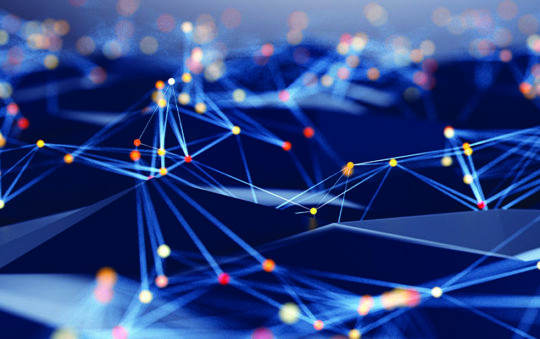Firewire/1394 is a high-speed serial connection used to connect to external storage and multimedia devices, but you can also run TCP/IP over Firewire to network two systems together.
Several times recently, I’ve been asked about the 1394 Net Adapter that’s often present on Windows XP systems. Some poeple even view it with suspicion, thinking that perhaps it’s might be a form of spyware (I guess you can’t be too careful these days).
It turns out that this network adapter is fairly common and entirely benign, so this week we’ll examine its function and explore a potential use for it.
If your computer is running Windows XP (or Me or Windows Server 2003 for that matter, but not Vista) and has a Firewire port, you’ll probably find the 1394 Net Adapter installed on it — you can check your system by going to Start|My Network Places|View network connections. Built-in Firewire ports have been pretty common on systems for the past few years, and although it’s most commonly referred to as FireWire — Sony calls it i.LINK on its systems — the interface’s official name is actually IEEE 1394.
A Different Kind of Network
For those that aren’t familiar with it, Firewire/1394 is a high-speed serial connection that’s commonly used in consumer electronics. On the PC, Firewire ports are typically used to connect to external storage (hard drives) and multimedia devices like digital camcorders, but if you’re running one of the Windows versions mentioned above, you can also run TCP/IP over Firewire and use it to network two systems together.
So why would you want to use Firewire instead of Ethernet to network computers? Well, normally there wouldn’t be a reason to, but because standard Firewire supports speeds four times greater than Fast Ethernet — 400 Mbps compared to 100 Mbps — using Firewire could be advantageous if you need to move large amounts of data between two computers as quickly as possible (say, to transfer data files from an old system to a new one).
All you need to network two systems with Firewire is a standard Firewire cable, the same kind that’s used with Firewire peripherals. You do need to ensure the cable’s connectors matches those on the systems you want to link — desktop systems typically use a 6-pin rectangular connector, while notebooks typically use a more compact 4-pin square connector. Even if you’ve never used your Firewire ports before, the 1394 Net Adapter connection in Windows is enabled by default, so once you’ve plugged the cable into their respective systems, they should be able to communicate.
Since there’s no IP address-issuing DHCP server on the 1394 network, the connection will be automatically configured via APIA (Automatic Private Internet Addressing) and eventually be given addresses in the reserved 169.254 subnet (this process can take up to a minute). Once connected, you can check the address on each system with IPCONFIG (WINIPCFG on Windows Me), and use PING to test connectivity between them. If you prefer to use specific IP addresses you can do that, too. Just configure the 1394 connection in Windows as you would an Ethernet one.
You may be wondering if you do a similar kind of peer-to-peer networking using ubiquitous USB ports — after all, USB is similar to FireWire and at 480 Mbps (for USB 2.0), it’s even faster. It is possible, but not particularly easy because you need a specialized USB cable with A-type connectors on each end (most USB cables have a B-type connector — the kind that plugs into a device rather than a computer on one end). Networking over USB also requires third-party software — USB links aren’t supported by the Windows Direct Cable Connection feature.
To be sure, there are ways other than Firewire to directly like a pair of systems. You could use infrared or ad-hoc wireless connections, for example, or you could also use Ethernet sans a switch (though you’ll need a special crossover cable in order to do that). But none of these come close to the performance potential of Firewire (with the exception of Gigabit other or 1000 Mbps — Ethernet) so it’s worth keeping Firewire in mind for cases where you need speed or when other types of connections aren’t feasible.
If you don’t plan to use Firewire networking and want to simplify your network connection list, you can disable the connection to grey out the icon. To remove it entirely, right-click the 1394 Net Adapter within Windows’ Device Manger and choose Disable. (Only the networking will be disabled; you’ll still be able to use your Firewire port(s) to connect peripherals.)