Do you have a flashing purple light on your BT Hub? This can be a sign that there is something wrong with your device. In this blog post, we will walk you through the steps to take to fix the flashing purple light.
What Does the Flashing Purple Light on Your BT Hub Mean?
In a nutshell, the flashing purple light indicates that your BT Hub is operational but that you don’t have access to the internet. This applies to whatever BT hub you’re using whether that is the BT Smart Hub, BT Smart Hub 2, or Ultrafast Smart Hub.
A steady purple light is on your BT Hub
If the BT Smart Hub 2 has a purple light, that is not flashing, this indicates that your Hub is linked to EE’s backup mobile network, but your primary fixed-line broadband connection is down.
The troubleshooting steps below will help you resolve this issue too.
How to Fix the BT Hub’s Flashing Purple Light Problem

Reboot your BT Hub
First and foremost, you should try to reboot your BT Hub. To do this, simply unplug the power cord from the back of your hub for 30 seconds and then plug it back in again.
Power cycling your hub will sometimes fix the problem and is a good first step to take.
Check for BT service outage
If you see a message on your My BT app or account that there is a service outage in your area, then this is likely the cause of the flashing purple light.
In this case, all you can do is wait for the issue to be resolved. You can check the status of any outages in your area by going to the My BT app or account.
Check your phone line
If you have a landline with BT, then the next step is to check your phone line. To do this, you need to pick up the handset of your home phone and listen for a dial tone.
If you can hear a dial tone, then your phoneline is working and you can move on to the next step.
If you cannot hear a dial tone, then there may be an issue with your phone line.
Check your broadband connection
The alternating purple light shows that you have no internet connection, so double-check that all of your connections are in place.
Make sure all of the wires are firmly connected and that there are no loose connections. If you look at the back of your Smart Hub, you’ll see a grey socket with a label reading “Broadband” above it.
Simply make sure the black wire with grey connections is fully inserted into the socket. Remove and reinsert the cable to ensure it’s in the correct position.
If you hear a click, you’ll know it’s connected correctly.
Check the Test Socket
The next step is to check the test socket. The test socket is located at the back of your BT telephone socket and can be found by removing the faceplate.
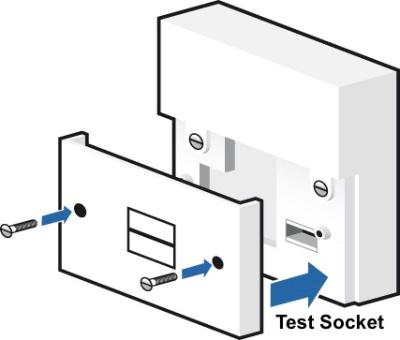
To do this, unscrew the two screws on your socket and then pull off the faceplate. Once you’ve removed the faceplate, you’ll see a small hole with a label reading “Test Socket.”
The internal extension wiring of your home, as well as the plastic front cover of the Master socket, is an extension from the Master test socket. These wires might get damaged over time through usage or by accident. This may lead to a connection loss or intermittent signal in your line.
Testing your connection using the Master test socket will rule out any faults.
Contact BT Technical Support
If you’ve tried all of the steps above and you’re still having problems, then you should contact BT Technical Support. They will be able to help you troubleshoot the issue and get your BT Hub back up and running.
We hope this blog post has helped resolve the flashing purple light on your BT Hub.



