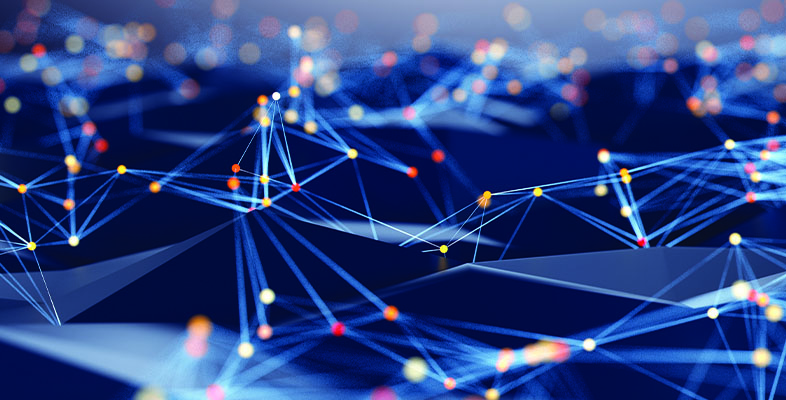By Joseph Moran
Few among us confine our Web browsing to a single PC anymore. These days we’re much more likely to divide browsing time among many computers, such as a desktop and a laptop, home and work PCs, or several systems you may use around the house.
If you use browser bookmarks to access frequently visited Web sites, you may often use a computer that lacks any bookmarks or has an incomplete or out-of-date set of them. But with the Foxmarks browser add-on, you can be sure that a consistent and complete set of your bookmarks is always within easy reach.
Foxmarks will upload your bookmarks to centralized online storage and make them available on all your other computers. More importantly, it automatically synchronizes bookmarks across multiple systems so that whenever you add, delete or edit one, the change will be reflected on all your systems.
Use (Almost) Any Browser
Originally compatible only with Firefox (hence the name), there are now also versions of Foxmarks for Internet Explorer (v. 6 & 7) and Safari (v. 3). Foxmarks will synchronize across different browser versions, so if you use normally use Firefox at home but need to use IE at work, for example, you can have the same set of bookmarks for each browser. For that matter, Firefox can sync bookmarks between IE and Firefox on the same system, which may be useful for those who don’t use one browser exclusively.
To get started with Foxmarks, visit the site from one of your PCs and click the Install Now button — the site will automatically detect the browser you’re using and take you to the download page for the appropriate version. (You can also download any version of Foxmarks from here.)
The first time you install Foxmarks, the setup wizard will prompt you to create a user account so your bookmarks can be synchronized via Foxmarks’ servers. Although it’s not available in the IE or Safari versions of Foxmarks, the Firefox version will give you the option to sync your passwords and protect them with a password backed by 256-bit AES encryption.
After you’ve used Foxmarks to synch the bookmarks on your first PC, install the software on subsequent systems and log in with the same account info — bookmarks from other PCs will be copied down to the new system, and any existing ones will be added to your Foxmarks account so they’re available elsewhere.
In the lower right corner of Firefox (or in the Windows tray with the IE version), you’ll find a Foxmarks icon that you can use to manually synch your bookmarks or configure program settings. A yellow star atop the icon indicates bookmark changes must be synched.
Access From Anywhere
One of the nice things about Foxmarks is that it gives you access to your bookmarks even when you’re using a system that doesn’t have the software installed. Just point the browser to my.foxmarks.com — or mobile.foxmarks.com from a smartphone or similar mobile device — and all your bookmarks will be there waiting for you.
From the full-size version of the Foxmarks Web site you’ll not only be able to access your bookmarks, but also organize, edit, and share them. An especially handy feature is the Preview button, which lets you view and interact with a live version of a site without having to open it in a separate browser window or tab.
Clicking the Sync Profiles button will let you define multiple profiles (the three defaults are mobile, home and work) and assign specific bookmarks to each. This feature can be handy if you want to, say, limit bookmarks visible on your phone to mobile friendly sites, or don’t want to sift through lots of work-related bookmarks at home (or vice versa). After creating or customizing a profile, select Profiles from the browser’s Foxmarks Settings menu, click the Change button, enter your password, and choose the profile from the drop-down list.
If you frequently find yourself in front of a computer trying to remember how to find a particular Web site, or just want to bring some order to bookmark chaos, Foxmarks may prove to be an indispensible tool.
Joseph Moran is a regular contributor to PracticallyNetworked.