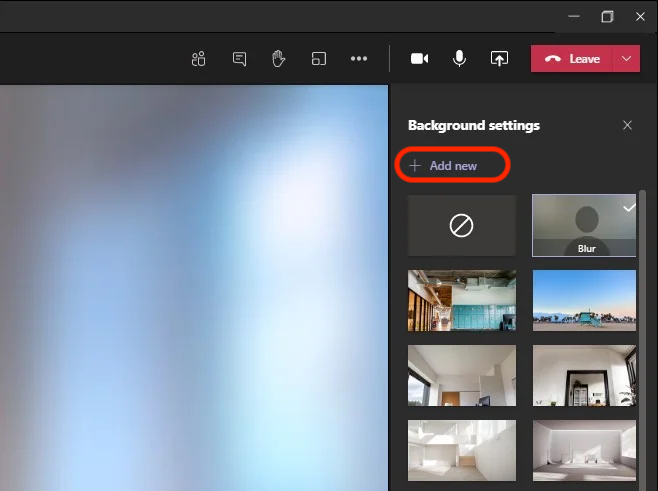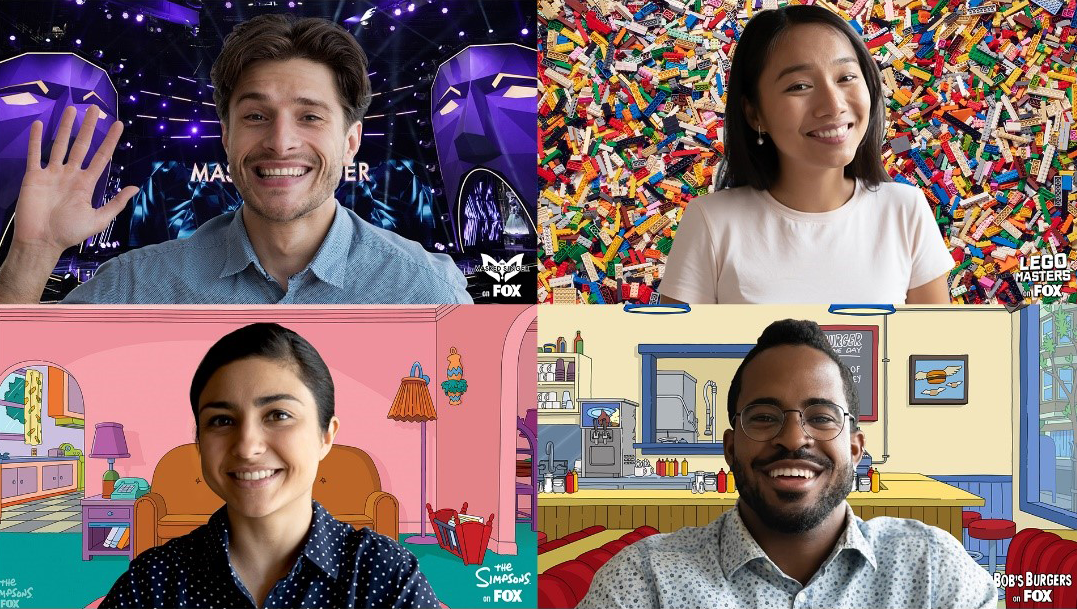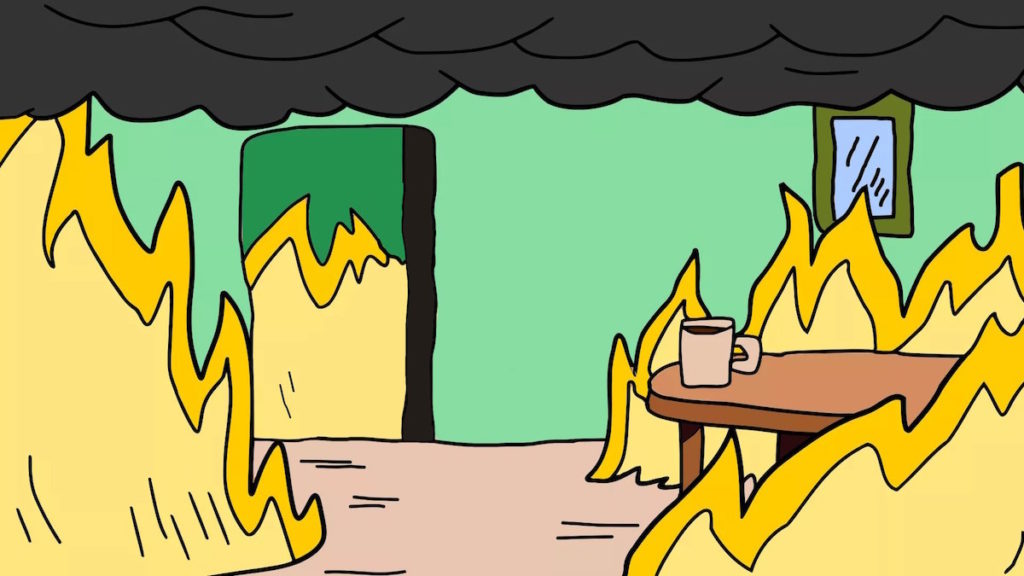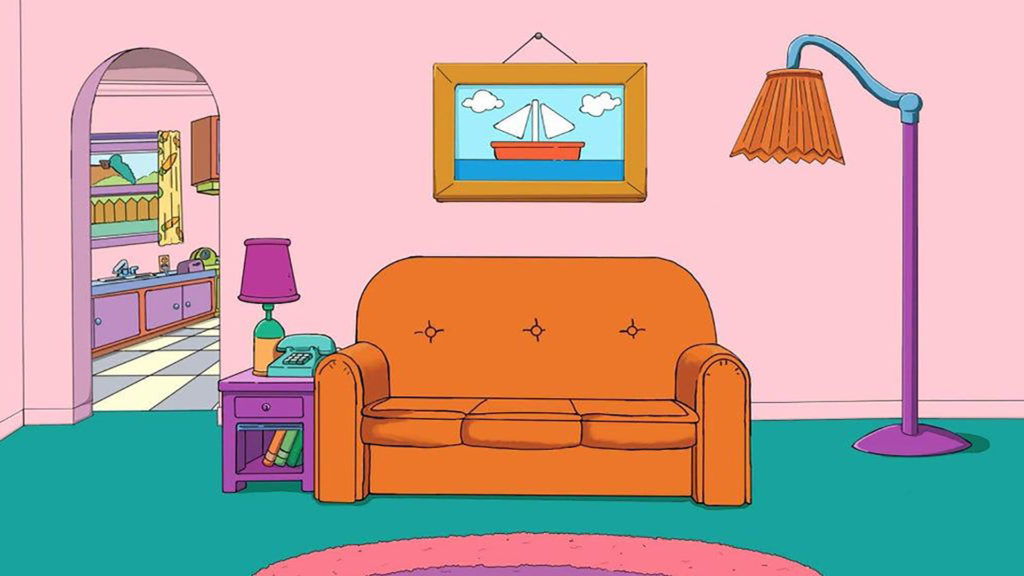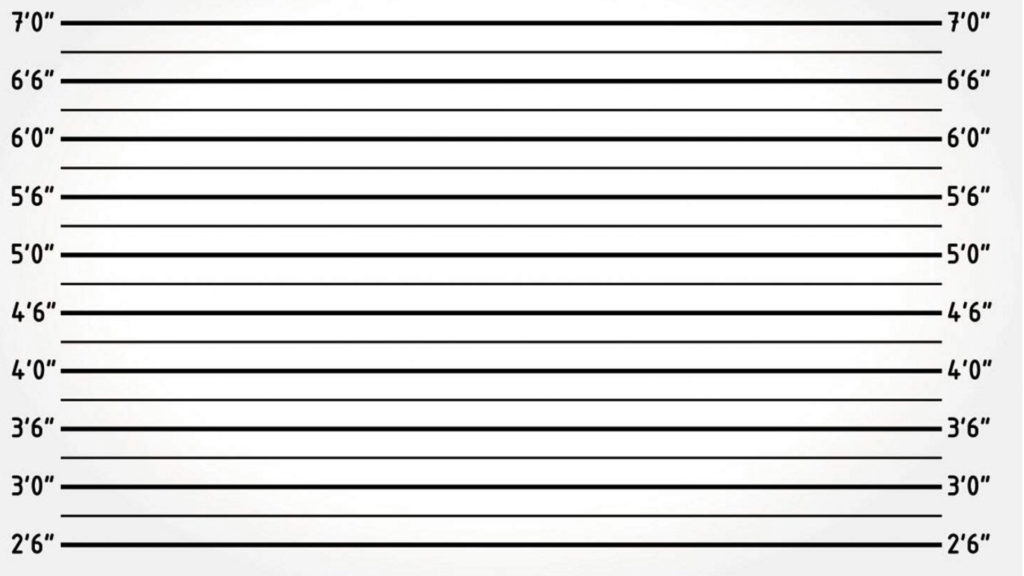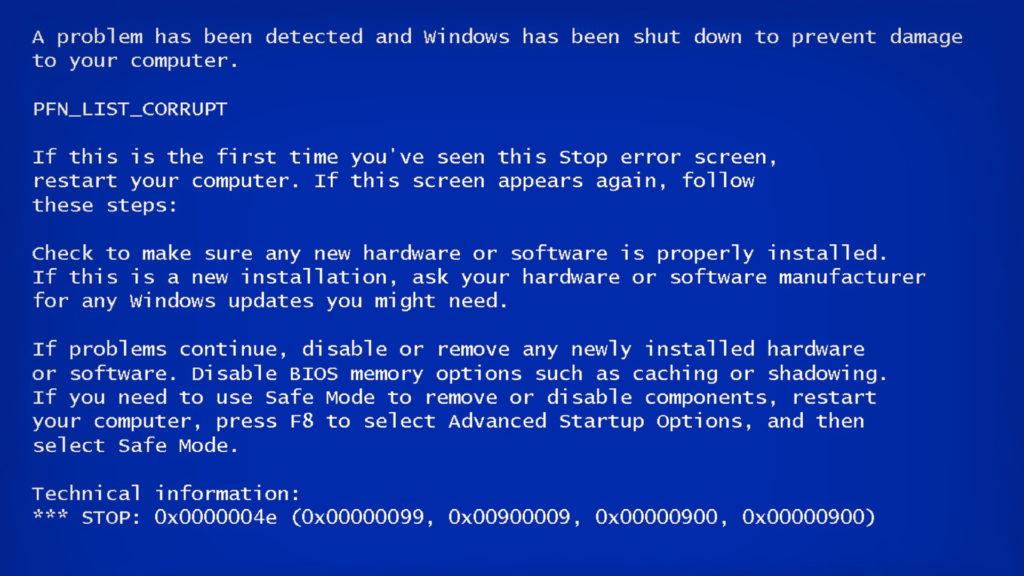There are several advantages to working from home, but there are also a couple of disadvantages.
For starters, your coworkers have gotten a peek inside your personal space. You could be working from the kitchen table or in bed, and you don’t want to reveal it to everyone. It’s time for some hilarious team backgrounds!
We can make video conferencing more personalized, private, and humorous by adding a custom background image to Microsoft Teams.
I have picked some fun team backgrounds for you to use. You can download them all for free. If you don’t know how to install them, I have a step-by-step guide for you.
Funny Teams Backgrounds
Below you will find the most funny teams backgrounds for you to use for free. Each background is hand-picked and tested.
How to Add Funny Backgrounds in Microsoft Teams
Adding custom backgrounds in Microsoft Teams is a simple process. Just follow these steps:
- Open the Microsoft Teams app and go to Settings.
- Click on the Meetings tab and scroll down to the Background effects section.
- Select the background you want to use from the list of options.
- You can also upload your background by clicking the + sign.