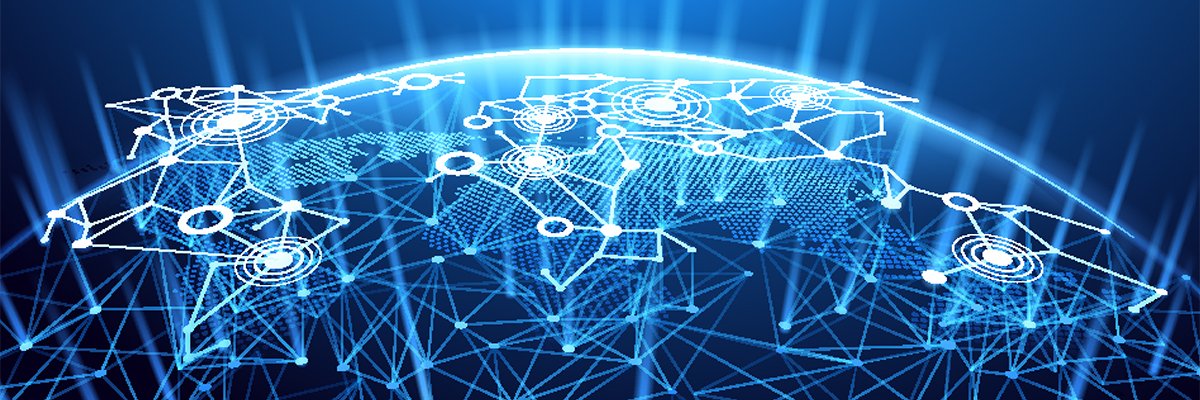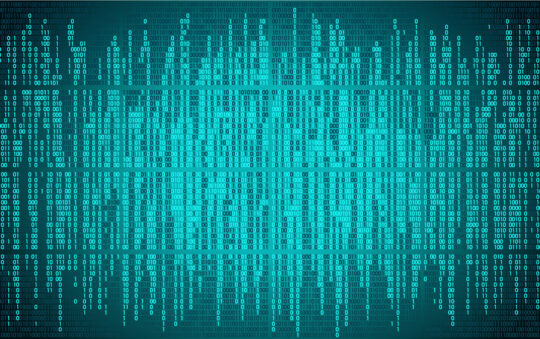So you’re tired of having to make sure that the computer that is running your sharing software is up so that the kids can game and IM to their hearts’ delight. Or maybe you’ve just gotten a broadband connection and have heard about these little boxes that can help you to share your connection with speed and ease.
At any rate, you’ve come to the right place to learn about and select a Hardware Router, so let’s get started!
How Do I Choose?
First of all, why should you be considering a Hardware Router when there are plenty of good software sharing programs for less (or no!) money? Consider the following:
Advantages
Higher throughput than most software + computer solutions (especially Windows based)
Doesn’t require a computer to be running to allow access for other computers.
Reliable and runs without much, if any attention, once you set it up.
Doesn’t contain any files or software that can be harmed, stolen, copied, deleted, etc.
Disadvantages
Higher cost than using part of an existing computer.
Still requires configuration.
May not support VPN or tunneling at all, or may have only limited support.
May not support the applications that you use.
So you’ve read the list and your mind is still made up… you want a router! Not long ago, you wouldn’t have had much choice for affordable Hardware routers. However, today there are many choices under $200, and you can frequently find good products under $100 via special offers and rebates.
Like any other product, the less expensive the price, the fewer the features. If your needs are simple, you may be very happy with the least expensive choices. Other factors, however, can move you up the price scale.
What follows are some points to keep in mind when selecting a router. Read them through and go to the Product Guide. The Guide has a summary of specifications, links to the manufacturer’s Web site, links to our Product Reviews, and links to our Opinion feature. You can also get a side-by-side comparison of up to four products. Or if you want to try to take the easy way out, you can see what we recommend if you go here. But you’ll probably be happier with your selection if you do your homework… so keep reading!
But I don’t have a broadband connection…
Even if you don’t have a broadband connection, sharing your dial up or ISDN Internet connection can still be worth it! You won’t get lightning-fast page load speeds, but simple web-browsing, emailing and instant messaging uses the Internet connection intermittently. During the time when you’re reading a web page or email that you just downloaded, someone else can be using the connection.
A number of broadband routers have a serial connector on the WAN (Internet) side of the router, where you can connect a dial up modem or ISDN TA. You can find them in the Product Guide by just clicking here.
Hub, Switch or roll-your-own?
One of the first choices you’ll need to make is whether to look for a router with a built in hub or switch.
![]() Go here for definitions of hubs and switches
Go here for definitions of hubs and switches
If you have a busy LAN with heavy traffic between some of your computers, you might be better off using a switch to connect your LAN computers, instead of a hub. The switch will isolate the busier network connections from the less busy ones and not slow down computers trying to connect to the Internet.
Whether you add a switch or hub to your router, or buy a router with either built-in, is just a matter of convenience and cost. You can always add one if your otherwise perfect choice doesn’t have one. See this page for the how-to!
Routers should be able to work with any hub or switch as long as the speeds are compatible. Go here for more information on hub/switch speeds.
Authentication (or connection management)
If your BSP (Broadband Service Provider) uses either no authentication method (not likely) or locks your service to the MAC address of the Ethernet adapter in your computer (like MediaOne/RR), you can use most any router. All routers provide some way for you to find the WAN port MAC address that you’ll need to give your ISP when you install the router. Many routers now also let you “clone” or set a MAC address and substitute it for the factory-assigned WAN MAC address. If you’re using one of these products, you won’t even have to call your BSP (Broadband Service Provider) to give them the address. You just set the WAN MAC address to be the same as the MAC address of the NIC (Network Interface Card) that’s on the computer that your broadband service was connected to when it was installed.
If you are a RoadRunner customer and are using a Login program, check with your BSP to see whether they use TAS authentication. If they do, your router will need to support it. Fortunately, most RR affiliates are phasing out their use of this method.
@Home usually looks for a specific host name attached to it. If you’re an @Home customer, your router will need to support a changeable host name. A router with the ability to set the Domain name that its built-in DHCP server hands out to LAN clients will also be handy, although this can be worked around by manually setting it at each client.
Finally, the new kid on the Authentication block is PPPoE. If your BSP is using this method, your router MUST support PPPoE, which most now do. [If you don’t know whether your ISP uses this method, check this page.]
OS, Setup, and Upgrading
| Remember that although these are “hardware” solutions, they still require setup and administration. They are not just “plug-’em-in-and-they-work” solutions. All routers support the TCP/IP protocol and will provide Internet connection for any flavor OS computer connected to it as long as that computer can “speak” TCP/IP, which virtually all OSes can. BUT, some products can’t be setup by non-Windows computers. Others may not let you upgrade their firmware unless you have a Windows computer. Be sure you check whether your prospective purchase can be setup and upgraded with the computer that you are using. |