Why is it that smart speakers always seem to act up when you have guests round. They could be working all day, and then the moment you want to impress your friends by dimming the lights with voice command or turning on your TV, your speaker decides it doesn’t understand a word you are saying.
Smart devices like Amazon Alexa, or Google Home and Nest devices have become an integral part of tech savvy smart homes, providing us with a seamless way to control our devices and access information. But like any other tech gadget, they can sometimes run into issues that require a factory reset.
I’m going to talk you through how to factory reset Google Home and Nest devices in this post. It’s really simple for these speakers and hubs, and can sort a whole bunch of issues. There are a few things you can try first though before going down this route, so I’ll go through those too.
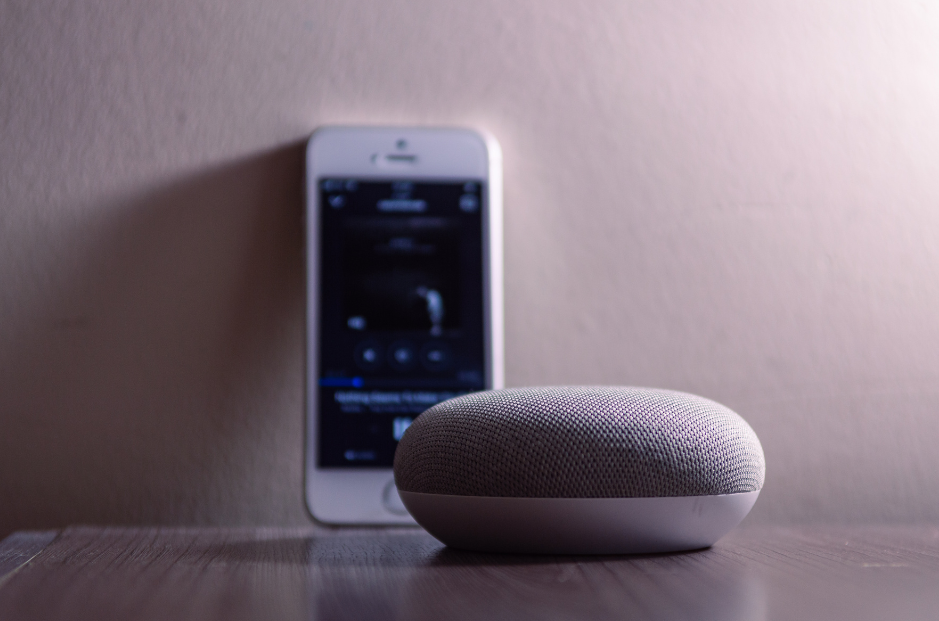
Things To Try First
Before you decide to factory reset your device, there are a few things you can try. First, try unplugging the device and plugging it back in. This simple power cycle can often resolve minor issues. If that doesn’t work, you can also try rebooting the device through the Google Home app.
You can do this by following similar steps that you use to factory reset a Chromecast. Simply bring up your Google Home App menu, go to ‘settings‘, then ‘device settings‘. From here you want to select the icon that looks like 3 vertical dots in the top right of the screen, then in this menu select ‘reboot‘.
It’s a pretty round-about way to reboot, but it’s a good place to start with troubleshooting before going for the factory reset.
Why And When To Factory Reset A Google Home or Nest device
There are several reasons why you might want to factory reset your Google Home or Nest device. If you’re experiencing persistent technical issues, and basic troubleshooting has not resolved these, a factory reset can often resolve these problems by wiping the device’s memory and returning it to its original settings.
Additionally, if you’re planning to sell or give away your device, a factory reset will ensure that all of your personal information and settings are removed from the device.
Common Google Home or Nest Device Faults That a Factory Reset May Fix
A factory reset can fix a variety of common issues with Google Home or Nest devices. These include problems with connectivity, unresponsive voice commands, and issues with linked services or smart home devices.
Remember, a factory reset should be your last resort, as it will erase all of your personalized settings. Any routines or specific functions that you have personalised for the device will need to be reapplied.
What A Factory Rest Does
A factory reset will erase all data from your Google Home or Nest device and return it to its original settings. This includes your linked Google account, your device settings, and any linked smart home devices. After a factory reset, you’ll need to set up your device again as if it were new.
How To Factory Reset Google Home Devices
The process for each different device is similar but there are some slight differences depending on the generation or the device type. Here are the steps for each individual type of device.
Google Home

- On the back of your Google Home, press and hold the microphone mute button for about 15 seconds. Your Google Home will audibly let you know that it’s resetting.
Google Home Mini (1st gen)
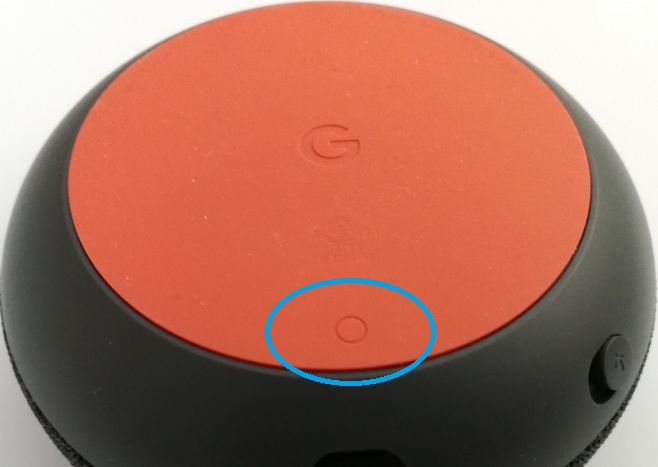
- On the bottom of your Home Mini, press and hold the ‘factory reset button‘ located below the power cable. Look for a circle etched into the base.
- After five seconds, your device will begin the factory reset process. Continue to hold for about 10 seconds more, until a sound confirms that the device is resetting.
Google Home Max
- On the back of your Google Home Max, press and hold the ‘factory reset button‘, located near the power cable, for about 12 seconds. Your Home Max will audibly let you know that it’s resetting.
How To Factory Reset Google Nest Devices
Google Nest Audio
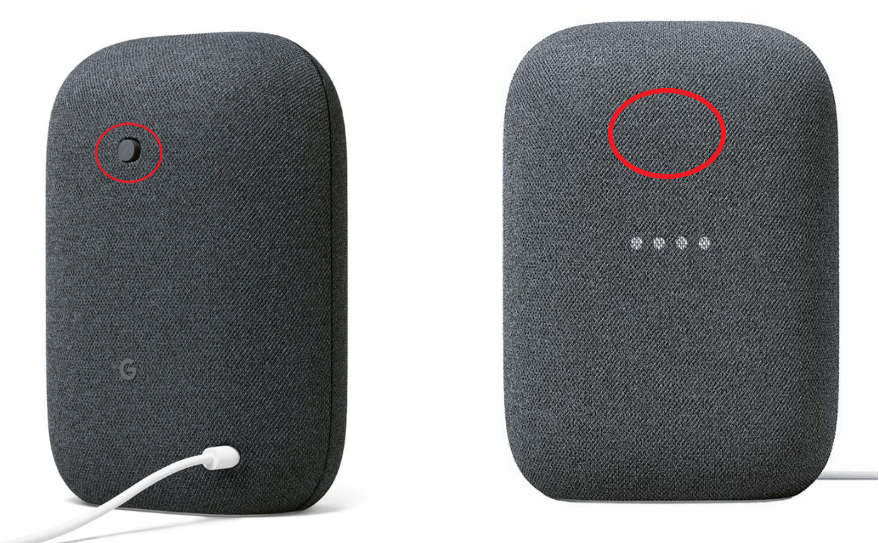
- On the back of your device, switch the mic off by sliding the button. The lights will turn orange.
- Press and hold the center of the Nest Audio, near the top. After five seconds or so, your device will begin the factory reset process.
- Continue to hold the center for about 10 seconds more, until a sound confirms that the device is resetting.
Google Nest Hub (1st and 2nd gen)

- On the back of Nest Hub, press and hold both volume buttons together for about ten seconds.
- Your Nest Hub will audibly let you know that it’s resetting.
Google Nest Hub Max
- Before you reset, save any important media footage from your device’s video history that you want to keep or restore later.
- Remove your Nest Hub Max from the Google Home app.
- To do this, go to your Google Home App, then select ‘Settings‘, then ‘Remove Device‘, followed by ‘Remove‘.
- Now follow the same steps as for the Nest Hub 1st and 2nd Generation. On the back of Nest Hub Max, press and hold both volume buttons together for about ten seconds.
- Your Nest Hub Max will audibly let you know that it’s resetting.
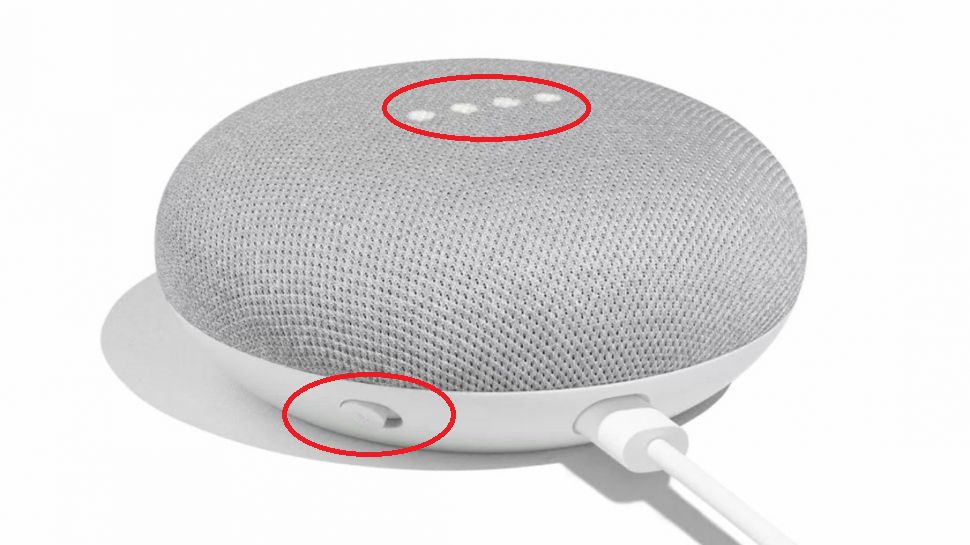
Google Nest Mini (2nd gen)
- On the side of your device, switch the mic off. The lights will turn orange.
- Press and hold the center of the Nest Mini, where the lights are on top. After five seconds, your device will begin the factory reset process.
- Continue to hold for about 10 seconds more, until a sound confirms that the device is resetting.
Please note that you can’t use your voice or the Google Home app to factory reset these devices. The reset process must be done manually using the steps above.
What’s The Difference Between Google Home And Google Nest?
Google home, were the first range of the smart home devices that Google launched. Nest devices are effectively no more than just a new name and later model for Google’s range of devices. They are essentially the same thing, just rebranded and updated.
There you have it! So the next time your Google Home or Nest speaker starts acting up or showing off in front of your friends, just take it through a factory reset! It’s also a good idea to do this before selling or trading in your old smart home speakers, as well as disassociating them from your account.



