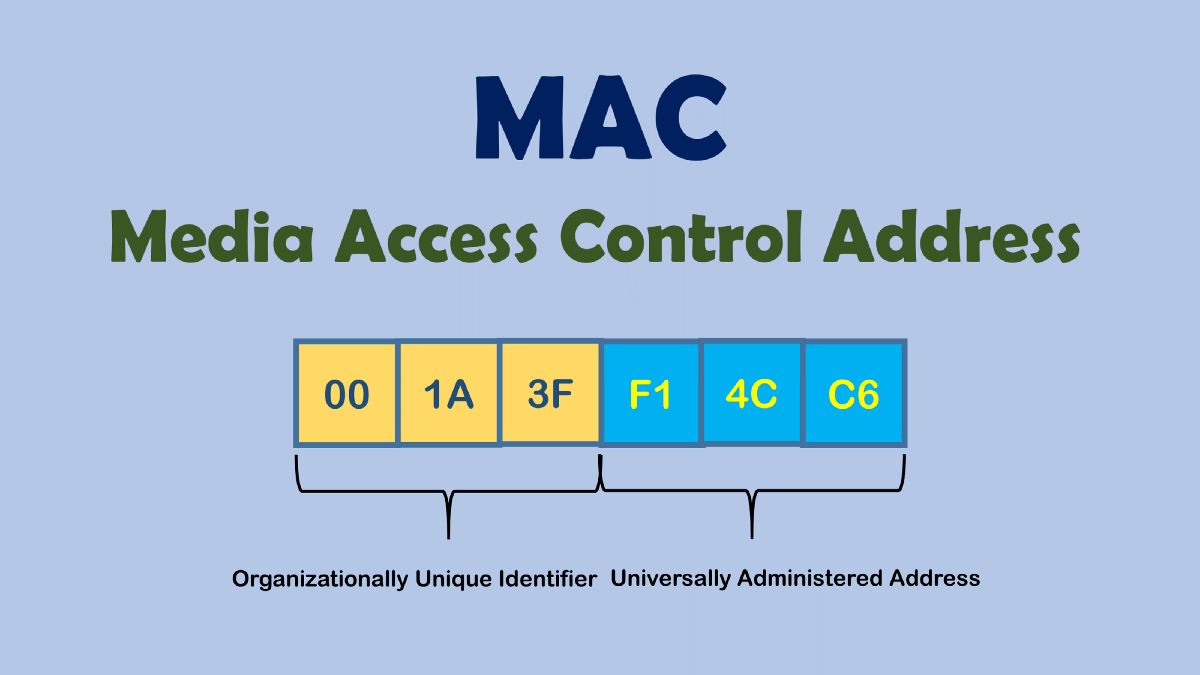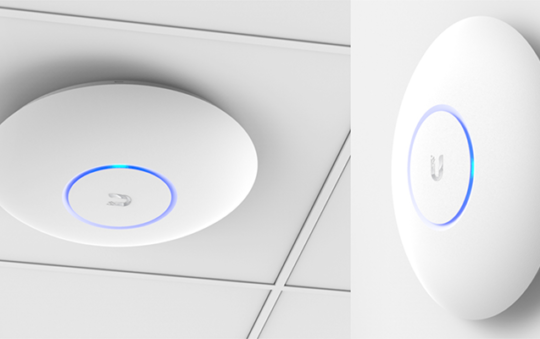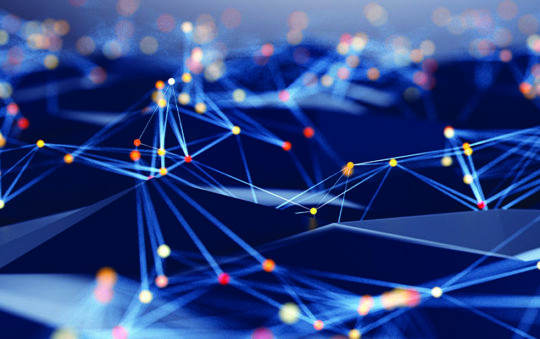You might need to know your MAC address if you’re setting up a new network or troubleshooting an existing one.
What is a MAC Address?
A MAC address stands for Media Access control address, it is a unique identifier for your device. It’s usually assigned by the manufacturer, and it’s used to identify your device on a network.
The MAC address is a 12-digit hexadecimal number separated by colons.
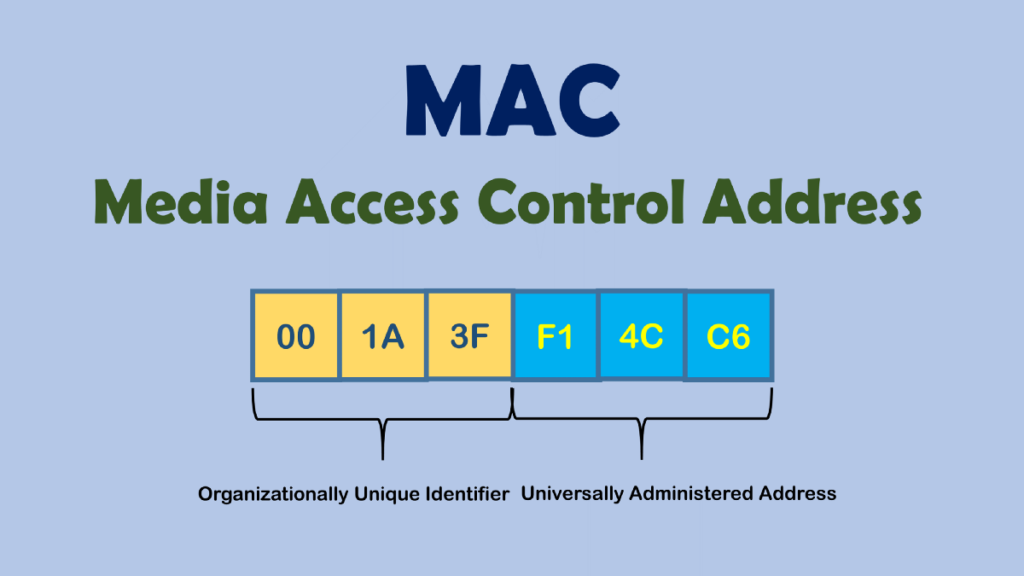
How to Find Your MAC Address
It is important to note that manufacturers sometimes use different names to describe the MAC address, such as Hardware ID, Physical Address, Wireless ID, Wi-Fi Address, etc.
If you’re not sure how to find your MAC address on your specific device, check the manufacturer’s documentation or contact their customer support.
Here’s how to find your MAC address on some of the most popular devices:
Apple iOS (iPhone/iPad)
If you’re using an Apple iOS device like an iPhone or iPad, follow these steps:
- Open the Settings app.
- Tap General.
- Tap About.
- Your MAC address will be listed as “Wi-Fi Address.”
Android
If you’re using an Android device, follow these steps:
- Open General
- Tap About Phone or Device.
- Tap Status.
- Your MAC address will be listed as “Wi-Fi MAC Address.”
macOS
If you’re using a macOS device, follow these steps:
- Open System Preferences.
- Click Network.
- Select your active connection from the left side of the window Ethernet or Wi-Fi
- Click Advanced.
- Click Hardware, your MAC address will be listed on this page
Windows
If you’re using a Windows device, follow these steps:
- Open the Command Prompt.
- Type ipconfig /all and press Enter.
- Your MAC address will be listed as the “Physical Address.”
Chromecast
If you’re using a Chromecast, follow these steps:
- Open the Google Home app.
- Select your Chromecast from the list of devices.
- Tap the device settings button (it looks like a gear).
- Your MAC address will be listed as “Device MAC.”
Fire TV
If you’re using a Fire TV Stick, follow these steps:
- Open Settings.
- Select System.
- Select About.
- Your MAC address will be listed as “MAC Address (Wireless).”
Roku
If you’re using a Roku, follow these steps:
- Go to Settings.
- Choose Player Info.
- The MAC address is listed here.
Apple TV
If you’re using an Apple TV, follow these steps:
- Open Settings.
- Select About.
- Your MAC address will be listed as “Wi-Fi Address.”
Nintendo Switch
- From the Home screen, select System Settings
- Select Internet
- Select Internet Settings
- Scroll to the very bottom to see the MAC address
Playstation 3 (PS3)
- Power on your PS3 without a disc
- From the home screen, select Settings
- Select Network Settings
- Select Settings and Connection Status List
- Scroll down to see the MAC addresses
Playstation 4 (PS4)
- Power on your PS4 without a disc
- Bring up the toolbar and select Settings
- Select System
- Select System Information
- The MAC addresses should be displayed on the screen
Playstation 5 (PS5)
- From the main screen, select Settings (gear icon)
- Select Network
- Select Connection Status
- Select View Connection Status
- The MAC addresses should be displayed near the top of the page
Xbox 360
- From the Xbox Dashboard, scroll to settings and select the System tile
- Select Network Settings
- Select the interface your wish to use. then click Configure Network
- Select the Additional Settings tab
- Select Advanced Settings
- The MAC address should be listed on the left-hand side
Xbox One
- Go to My Xbox from the Xbox Dashboard and select Settings
- Select Network
- Select Advanced Settings
- The MAC address should be listed on the right-hand side
Xbox Series X/S
- Press the Xbox button on your controller
- Select Settings under the Profile & System section
- Highlight General and select Network Settings
- Select Advanced Settings
- Select IP settings
- The MAC address should be listed on the right-hand side
Smart TVs
Please consult your TV’s owner manual or contact your manufacturer for assistance.
Below is a list of the most popular TV brand’s technical support pages:
Now that you know how to find your MAC address, you can use it for a variety of purposes. For example, you can use it to set up a new network or troubleshoot an existing one. You can also use it to identify your device on a network. Thanks for reading!