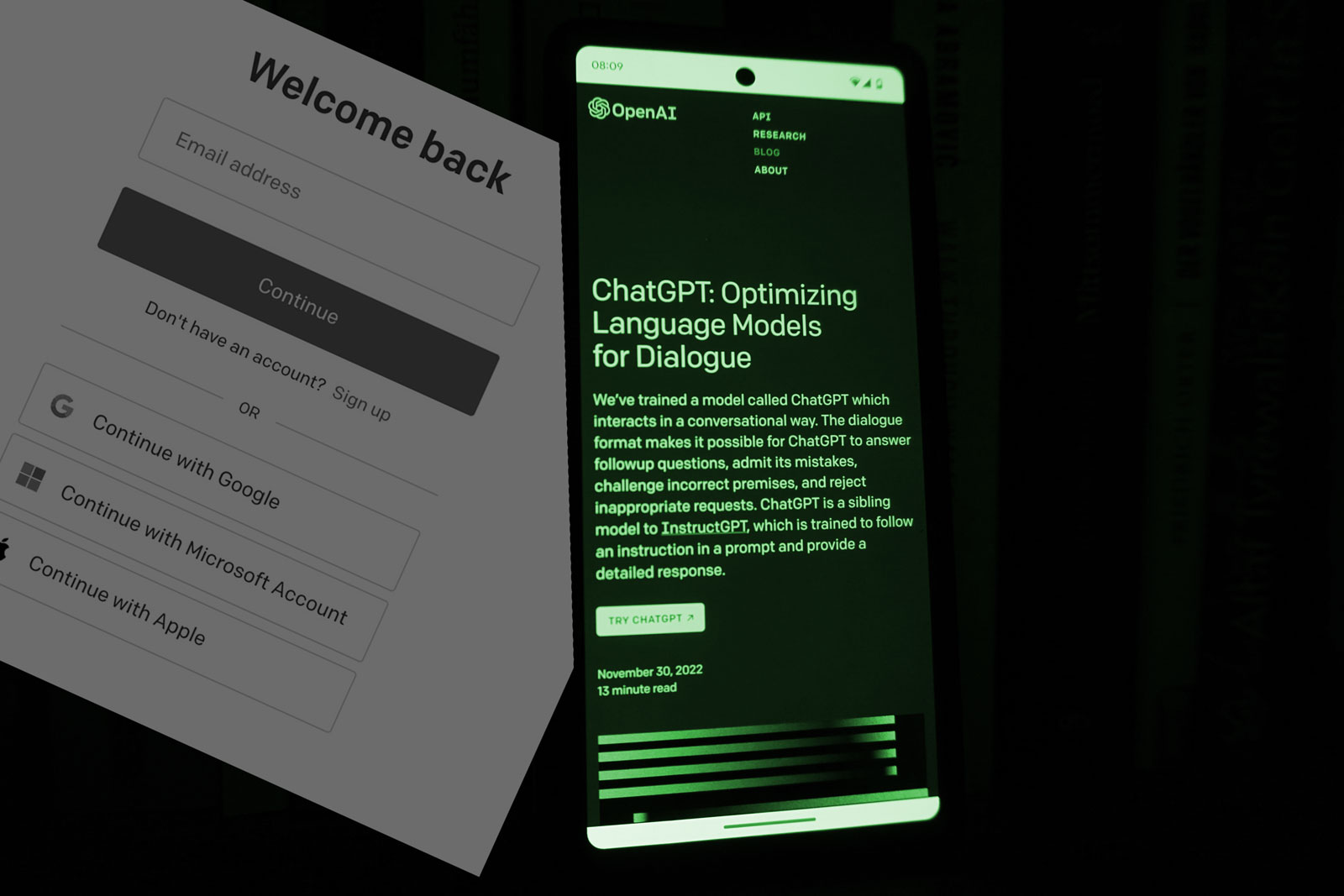You’ve heard all of the hype and excitement around ChatGPT and now you’re wondering what all the fuss is about. Maybe it has made you seriously curious as to how it works and what it can do for you.
ChatGPT is your key to seamless communication and unparalleled intelligence.
OpenAI’s ChatGPT, will enable you to experience the raw power of artificial intelligence. It will help you in so many ways from enhancing your own creativity through to teaching you new skills that you never thought you could do, such as coding or building online tools.
Are you ready to unlock the boundless power of conversation?
Whether you’re a business owner looking to enhance customer support or an individual seeking a companion in the digital realm, ChatGPT is the ultimate solution.
In this post, we’ll guide you through the simple yet transformative process of logging in to ChatGPT, opening the doors to a whole new dimension of conversational possibilities.
How To Quickly Get Started Using ChatGPT
- Visit the OpenAI website and navigate to the ChatGPT section.
- Click on the “Sign up” or “Get started” button to create an account.
If you do not have an account, you have the option to quickly create one using your email or your Microsoft, Google, or Apple account. - Provide the necessary information, such as your name, email address, and password.
- Agree to the terms of service and any other agreements presented.
- Choose the type of subscription plan that best suits your needs (e.g., free or paid plan).
- If applicable, provide payment details for the paid plan.
- Verify your email address by clicking on the confirmation link sent to your inbox.
- Once your account is set up, log in using your credentials.
- Familiarize yourself with the provided documentation, including any usage guidelines or limitations.
- Begin using ChatGPT by accessing the interface or API, depending on your chosen plan.
What is ChatGPT?
ChatGPT is an advanced language model developed by OpenAI. It was launched on 30th November 2022 and has over 100 million users worldwide. It utilizes deep learning techniques to generate human-like text responses based on the given input.
Trained on a vast amount of data from the internet, ChatGPT has learned to understand and generate coherent and contextually relevant responses. It can assist users in various tasks, engage in conversations, provide information, and even offer creative writing suggestions.
ChatGPT has the ability to comprehend a wide range of topics and adapt its responses accordingly, making it a versatile tool for natural language understanding and generation.
What is ChatGPT Used For?
Here are several ways ChatGPT can be helpful:
- Generating Text: ChatGPT can generate coherent and contextually relevant text in response to prompts, making it useful for drafting emails, writing code, creating content, or even brainstorming ideas.
- Answering Questions: Users can ask ChatGPT questions and receive informative responses based on its understanding of the topic, making it a valuable tool for obtaining quick answers or clarifications.
- Language Translation: ChatGPT can assist in translating text from one language to another, allowing users to communicate and understand content across language barriers more effectively.
- Creative Writing Aid: Whether it’s generating story ideas, providing descriptive language suggestions, or helping with character development, ChatGPT can offer creative writing assistance and inspire new ideas.
- Learning and Education: ChatGPT can serve as a study companion, helping users understand complex concepts, providing explanations, and offering additional resources for further exploration.
- Programming Assistance: ChatGPT can offer support and guidance in programming tasks, including code completion, bug identification, and providing explanations of programming concepts.
- Content Generation: ChatGPT can assist in generating content for blogs, articles, social media posts, and other written materials, helping users save time and come up with engaging ideas.
- Personal Assistant: Users can rely on ChatGPT to set reminders, schedule appointments, provide recommendations for various activities, and offer general assistance in managing tasks.
- Simulating Characters: ChatGPT can simulate conversations with fictional characters or historical figures, enabling users to explore different perspectives or create interactive storytelling experiences.
- Accessibility Support: ChatGPT can enhance accessibility by converting text to speech or assisting users with visual impairments in interacting with digital content.
Is ChatGPT Free for Personal Use?
Yes. ChatGPT is completely free for the basic version.
OpenAI has the ChatGPT Plus subscription that costs $20 per month. This gives you priority access during busy peak usage times, latest updates and features as well as faster AI response times.
How to Login to ChatGPT?
It’s very simple to login to ChatGPT, but before you start, you will need to sign up and create an account if you haven’t already done so.
Here’s a quick rundown of how to sign up to ChatGPT….
Step 1 – Signing up to ChatGPT
Head over to the ChatGPT login page. You will see two options. Log in and Sign up.
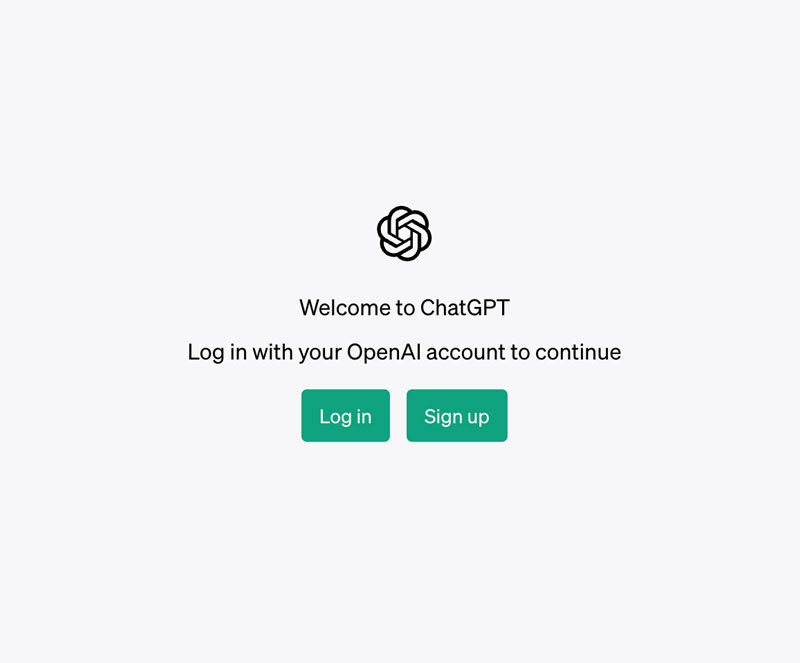
Click the sign up button.
You will then be taken to the sign up page.
ChatGPT offers you 4 ways to login. Email, Google, Microsoft and Apple.
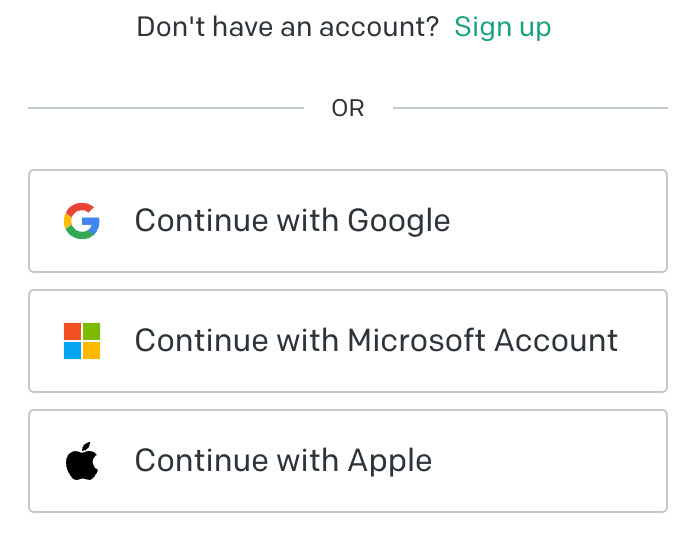
1. Through your email address.
Input your email address and new password to create an account.
2. Via your Google account.
Click the “Continue with Google account” button, enter your Google account password to complete the ChatGPT sign up process
3. Through your Microsoft account.
This involves using your Microsoft account. Simply press the “Continue with Microsoft account” on screen, provide your password, and follow the instructions to finish the registration.
4. Via your Apple account.
Again, click on the Apple account button and enter your password to finish the registration.
Once you’ve chosen your preferred option, you will then get a verification email from ChatGPT to finalize the account.
Step 2
Login to your email that you have signed up with and click on the verification link within the email OpenAI sent you.
Step 3
You will then be taken to back to an OpenAI website where you will need to enter your Full Name, then your cell number.
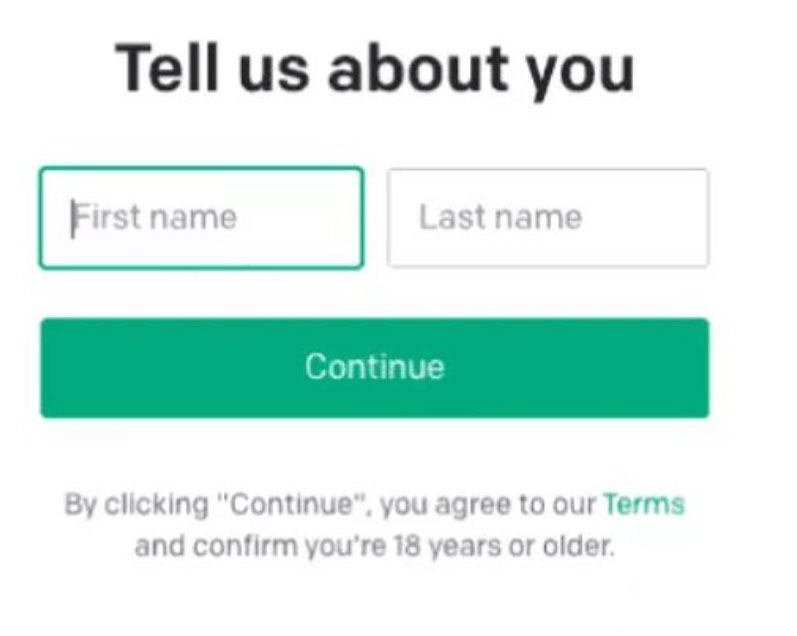
This will enable ChatGPT to further verify your account. You will receive a verification code to your phone number.
Step 4
With the code provided to you via your phone, enter it into the field on the webpage.
Your ChatGPT account is now live.
Let’s start harnessing the power of AI!!!
How To Log in To ChatGPT
Once you’ve created a ChatGPT account and it’s been verified, you can now login with ease and speed!
It only takes 3 simple steps.
Step 1
Head over to the ChatGPT login page and click on the Log in button.
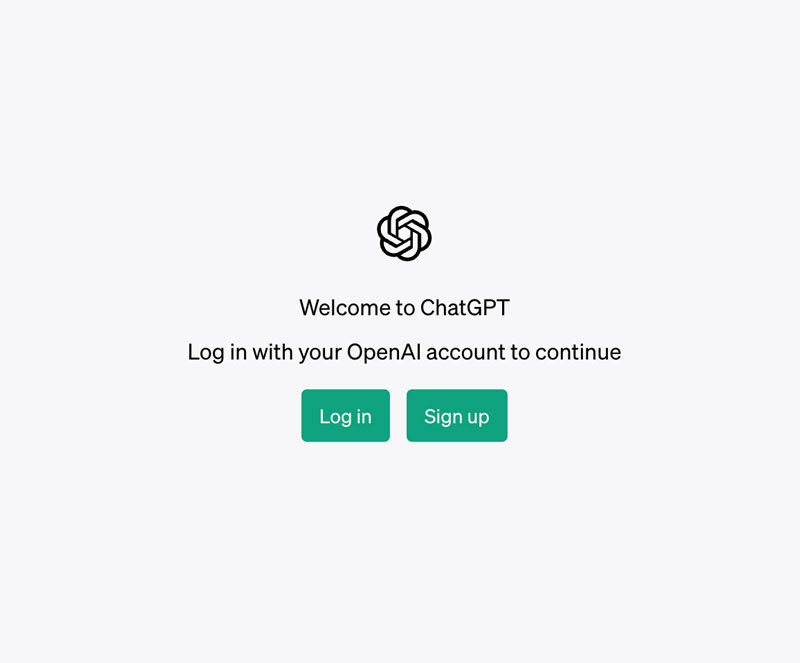
Step 2
Enter in your email address that you signed up with. Alternatively, if you signed up via your Google, Microsoft or Apple account, you will need to click one of those options instead.
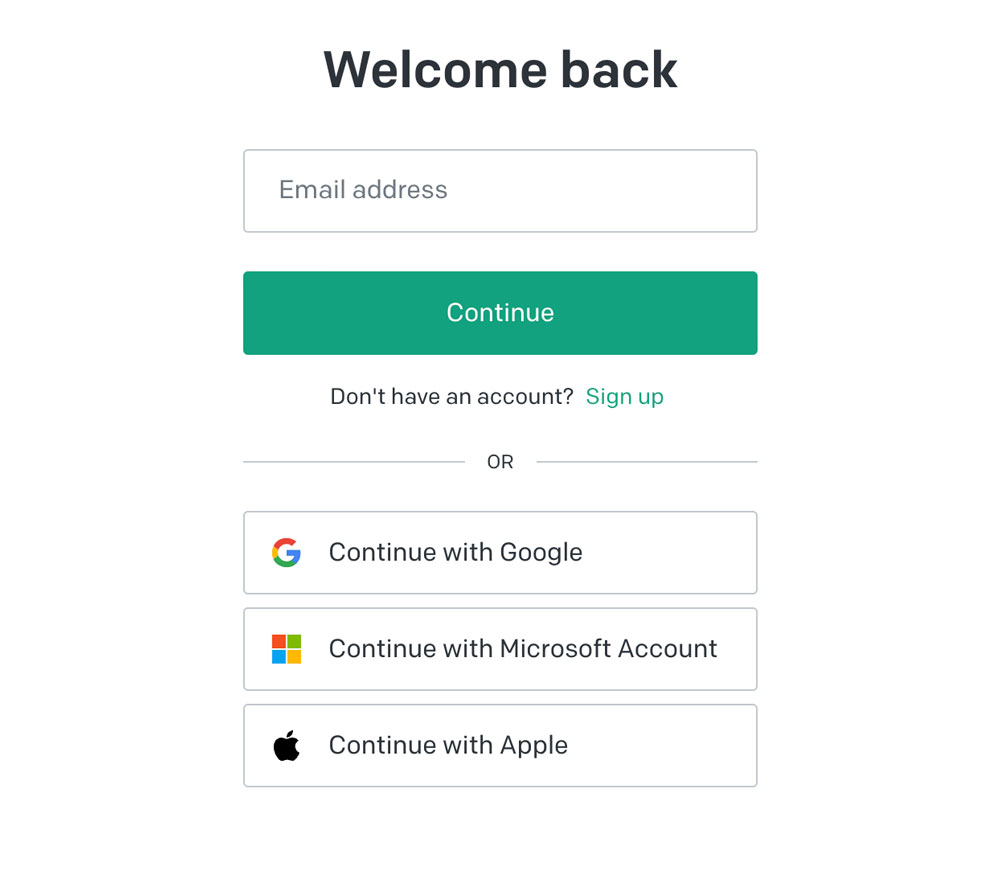
Step 3
Enter your password in the box provided, then click “Continue” button.
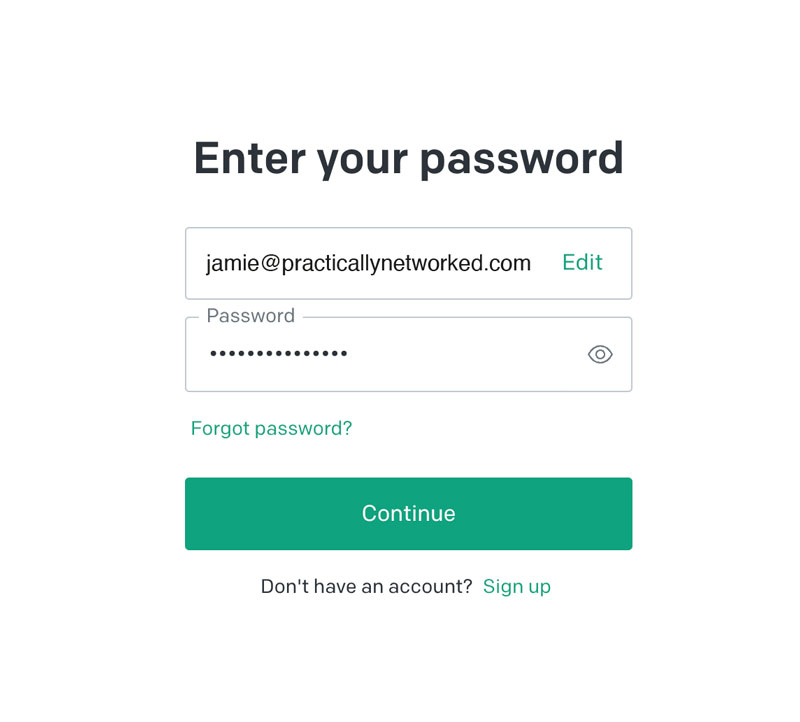
How to Log in To ChatGPT using your Google Account
On the ChatGPT login page, click the “Continue with Google” button.

You will then need to enter the gmail address associated with your ChatGPT account and then type in your password. If you are already logged in to your Google account, this will more than likely not be necessary.
How to Log in to ChatGPT using your Microsoft Account
If you signed up via your Microsoft account, then you will need to click the “Continue with Microsoft Account” button on the ChatGPT login page to gain access.
This is a similar login procss to the ChatGPT Login Google method. It is a fast and effortless process since you don’t have to verify your email or confirm your age before accessing the platform.

To go ahead with logging into ChatGPT, choose the “Continue with Microsoft Account” button on the login page. Once selected, you will need to enter the email address associated with your Outlook or Hotmail account that you wish to use for accessing ChatGPT.
Input the password linked to your Microsoft account, and you will be directed to the main interface of ChatGPT.
How to Log in to ChatGPT using your Apple ID Account
Just like logging in via your Google or Microsoft account, Apple ID is a really quick and convenient way of accessing ChatGPT.
From the login page, click on the “Continue with Apple” button.

You will then be asked to enter your Apple ID and password in the fields provided.
Once you’ve entered your details correctly, click “Continue” to enable ChatGPT to access your Apple ID.
If you’re logging into your ChatGPT account for the first time with your Apple ID, you will be asked to confirm your cell number. They will then send over a code for you to input into the box provided on screen.
Once you have done all these steps, you will be able to access the joys of ChatGPT with your Apple ID.
How to fix if I can’t log in to ChatGPT? – Troubleshooting ChatGPT Login Issues
In this section, we tackle the issue of not being able to log into the ChatGPT platform. Despite our efforts to make the platform as accessible as possible, we understand that technical issues can occur. Whether it’s forgotten credentials, connectivity issues, browser-related problems, or other unexpected errors, it can be frustrating to be denied access to the AI service you need.
Fortunately, most of these issues can be resolved with some simple troubleshooting steps. Below are a few detailed solutions, helping you regain access to ChatGPT as quickly as possible.
Let’ go through some of the most likely solutions to this issue.
Double check your login credentials
Make sure that you are entering the correct email address and password associated with your ChatGPT account. It’s easy to get things like this wrong. Pay attention to uppercase and lowercase letters, as passwords are case-sensitive.
Reset your Password
Reset your password: If you are unable to log in despite entering the correct credentials, you may need to reset your password. Look for the “Forgot password” option on the login page and follow the instructions to reset your password.
Check Open AI/ Chat GPT Server Status
There might be times when the server is down due to maintenance or other unexpected issues. If the server is down, you would not be able to log in or use the platform.
Check if there are any reports of server issues on OpenAI’s official website or social media accounts, as they would typically notify users of any widespread issues or maintenance periods. There are also various online services like Downdetector or Outage.Report that track the status of various online platforms, which you can use to check if other users are experiencing similar issues.
If there is a server issue, the best course of action is to wait for a while and try logging in again later. The technical team at OpenAI will likely be working hard to get the servers back up and running.
Check internet connection
Ensure that you have a stable internet connection. Try refreshing the page or restarting your modem/router if you suspect any connectivity issues.
Login using a VPN
Virtual Private Networks (VPNs) can help if there are regional restrictions on the platform, or if your internet service provider has certain limitations. By using a VPN, you can bypass these restrictions. Choose a reputable VPN service, install it on your device, and connect to a server in a region where you know the service is accessible. Then, try logging into ChatGPT again.
Clear OpenAI site data
Clearing site data can resolve issues that arise from outdated or corrupted data.
- On Desktop:
- If you’re using Google Chrome, click on the padlock icon or the “i” symbol to the left of the website’s address, then click on “Site settings”. Here, you can clear the data.
- If you’re using Firefox, click on the padlock or “i” symbol to the left of the website’s address, then click “Clear Cookies and Site Data”.
- If you’re using Google Chrome, click on the padlock icon or the “i” symbol to the left of the website’s address, then click on “Site settings”. Here, you can clear the data.
- On Mobile:
- For Android users in Chrome, tap the three dots in the top-right corner, go to “Settings”, then “Site settings”, then “All sites”, find and tap the site, and finally “Clear & Reset”.
- For iOS users in Safari, go to the Settings app, scroll down to Safari, tap “Advanced”, “Website Data”, find and swipe left on the site, and then tap “Delete”.
- For Android users in Chrome, tap the three dots in the top-right corner, go to “Settings”, then “Site settings”, then “All sites”, find and tap the site, and finally “Clear & Reset”.
Try a different browser or device
Switch to a different web browser or device to see if the issue persists. This can help determine if the problem is specific to your current browser or device.
Clear cache & cookies of browser
Sometimes, accumulated cache data can interfere with the login process. Clear your browser’s cache and cookies, then try logging in again.
Disable all browser extensions and Login
Temporarily disable any browser extensions or plugins, as they can sometimes interfere with the login process. Restart your browser and attempt to log in again.
Restart Your Device [Mobile or PC]
- Whether you’re on a mobile device or a PC, a simple restart can often fix many issues, as it clears your device’s memory and stops any processes that may be causing issues.
- For Mobile: Press and hold the power button, then select “Restart”. If this option is not available, turn off your device and then turn it back on after a few moments.
- For PC: Click on the Start menu, select the power icon, and then “Restart”.
- For Mobile: Press and hold the power button, then select “Restart”. If this option is not available, turn off your device and then turn it back on after a few moments.
If none of these steps work, it may be a server issue or a problem with your account. Contacting OpenAI or the ChatGPT support team can provide more specific assistance based on your situation.