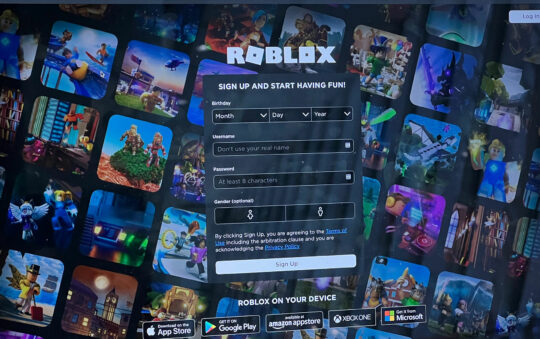Do you want to know how to see your ping in Fortnite? Many gamers are curious about this, as they want to make sure that their connection is optimal for gaming.
In this blog post, we will show you how to check your ping in Fortnite and explain what the numbers mean.
The ping of your computer is a measurement of how quickly it communicates with the Fortnite server.
A quicker response time in your game may be the difference between winning and losing a fight.
What is ping in Fortnite
Your ping is a figure that measures how quickly your internet connection responds to a specific request, or how quickly it delivers data after making a request. To put it another way, the quicker your ping, the more responsive your game will be. A Ping is indicated with milliseconds (ms).
Even though this is just a tiny fraction of time, even 30ms can make a difference in how responsive your game feels.
What’s a good ping for Fortnite?
Here are some Ping benchmarks for Fortnite:
- The ideal ping is 0-30 ms – If you’re a serious Fortnite player, your ping should be in this range. Your builds and edits will go without a hitch, and you’ll be able to replace the majority of players’ walls.
- Good ping is 30-60 ms – your gameplay will still feel good but you may have difficulty taking walls or pulling off triple edits.
- Playable ping is 60-100 ms – Now you could be having problems with your edits and builds. It will be near-impossible to take a player’s wall, and in most cases, your walls will be taken. To compensate for your high ping, you may need to modify your strategies.
- Bad ping is 100+ ms – If your ping is over 100 milliseconds, you’ll struggle to compete well. Every time your walls are destroyed, you will take damage from players spraying at you while holding down turbo build.
Reads my guide on lowering your ping in Fortnite.
How to see your ping in Fortnite
There are two ways to view your ping in Fortnite. The first is a typical measurement that takes into account which server region you are connected to.
Go to settings and choose the gear icon in the top menu to see this ping.
If you want to see your ping throughout a match then you will need to change some other settings.
To do this, you must be in a game; the HUD tab will not appear if you are simply in the lobby.
So, go into a game and open up settings once again.
The gear symbol in the top menu now has two additional tabs: “HUD” and “Net Debug Stats.” Click on “HUD” to view another tab under “Settings.”
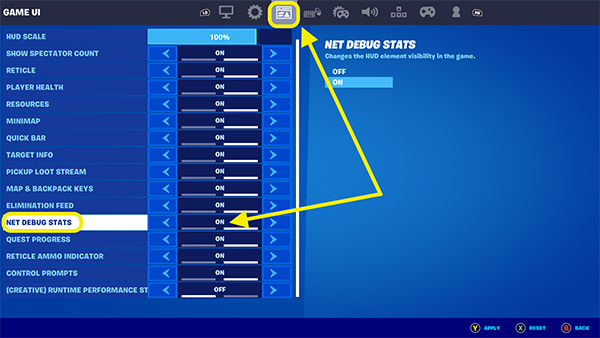
You will see an array of options that you can turn on or off. The one we are looking for is “Net Debug Stats.”
Turn this feature on and a small display will appear in the top left corner of your screen.
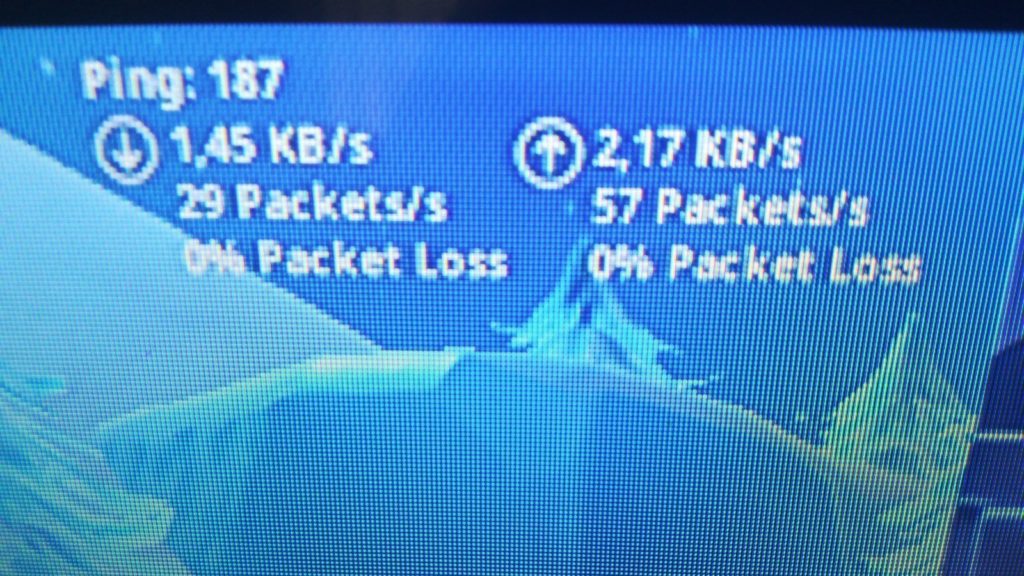
This displays your current ping and any packet loss you may be experiencing.