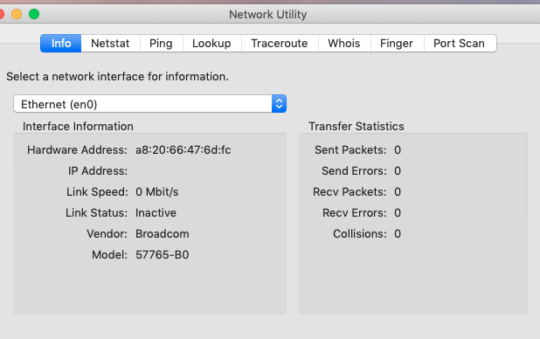It’s not hard to see the appeal of easy-to-install USB WLAN adapters, but how do you ensure you are getting the best results?
by Joseph Moran
A recent visitor to the Practically Networked Forums posted a question about the feasibility of using an external antenna on a USB-based wireless adapter in order to cure a recurring connection problem that a particular system (and only that system) was having.
It’s not hard to see the appeal of USB WLAN adapters, particularly for desktop systems, because not having to open up your system makes them easy to install. As it turns out, though, USB WLAN adapters are often self-contained units (they often resemble flash memory drives) that use internal antennas. I’m not aware of any that allow you to use an external antennas, but it’s important to remember that the kind of USB adapter you buy and how you set it up can have a lot to do with how well it performs.
Needless to say, getting one that matches the specific performance-enhancing technology used by your wireless router is a good start. But no matter what kind of USB WLAN adapter you have, plugging one directly into the USB port on a computer is not a recipe for good wireless reception. This is mainly due to the potential for interference from the proximity of the system’s power supply and metal case. Plugging an adapter directly into a system is a particularly bad idea if you keep your system on the floor and under a desk. These factors can be the difference between a strong, stable wireless connection and a weak and tenuous one (or perhaps not getting a connection at all).
To get the best results from a USB WLAN adapter, it’s crucial to have open space, the proper antenna orientation, and as much altitude as possible. To maximize all three, the best approach is to use a USB adapter that’s designed to sit atop on a desk and connect to the system with a cable. These kinds of adapters often have one or two adjustable mast antennas that allow you to fine-tune their orientation for the best reception (just like you once did with the rabbit ears on top of your television).
USB WLAN adapters that use the common flash drive design generally offer less flexibility than desktop models, but most do at least include a USB cable. You should always consider using one, because it will at a minimum let you get the wireless antenna away from the computer — and maybe up from the floor — and allow you a certain amount of leeway when it comes to antenna positioning. (If your adapter didn’t come with a USB cable, any ordinary USB extension cable should do.)
An alternative to using an cable is to plug your USB WLAN adapter into a powered hub on your desk. (Hubs without their own power supply — like those built into keyboards — likely won’t work. And though LCD monitor-integrated hubs are powered, they can also be a potential source of wireless interference.) A few flash drive-style adapters come with their own desktop base that goes one better by keeping the adapter perpendicular to the desk so it’s antenna is vertically oriented.
In the forum visitor’s case, the PC in question was not only on a different floor than the access point, it was also on the opposite side of the house. In fact, the reader reckoned the distance between the two to be about 300 feet, which unless you’re in an open field is a pretty challenging distance to transmit a WLAN signal with standard consumer-level equipment.
Getting back to the question of external antennas, they can certainly be a solution to wireless connection problems, but the place to use them is on the wireless router, not on a specific problem computer. Although some wireless router antennas aren’t removable, many are, and depending on the make and model of of your equipment there may be high-gain and directional antennas available (from the router manufacturers and/or third parties) that can provide a stronger signal or let you point it in a specific direction.
Joe Moran is a regular contributor to PracticallyNetworked.