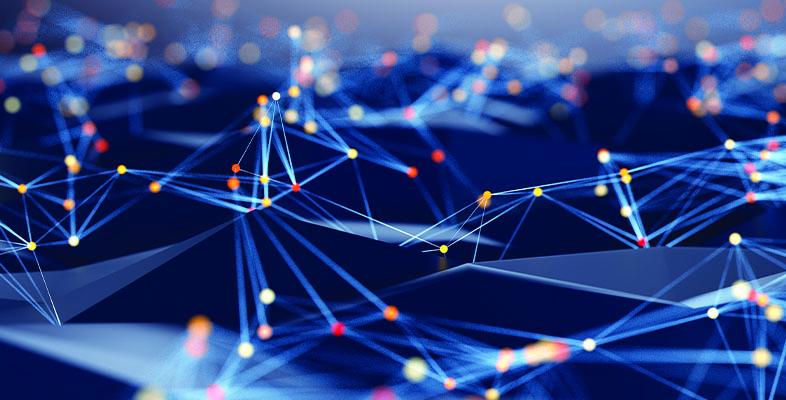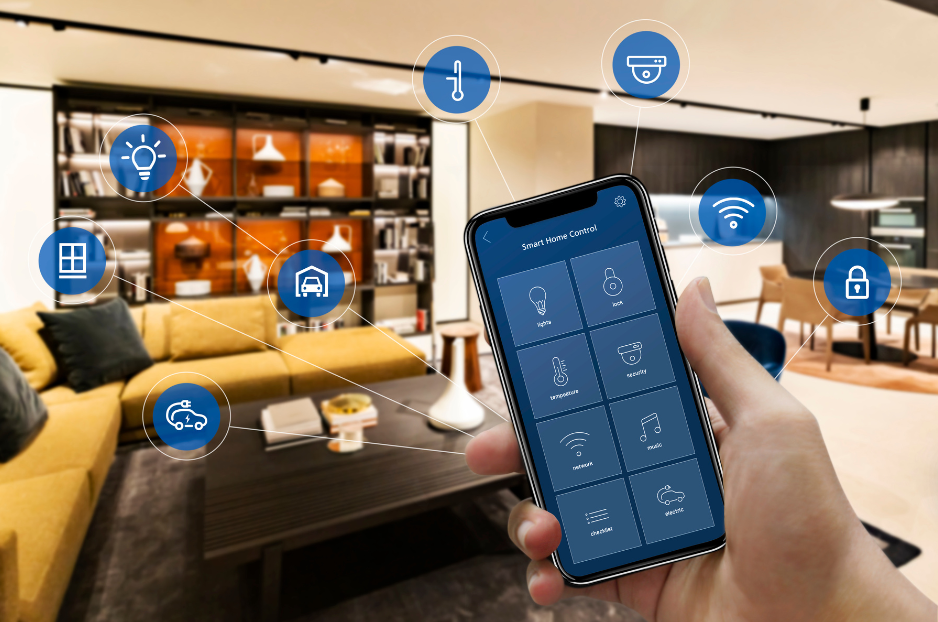Windows XP’s Internet Connection Firewall (ICF) protects your network against undesired incoming traffic from the Internet — everything from casual port scans by bored teenagers to serious break-in attempts by determined hackers. ICF creates a protective barrier between your network and the Internet, only passing through traffic that you’ve requested.
You can enable or disable ICF separately on each dial-up, LAN, or high-speed Internet connection in the Network Connections folder. That’s good, because there are some connections that can benefit from ICF, and some that must not use it.
Here are some points to ponder when deciding whether to use ICF on your network connections.
WARNING #1: As its name implies, the Internet Connection Firewall is for use ONLY on a direct connection to the Internet, such as a dial-up, DSL, or cable modem. If your computer gets its Internet connection through a software router (like Internet Connection Sharing) or a hardware router, you don’t have a direct connection and must not enable ICF.
WARNING #2: If the Internet Connection Firewall is enabled on a local area network connection with other computers, it will block File and Printer Sharing. This is probably the most common problem in Windows XP networking.
WARNING #3: ICF is only effective against undesired incoming traffic from the Internet. It can’t stop undesired outgoing traffic from spyware, Trojan horse programs, or other hacker tools. If you want outgoing protection, use a firewall that offers that capability, and disable ICF on all connections.
WARNING #4: To enable or disable ICF, you must be logged on as a user that is a member of the Administrators group.
Enabling and Disabling the Internet Connection Firewall
To enable ICF on an Internet connection, open the Network Connections folder, right click the desired connection, and click Properties.
The Properties sheet shows the network components associated with the connection.
Click the Advanced tab, then check Protect my computer and network by limiting or preventing access to this computer from the Internet.
If the firewall is enabled and you want to disable it, un-check the same box.
Windows XP asks you to confirm your decision to disable the firewall. Click Yes to disable it.
Internet Connection Firewall Security Log
By default, ICF silently discards all undesired incoming traffic. To see a record of its activity, you can enable security logging.
Open the Advanced tab of the network connection’s properties and click Settings.
Click Security Logging to bring up the logging options.
To see messages about discarded traffic, check Log dropped packets. On a cable modem connection, it’s common to see several dozen of these messages every day.
To see messages about permitted traffic, check Log successful connections. Selecting this option can cause the log file to grow very large very quickly. To limit its size, enter a number in the Size limit box.
By default, the security log is written to file pfirewall.log in the Windows folder. To change the file name, enter a new name in the Name box, or click the Browse button and browse to the new file.
For information on how to read and interpret the security log, click Learn more about Internet Connection Firewall on the Advanced tab.