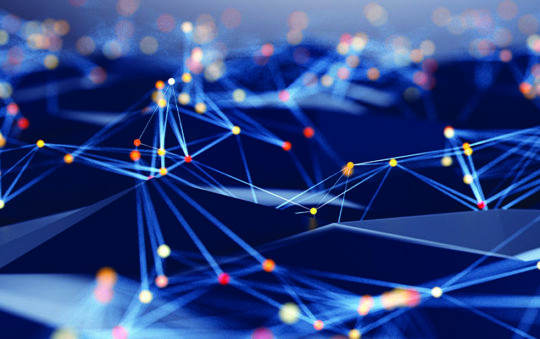A home network layout is a schematic drawing of a home network. It aids you in planning your house network and determining the greatest arrangement for it. However, they’re also employed in the documentation of networks.
Most network layouts are variations of a few standard network designs. We’ll take a look at some of the most common network diagrams in this post. We’ll start with the most basic home network drawing and work our way up to a full complex house network.
Basic home network diagram
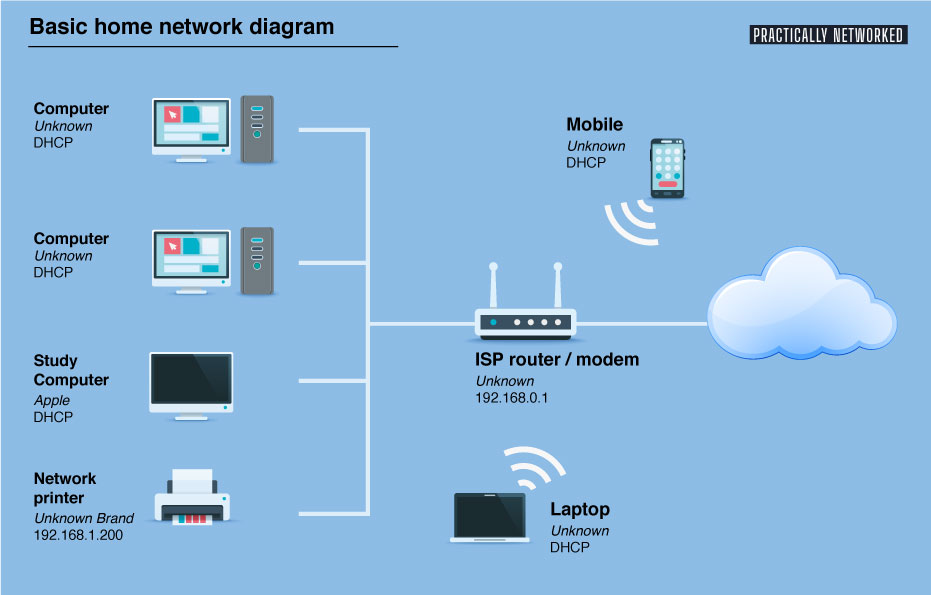
This is the most basic home network diagram you can create. We have a router with a built-in modem and access point from our ISP (Internet Service Provider).
You can connect up to four devices using a network (ethernet) cable to these routers.
Home network diagram with Modem and Router

In this configuration, we have our own router. You will only get a modem from your ISP if you have a fiber connection from example. The modem can only establish and deliver the internet connection to one network device.
In theory, one computer connected to a modem over a UTP cable should provide internet. However, in order for you to utilize the internet connection with many gadgets, you’ll need a router.
The WAN port of most routers may be used to connect a modem to it, allowing you to still use four network ports on your computers and printer.
To use this configuration, simply connect your desired modem/router to the Ethernet ports of the switch, then connect the cable from your computer or gaming console to one of the Internet connection ports on the switch. This setup may also be used to replace your own router with a similar model.
Router Switch Network Diagram
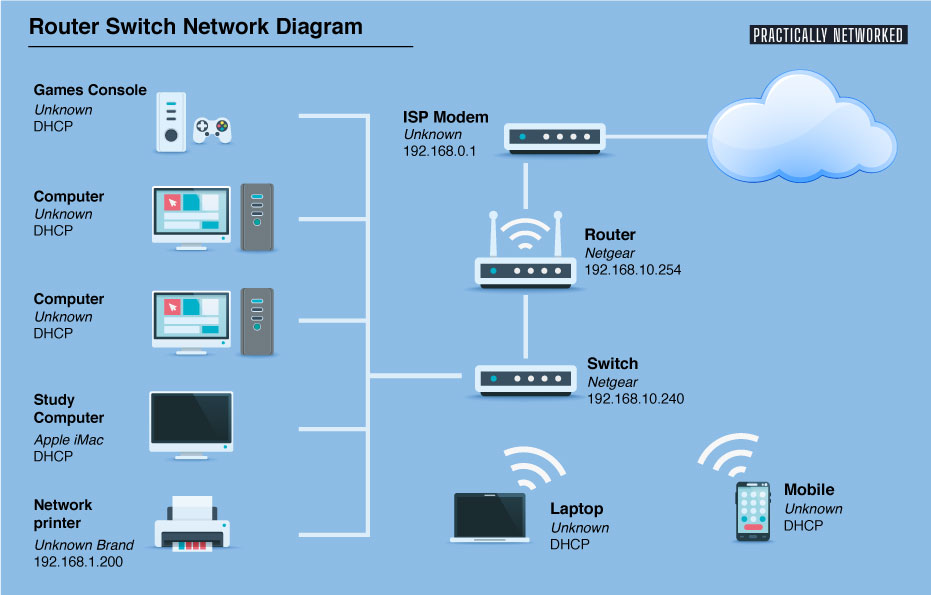
If you have more than four networked devices (computers, game consoles, televisions, etc), you’ll need a network switch in your setup. We’ve added a switch to the bottom of the diagram as shown above.
The number of ports on a network switch varies, although they generally begin at 4 and can go as high as 48. In most homes, an 8-ports network switch is used. It’s important to remember that to connect the switch to the router, you’ll need one port, therefore you can only use 7 of its ports.
Wireless Network Diagram
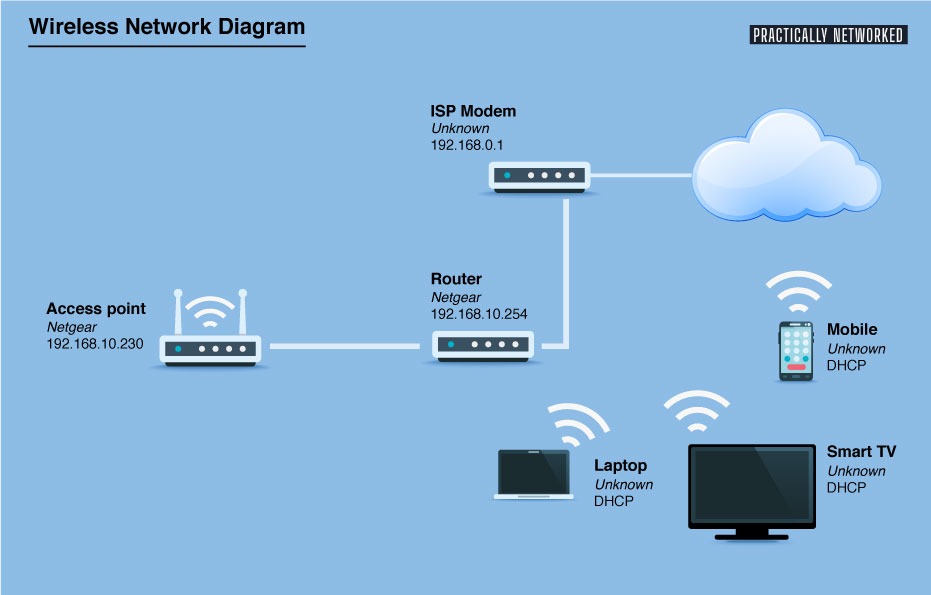
A completely wireless network is also a possibility. All of the devices in this wireless network connection are linked wirelessly to the network. Instead of using the router’s built-in access point, we’re utilizing a separate access point in this example.
Each access point supports up to 20 or 30 devices at once. So, provided that the devices are in range, one access point may connect every device in your home.
Advanced Network Diagram
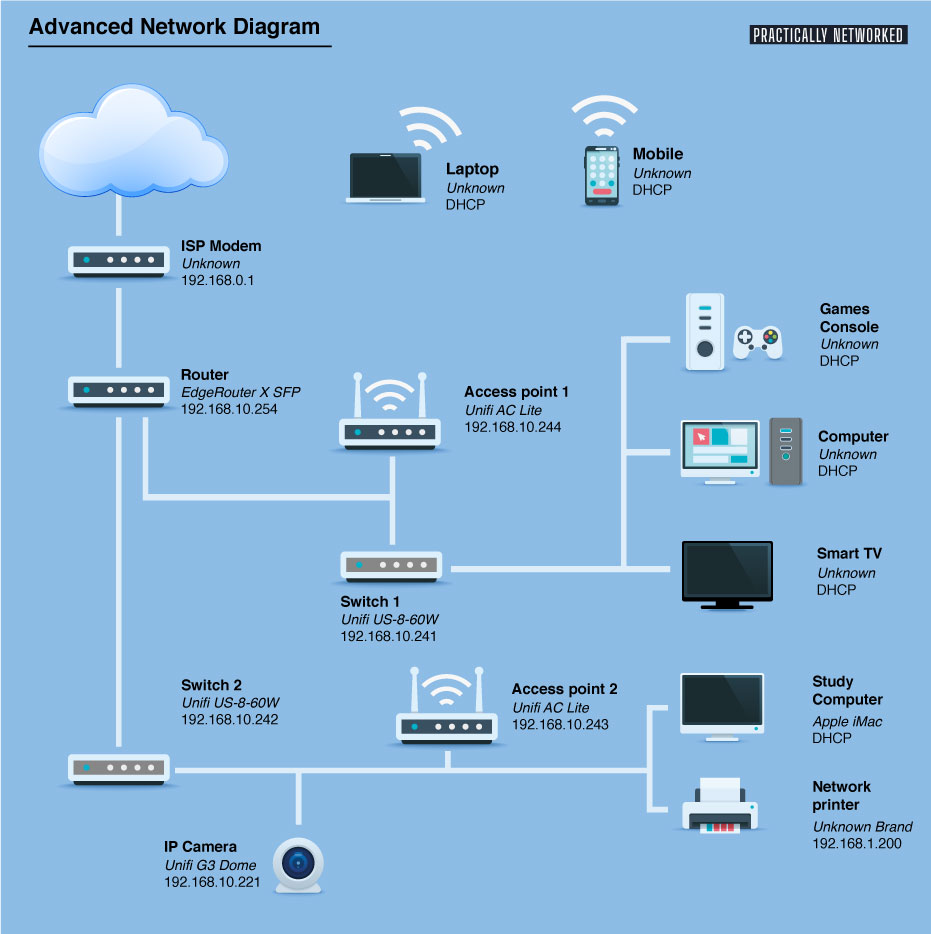
Here’s a closer look at our home network. We have a lot of switches and access points, which give us excellent wireless network coverage and fast wired connections. For example, this illustration might be used to plan a two-storey house.
Tips on creating a home network diagram
When you have more networks, it’s a good idea to keep track of them. It may be useful to write down the IP addresses of network devices, how they are linked together, and even the names when troubleshooting network problems later on.
Microsoft Visio or Lucidchart are both excellent programs for creating wonderful network diagrams. The network diagram should provide a general picture of your organization. How the devices are linked, as well as the name and IP address (if applicable). It can also be beneficial to note down the brand and model of each device.
If you have a bigger network to document, you can use different colors of the connections depending on the connection sort. So perhaps orange for a fiber link, and blue for an UTP connection, for example. You may do this by using distinct colors for each type of connection.