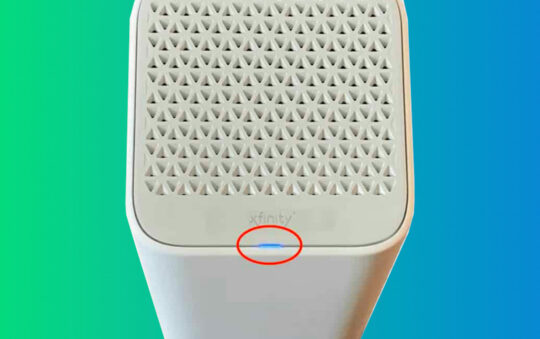If your LG TV won’t connect to WiFi, don’t worry – you’re not alone. This is a common problem that many people experience with LG TVs.
The good news is that there are a few things you can do to fix the issue.
In this blog post, we will provide step-by-step instructions on how to fix an LG TV that won’t connect to WiFi.
Why won’t LG TV connect to WiFi?
When confronted with an issue like your LG television not connecting to WiFi, there is a range of possible reasons that must be investigated one by one to isolate the fault.
Most WiFi connection problems can usually be resolved by restarting the TV and/or router, but your Internet service may be causing the problem. It’s also possible that there are physical hardware issues within your home network or TV, which could require professional technical assistance.
How to Fix LG TV Not Connecting to WiFi
Below are several steps you should try to resolve your WiFi issues with your LG TV.
Step 1 – Power cycle your TV
The first step is to power cycle your TV. This means turning it off and unplugging it from the power outlet for a few minutes.
After a few minutes, plug the TV back in and turn it on. Once it has powered on, try connecting to WiFi again. If this doesn’t work, move on to the next step.
Step 2 – Restart your router
If power cycling your TV doesn’t work, the next step is to restart your router. To do this, simply unplug the power cord from the back of the router and wait a few minutes.
After a few minutes, plug the power cord back in and turn on the router. Once it has powered on, try connecting to WiFi again. If this doesn’t work, move on to the next step.
This is a good time to check your WiFi settings are correct and double-check your WiFi SSID and password.
Step 3 – Change Time And Date Settings
There is a well-known problem with LG TVs that can cause network issues.
If the time and date on your TV are not set correctly, it can cause problems connecting to WiFi.
To change the time and date settings on your LG TV, go to Settings > General > Time & Date.
From there, you can set the correct time and date. Once you have done this, try connecting to WiFi again. If this doesn’t work, move on to the next step.
Step 4 – Update the Firmware of your LG TV
If you are still having difficulty connecting your LG TV to WiFi, the firmware on your TV may be out of date.
To update the firmware on your LG TV, go to Settings > General > About This TV > Check for Updates.
If there is an update available, follow the instructions on the screen to install it. Once the firmware has been updated, try connecting to WiFi again. If this doesn’t work, move on to the next step.
Step 4 – Change DNS Settings
If you are still having difficulty connecting your LG TV to WiFi, you can try changing the DNS settings on your TV.
To do this, go to Settings > Network > Change DNS Settings.
From there, you can select either “Static” or “Dynamic”.
Once you have changed the DNS settings, try connecting to WiFi again. If this doesn’t work, move on to the next step.
Step 5 – Check for Interference
If you are still having difficulty connecting your LG TV to WiFi, there may be interference from other devices in your home.
Make sure that there are no electronic devices, such as microwaves, placed near your TV or router.
If your television or router is enclosed in a cabinet this may also cause signal issues
To resolve this it may mean upgrading your home network to a mesh system or running an ethernet cable from the router to the TV.
I prefer to use Powerline adapters that send the internet signal over your home’s electrical wiring so there is no need to have lots of cables running all over the place.
Step 6 – Turn off the Simplink Feature
Simplink on LG TVs is the brand name for CEC (Consumer Electronics Control).
This is a feature that allows you to control multiple devices with one remote.
However, this feature can sometimes interfere with the WiFi connection.
To turn off the Simplink feature:
Go to Settings > General > Simplink (HDMI-CEC).
From there, you can select “Off”. Once you have done this, try connecting to WiFi again. If this doesn’t work, move on to the next step.
Step 7 – Set up a Wireless Hotspot on your Phone
If you are still having difficulty connecting your LG TV to WiFi, you can try setting up a wireless hotspot on your phone.
Connect your TV to your phone’s wireless hotspot and see if this works. This will help you determine if the problem is with the TV or not.
If the TV will not connect to your WiFi hotspot then you may have a problem with the WiFi module inside the TV.
Step 8 – Factory Reset
If you have tried all of the above steps and you are still having difficulty connecting your LG TV to WiFi, you may need to factory reset your TV.
I would only recommend this as a last resort as it will delete all your settings on your TV.
If you have followed all of the steps above and are still having difficulty connecting your LG TV to WiFi, you may need to seek professional technical assistance.
I hope this article has helped troubleshoot your LG TV not connecting to the WiFi issue.