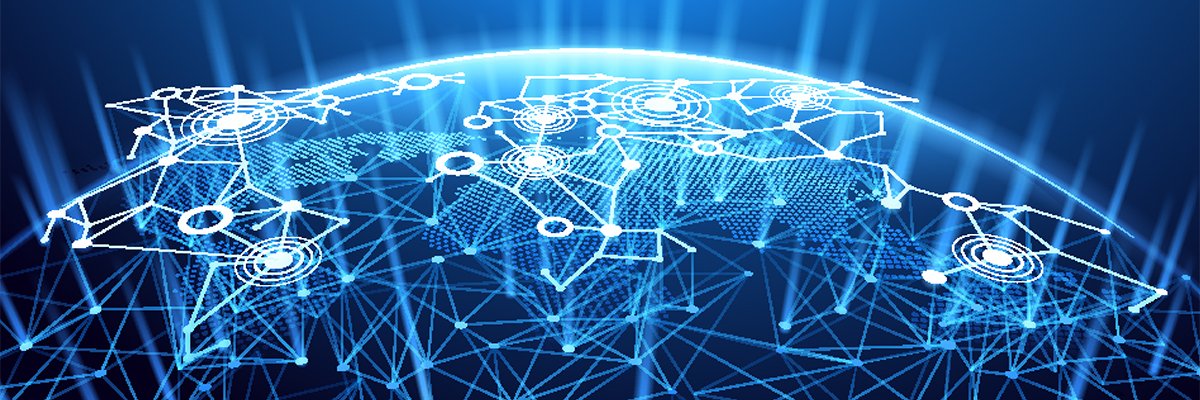Author: Tim Higgins
Review Date: 8/4/2001
Model: WAP11
[Original Review Date: 12/12/00]
Pros:
– Access Point or Wireless Bridging for about $200!
– Can attach alternative antennas
– Can be setup via USB or Ethernet
– Has monitoring features
– Decent speed
Cons:
– Windows only administration
The Basics
| ndicators |
|
| Connectors |
|
| Comes with |
|
| Other |
|
Introduction
Linksys broke open the low cost router market when they introduced their best-selling BEFSR41 router, and they just might be doing it again for the low cost 802.11b wireless bridge market. The recently upgraded WAP11 takes a leap forward in capability and a previously unheard of price. But it doesn’t do everything that you might want it to…
Features
Tip: If you don’t know the difference between an Access Point and a Wireless Bridge, read this article first!
Tip: If you want to upgrade your old WAP11, go to this page for the info.
When I looked at the WAP11 last December, I saw a decent performing 802.11b Access Point, but nothing as exciting (or as low-priced) as Linksys’ first low-cost router, the BEFSR41. But apparently, Linksys has decided to shake up the 802.11b wireless bridge market by adding wireless bridging capabilities to the WAP11, making it a free upgrade, and keeping the price at around $200, instead of the $450 and up that their competitors are charging.
Wireless Bridging allows you to wirelessly connect Ethernet LANs together, which can be very handy if you can’t (or don’t want to) run CAT5 cable between locations. The WAP11 can also be used as an 802.11b Access Point, but not both simultaneously. Let’s look at the WAP11’s three modes of operation:
1) Access Point – This mode lets wireless and Ethernet clients connect through the WAP11. This works the same way as it did before.
2) Point To Point Bridge – This mode lets one WAP11 talk to another WAP11 to wirelessly link two Ethernet LANs together. A nice security feature in this mode is that each WAP11 must specify the MAC address of the WAP11 at the opposite end of the wireless bridge. When the WAP11 is set to this mode, it can’t talk to wireless clients.
3) Point To MultiPoint Bridge – This mode lets multiple WAP11s link multiple Ethernet LANs. This mode does not have any MAC address controls, however, and just uses the Channel number and ESSID to set up the connection. Again, when the WAP11 is set to this mode, it can’t talk to wireless clients.
Tip: If you have more than two WAP11’s set to Bridging mode, only one should be set to Point to MultiPoint mode.
Update 9/1/01 4) Access Point Client – This mode lets the WAP11 act as a Wireless client instead of an Access Point or bridge. Handy for connecting devices that only have an Ethernet interface.
Although it may be obvious, I’ll say it anyway: the WAP11 does not provide wireless repeating. This is the ability to function as a wireless bridge and Access Point at both ends of the wireless Bridge. This would let you extend your wireless network’s range without running CAT5 cabling. For now at least, products with this capability typically run $500 and up per unit.
Tip: (See the Wireless Bridges and Repeaters article for details on repeating or any of the other modes.)
Setup Administration
Setup and administration are still done with two Windows based utilities. One uses the USB connection to the WAP11, the other uses SNMP and Ethernet. The features of both have been improved from the original utilities, and they both look and act almost the same. The only difference is that the USB utility features are a subset of the SNMP’s. The main differences in the USB utility are:
you can enable the MAC address control list (more on that later), but can’t set up the list itself.
you don’t get the monitoring capabilities that the SNMP version has.
So the screen shots below are from the SNMP utility, since it has the most features. Most are self explanatory, but I’ll comment on items of particular interest (click on any image to open a new window with a full-sized view).
Tip: The User Guide and quick install sheets that came with the WAP11 didn’t reflect the latest firmware and Linksys hasn’t posted the new guide on its Web site yet. But you can download a copy of the version they sent to me.
Tip: I couldn’t get the DHCP mode on the IP Settings Tab to work. So if your network doesn’t use the 192.168.1.X subnet that’s compatible with the WAP11’s pre-set address of 192.168.1.250, use the USB utility to change the WAP11’s address to match your network if you plan to use the SNMP utility.
– The Reset button is not available on the USB utility, but the Restore Defaults is. It would be better if a hardware Reset / Restore Defaults button were also provided, for the cases in which the WAP11 gets too messed up for software access.
I found that the USB utility mis-reported the firmware rev as 1.4f, while the SNMP utility had 1.4f.5 which I think is the proper revision.
– The USB utility doesn’t require a login or password, but the SNMP version does. The login box will also remember the last IP that you logged into. NOTE that the password is case sensitive!
– The Find AP button will find all WAP11s available either via Ethernet or wireless link! Note that the WAP11s must first be properly set up to have the wireless ones show up, however.
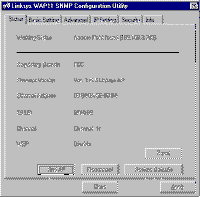
– The Basic Settings Tab (not shown) allows you to set the ESSID, Channel number and Access Point name. (The AP name is just to help you tell WAP11s apart and doesn’t have anything to do with authenticating the connection.)
– The Authentication Type selection can be a little confusing. The Shared Key method is more secure, but you’ll need to set a WEP key and enable WEP before you can use it. This Proxim page has a good explanation of how this works.
– The Operation Mode button brings up this screen, where you can invoke the WAP11’s Bridging magic that I described earlier.
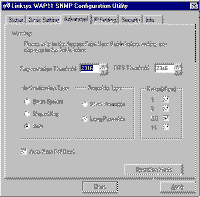
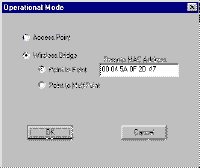
The Security Tab lets you set four keys in either 64 or 128 bit mode, either by setting a passphrase to generate the keys or directly in Hexadecimal. You also reach the MAC address authorization screen via the button on this page.
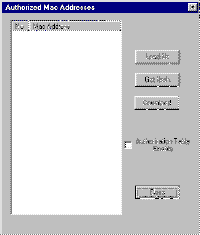
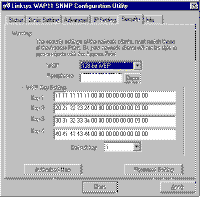
This function is effective only when you set the WAP11 to Access Point mode and controls the clients that can use the Access Point. You can’t enter the addresses directly, but instead must use a text file and load it into the WAP11.
Update 9/1/01 Can now Add / Modify / Delete MAC address table entries with the new firmware and SNMP Manager.
Tip: The file can be named as you like, and be located somewhere on the computer that is running the SNMP utility.
We’ve Got Monitoring
Last but not least is the Info Tab. It, in itself, is not very interesting, but the buttons is contains are! Readers of my other Access Point reviews have read my standard rant about the lack of monitoring features in any of these consumer priced APs… including the WAP11 with its original utilities! I’m now happy to change my tune for the WAP11, since it’s the first consumer priced Access Point that I’ve seen that provides some level of monitoring capbility:
The Stations Tab (not shown) gives you a MAC address list of wireless clients that have successfully associated (connected) with the AP. This is only valid in Access Point mode.
The Statistics Tab gives you wireless and Ethernet network statistics, so you can at least see if things are alive.
The Trap Log displays error and other SNMP messages. I found that the log would show an entry for each time that a wireless client successfully associated with the Access Point. Unfortunately, clients repeatedly issue association requests, so you get a lot of duplicate entries in the log!
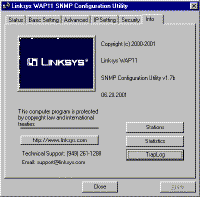
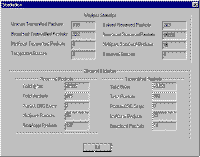
Although I was happy to see these features, they do have problems. The Stations window can’t be cleared or refreshed, and continued to show a wireless client after I turned the client off. It also doesn’t show in-range clients that aren’t successfully associated, or their roaming status. The Statistics info can’t be saved, refreshed, or cleared either. Finally, although you can clear the Trap Log, and it appears to auto-refresh when new data is received, you can’t save it. Oh well, at least my complaints are about the features, instead about the lack of them!
Performance
I used netIQ’s free QCheck utility to check the WAP11’s bridging performance. Tests were done with the following setup:
- Local End: Windows 98SE PC connected to a 10/100 switch port. WAP11 set to Point to Point mode connected to another port on the same switch.
- Remote End: Windows 98SE laptop connected to a WAP11 set to Point to Point mode via a PC Card Ethernet interface. Qcheck console run on this machine.
Test Conditions: | Firmware/Driver Versions: |
– Mode: Point to Point | AP f/w: 1.4f.5 |
Test Description | Qcheck Transfer Rate (Mbps) [1Mbyte data size] | Qcheck Response Time (msec) [10 iterations 100byte data size] | Qcheck UDP stream | |
(Actual throughput- kbps) | (Lost data- %) | |||
Slave to Master – Condition 1 | 3.4 [No WEP] | 4 (avg) | 480 | 5% |
Slave to Master – Condition 2 | 3.1 | 4 (avg) | 471 | 5% |
Slave to Master – Condition 3 | 3.0 | 4 (avg) | 459 | 8% |
Slave to Master – Condition 4 | 3.1 | 4 (avg) | 471 | 5% |
Comments:
Since the WAP11 is the second bridge I’ve tested, I don’t have a lot of comparison points, but these results compare favorably to those measured for SMC’s 2682W. Both products have about the same Tranfer rate, but the Linksys doesn’t slow down much when WEP encryption is enabled. I tested both 64 and 128 bit WEP and saw no significant difference for WEP 64, but around a 9-10% degradation for WEP 128. I questioned this, since I usually never see a difference between WEP 64 and 128 bit performance. But the difference was repeatable.
Like the 2682W, UDP streaming performance had some data loss, but not as much.
I did a quick throughput check in AP mode and got 4Mbps in Condition 1, with no WEP, and using an ORiNOCO Gold PC card client.
Summary
All things considered, I’d say that Linksys did a pretty good job with the new bridging features for the WAP11. But the biggest deal is the fact that they kept the price the same, establishing a new price point for adding 802.11b bridging capability to your LAN — about 50% below the nearest competition!
Part 2

| Pros: | – Can be setup via USB or Ethernet – Decent speed | |
| Cons: | – Windows only administration – No LAN activity monitoring utilities |
The Basics
| Indicators |
|
| Connectors |
|
| Comes with |
|
| Other |
|
“Wappy” Arrives
No, it’s not a Linksys router that’s sprouted ears, it’s the WAP11, or as we call it around PracticallyNetworked, “Wappy”. This latest of Linksys’ little purple and gray boxes can add 802.11b wireless capability to your Ethernet based LAN and free you to surf the net with your laptop from the patio, pool, or your favorite chair. But how fast does it really go? And do those “rabbit ear” antennas pick up TV too? We’ll soon find out…
A Few Surprises
Although it hasn’t been mentioned in any of the marketing material, Wappy seems to have sprouted a USB “Type B” (square) port! The connector is marked “Configuration Port” and can only be used to configure Wappy and not to provide a network connection to your computer.
The second surprise is that Wappy has a static IP address of 192.168.1.250, making it a little more difficult to set up than if it were set up to grab an address from a DHCP server. You can change the IP address, but you don’t have the option of telling Wappy to be a DHCP client.
Update 1/20/01 A third surprise is that the Ethernet port will not work with 100Mbps only products. So be sure to use either a 10Mbps or 10/100 autosensing hub or switch connected to the Ethernet port.
With those discoveries out of the way, let’s set it up!
Bringing Up Wappy
Both the DFU Utility (used with the USB configuration port) and the Access Point SNMP Manager (used with the Ethernet port) give you equal setup capability. You can even run both at once, since there’s no login and no checking for multiple admin access. The screen shots below show what you can do (click on them for a full-sized view).
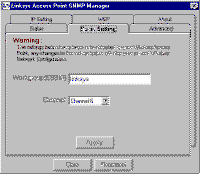
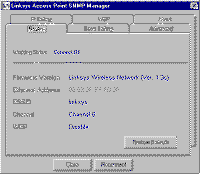
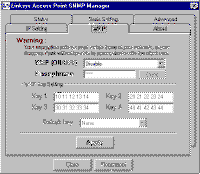

These utilities are Windows only however, and there is no Web or Telnet interface. So you’ll need to run Win98, ME, or 2000 if you want to setup via USB, or Win 95, 98, NT4, ME, or 2000 if you choose SNMP based configuration.
The User Guide doesn’t mention that the IP address of the computer that you’re running the SNMP Manager on must have an IP address in the 192.168.1.X subnet. So to avoid trouble, make it so before you run the SNMP manager.
The User Guide also has few errors in the locations where it tells you to look for installation files, so you’ll need to browse around a little to find things.
Once you launch either utility and connect, you’ll find that the admin screens give you access to all the basic settings you’ll need to get your access point up and working. Wappy supports 40 bit (also known as 64 bit…see an explanation here) WEP encryption, but it’s turned off by default. Linksys does a better job than some vendors in trying to use standard terminology for the “knobs” on Wappy and the User Guide even has some decent explanations for some of the 802.11b terms in its Troubleshooting section. I was able to get it working with an SMC client PC card fairly quickly and only had to change the default channel and “Workgroup” (ESSID) names.
Wappy and its companion WPC11 Instant Wireless PC card are not shipped with compatible channel or ESSID names. So at minimum, you’ll have to change the settings on one or the other so that they’re the same. Neither manual tells you to do this, however!
What’s Missing?
Although Wappy covers the setup basics, it’s lacking in any network monitoring capabilities. You have no way of knowing:
How many clients are using the network or who they are
Network statistics (error rate, packets sent/received, etc.)
You also have no way to control access to the wireless LAN by client MAC address or IP address, or filter traffic by port number.
How Fast Is It?
(Tests run with WEP encryption DISABLED)
Test Description | Qcheck Transfer Rate (Mbps) [1Mbyte data size] | Qcheck Response Time (msec) [10 iterations 100byte data size] | Qcheck UDP stream | |
(Actual throughput- kbps) | (Lost data- %) | |||
AP to Client – Condition 1 | 4.6 | 5 (avg) | 499 | 0.0% |
AP to Client – Condition 2 | 4.3 | 3 (avg) | 500 | 0.3% |
AP to Client – Condition 3 | 1.9 | 4 (avg) | 500 | 0.1% |
AP to Client – Condition 4 | 4.2 | 4 (avg) | 498 | 0.0% |
(Details of how we tested can be found here.)
The throughput numbers are the highest that I’ve tested so far, and I was a little suspicious that Qcheck was being too optimistic. So I also tried timing some large file (approx 20MByte) transfers and measured between 38 and 41 seconds for a 19.2MByte file, which equates to a throughput between 3.8 and 4.0Mbps. Very respectable. I have no explanation for why Condition 3 gave the worst performance… it’s usually Condition 4 that most products have problems with.
Summary
If you were expecting a breakthrough product similar to Linksys’ EtherFast router, then you may be disappointed in Wappy. Although it has very good speed, and is relatively simple to set up, at $235 (on-line pricing at the time of this review) it’s not as aggressively priced relative to the competition as Linky (the router) was. It also lacks network monitoring capabilities, and can be set up and managed only via a Windows machine.
Remember also that you’ll need to also purchase a router or already have one for Internet sharing… Wappy’s only a bridge, not a router (see an explanation here).
Don’t get me wrong, it’s a good product and I’m sure it will be a big hit for Linksys, given their wide availability and marketing muscle. It just doesn’t have anything that makes it stand apart from the rest of the 802.11b wireless Access Point pack.