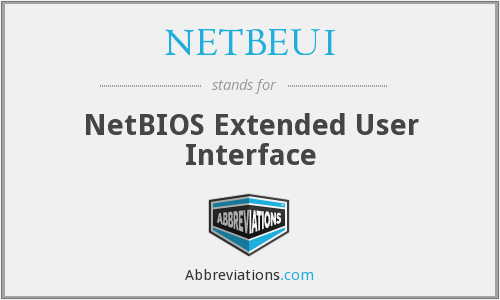If you don’t have your computers connected together into a network, you’d better start here for a cable modem/DSL/broadband connection or here for a dialup connection. Come back here when you get to the Choose Sharing Method page by choosing the Use ICS option.
| ICS Intro |
| ICS Install |
| ICS Server |
| ICS Client |
| ICS Troubleshoot |
| ICS Configuration |
| ICS Configuration Maps |
| Special Applications |
Before you can install ICS, you first need to install Win98 SE, because ICS is part of the operating system.
![]() NOTE! You need to install Win SE only on the computer that you want to install ICS on. The other computers on your network do not need to be upgraded to Win98 SE, and can run on any operating system, as long as it supports the TCP/IP protocol.
NOTE! You need to install Win SE only on the computer that you want to install ICS on. The other computers on your network do not need to be upgraded to Win98 SE, and can run on any operating system, as long as it supports the TCP/IP protocol.
WARNING #1! If you already have another sharing application like Sygate or Wingate installed, UNINSTALL IT before installing ICS. Some sharing programs (ICS included) take control of one or more of your Network adapters and/or Protocols. The last thing you need is a fight among these programs for control of your Network!
WARNING #2! If any of your client computers are set to “Obtain an IP address automatically” (from a DHCP server), SHUT DOWN those computers before you install ICS.
The reason for this is to make sure that the IP information assigned by the old DHCP server doesn’t interfere with the information assigned by the ICS DHCP server.
If you do get conflicts, you’ll probably get a popup message on the two machines that are conflicting. Reboot BOTH machines that are conflicting and you should be all set.
WARNING #2a! Some users report better results by setting all NICs (including the second NIC in the computer that you are installing ICS on) to “Obtain an IP address automatically”. My install worked with a manually assigned IP address in the second NIC, but setting all NICs to “Obtain an IP address automatically” gives ICS maximum flexibility in setting itself up.
WARNING #3! If you’re going to share a broadband connection with ICS, you’ll need two Network Adapters in the computer that you install ICS on. (The ICS installer will check for the proper network configuration and won’t let the install proceed if it’s incorrect.)
Tip: With the many alternatives in Network adapters and broadband “modems” today, the “two Network Adapters” requirement can be a little confusing. See this page for help!
Tip:If your computer has USB ports, you can use a USB to Ethernet adapter to easily add a second NIC. Check this page for more information.
WARNING #4! Install ICS only on the computer that is connected directly to the Internet. This will be the computer that is connected to your cable, DSL or dialup modem.
Let’s get started with your ICS installation!
Follow the steps below to install ICS.
After you install WIN98SE, go to Start > Settings > Control Panels > Add/Remove Programs.
Click on the Windows Setup tab, let Windows find the installed components.
Double click on the Internet Tools icon, check the Internet Connection Sharing box and click OK to close the Internet Tools window and OK to close the Add/Remove Programs window.
ICS will install and then launch its setup wizard.
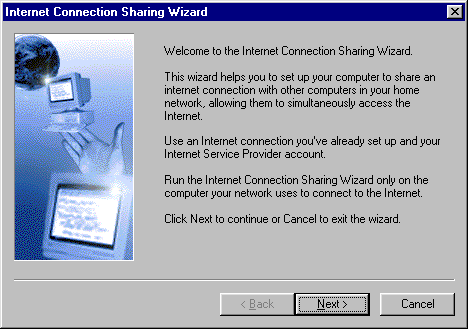
Make sure you select the correct choice for your setup. In this example, I’m setting up for a cable modem connection.
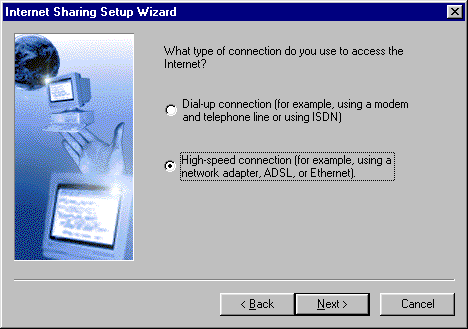
This window asks you to select a Network adapter. Be sure you choose the Network adapter (NIC) that provides your Internet connection. If you don’t choose the correct NIC, ICS won’t install correctly and you’ll probably have to remove and reinstall it and try again. (In my case, things got so confused that I had to reinstall WIN98SE to get things straightened out!)
You can also see the benefit to having two different NICs. In the example below, you see that the Wizard nicely numbers the NICs #1 and #2, but there’s no clue as to which is connected to the cable modem and which is connected to your LAN. You have to guess, and if you guess wrong, you get to go through the whole process over again!
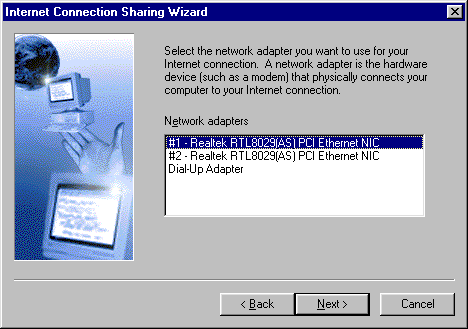
In my opinion, you can skip this next step. Just make sure your browser is set to connect directly to the Internet or via a LAN.
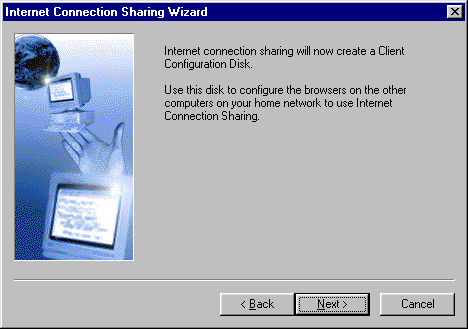
The next window will just finish the installation. Click Finish and let the system reboot.
If you’ve done everything right, upon reboot, ICS should be installed and running. Let’s go see what ICS looks like when it’s installed.
![ICS Installation [Win98SE] ICS Installation [Win98SE]](https://www.practicallynetworked.com/wp-content/uploads/2022/04/prac-network1-9734574.jpeg)