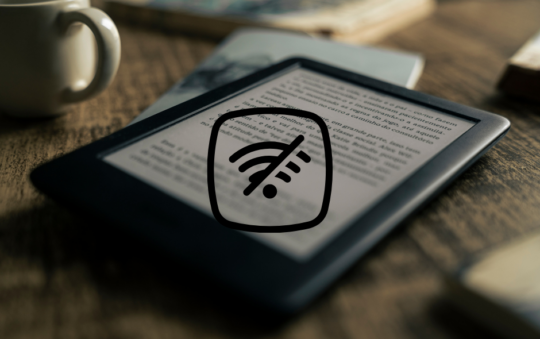If your BT Hub is flashing orange, don’t panic!
It’s a common issue that can be fixed fairly easily. In this blog post, we will explain what the orange light means and how you can go about fixing it.
We will also provide some troubleshooting tips in case the problem persists.
Why Is My BT Hub Have a Flashing Orange Light?
The bright orange light flashes when your BT Hub connects to your Internet connection or when it connects via WPS.
When the light turns solid blue, you should be good.
However, if you see a flashing orange light followed by a solid orange light, there’s an issue.
When you have a solid orange light, it means that the hub is operational but isn’t connected to the internet for some reason.
If the orange flashing light on my BT Hub keeps flashing, what should I do?
The first thing to do is wait for a few minutes.
If you have temporarily lost internet connection or restarted your router then the router might need a few minutes. Eventually, you will see a solid blue light once your BT Hub is ready.
However, if the orange blinking light continues longer than that try the following fixes.
Power Cycle the BT Hub
It is a bit of a meme but many modern devices can be fixed by simply “turning it off and on again”.
Power cycling works because it clears the cache and resets your device. When you unplug a device, the cache is cleared and it starts fresh. This is why it often works to fix minor issues.
Additionally, when you plug a device back in, the power supply resets any problems that might have been occurring with the hardware.
- Power Cycle your BT Hub by unplugging it from the wall for a few minutes and then plugging it back in.
- Once the BT Hub has rebooted wait a few minutes for a solid blue light to appear
- Check whether the flashing orange light is still present. If everything is OK, you should see a solid blue light.
Check the BT Status
A good place to check if there is a widespread problem is to visit Downdetector, this is a popular website to check if websites, internet services providers, and apps are down.
Alternatively, you can check the BT Twitter account to see if there is a problem and when they expect to have resolved it.
You can also check the BT status page on their website for known issues in your area.
Check the BT Troubleshooting Page
If you’re then still stuck seeing a steady orange or flashing orange light then you should connect – via ethernet – a device such as a laptop to your hub.
Open a new web browser window and follow the on-screen help wizard to get connected.
Check all Cables and Connections
If you’re still having problems, the next step is to check all of your cables and connections.
Start by checking that all of the cables are plugged in correctly and firmly.
Don’t forget to check your microfilter if you have one.
Once you have done that, restart your BT Hub and wait a few minutes for it to boot up again.
Check for Interference
Another issue that can cause problems is interference on your telephone line.
Is there any noise on your phone calls? Dial 17070 and select option 2, there should be no noise between the announcements.
It is also possible your line is crossed with another. If you dial 147017070, you will get an announcement telling you your phone number.
If there are issues you need to contact BT as there could be a problem external to your property such as with the cabinet or cabling.
Factory Reset your BT Hub to factory settings
If you decide to reset your BT Hub, the login, Internet connection, LAN, Firewall, and WiFi settings will all go back to the default settings.
Keep this in mind before you do anything.
The below instructions are for the BT Home Hub 4 which is the one I have.
- Find the recessed “Reset” pinhole button on the back of your Hub (near power)
- Using a paper clip or similar press the button and hold for 20 seconds.
- Your Hub lights will go out and your Hub will restart
- Wait a few minutes for the Hub lights to settle.
- The central Power light will go blue and the Broadband light will be off
- After a factory reset, you’ll be guided through the Smart Setup on all your devices

Here are the instructions for resetting other versions of the BT Hub