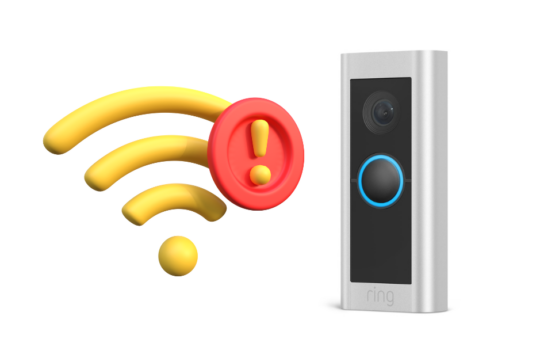By Joseph Moran
Interference is a frequent cause of connection problems with Wi-Fi networks. When other devices in the vicinity emit signals within the same 2.4 GHz band used by your 802.11b/g Wi-Fi equipment, the result is often poor performance, tenuous link quality, or the inability to establish a connection at all.
Wi-Fi network interference is often caused by common household or office items like microwave ovens, cordless phones and baby monitors, or it can come from less ubiquitous technology products like wireless audio/visual or remote control devices. But something else that can easily interfere with a Wi-Fi network is another Wi-Fi network, particularly one that is configured to use the same wireless channel or a nearby one.
Some quick background: 2.4 GHz Wi-Fi networks can be configured to use any of 11 specific frequencies or channels. (Some countries use channels up to 14, but in the United States, FCC regulations place the limit at 11.) When a Wi-Fi access point is set to use a particular channel, it’s not the only one utilized. The designated channel represents a center point, and the signal spills over to adjacent channels on each side. For example, channel 6, a common default setting for wireless devices, actually transmits across channels 4 through 8.
The upshot of this is that only three 2.4 GHz channels don’t overlap each other: 1, 6 and 11. If two networks are physically close together and they both use identical or overlapping channels (e.g., one uses channel 3 and another 6) interference can occur.
Since Wi-Fi networks have a finite range, this kind of inter-network interference will not be much of a concern for anyone living in a house on a spacious lot separated a considerable distance from others. But if you live in a moderately dense environment — an apartment complex or high-rise, townhouse or other connected dwellings, or even a detached house close to another — one or more nearby networks may be interfering with yours.
So how can you determine if this is the case? Although standard wireless utilities like the kind built into Windows will tell you what networks are around and give you a vague indication of signal strength, they don’t tell you the channel to which those networks are set. To get more detailed information about nearby networks, you’ll need an additional piece of software known as a Wi-Fi network scanner.
Perhaps the most well-known such utility is NetStumbler, which is available as a free download. MetaGeek’s Insider is another Wi-Fi scanning utility I recently came across while reviewing the company’s Wi-Spy 2.4x (a hardware and software product that can detect interference caused by a variety of 2.4 GHz devices) for Wi-Fi Planet. Like NetStumbler, Inssider is a free download. Although not nearly as powerful, it’s a good choice for novice users because its interface is simpler. Inssider works with Vista, which NetStumbler doesn’t.
When you run Inssider and click the Start Scanning button, the utility will list the networks it finds. Along with things like the MAC address and encryption method, if any, it will report each network’s signal strength and the channel it uses. The former is displayed in the RSSI (Received Signal Strength Indicator) column, and bigger numbers represent networks with the strongest signals shown highest on the accompanying graph. The graph will display about 10 minutes of historical signal strength information.
Install Inssider on a notebook, and you can take readings from various locations around your home or office (or just from the areas where you’re having connection problems), and it will show you whether any nearby networks are using the same channel as yours. Comparing signal strength between different locations will let you roughly determine the location and relative distance of each network. In some cases, you may be able eliminate interference from another network simply by moving your network to another channel. For example, if other networks are set to channel 6 you can switch to 1 or 11. Wireless settings section on the router’s administration interface should provide this option.
If you’ve got crowded airspace and can’t get a channel to yourself, pick one where the competing network has the weakest signal. As long as other networks’ signals aren’t too strong, the interference they cause should be minimal. If multiple strong networks are near you, you may consider trying to coordinate channel usage with others (e.g., you use channel 6 and your neighbors on either side agree to use 1 and 11).
Unfortunately, interference is sometimes unavoidable, so you may only be able to minimize rather than eliminate it. Either way, knowing more about the wireless networks around you is an important step toward that goal.
Joseph Moran is a regular contributor to PracticallyNetworked.