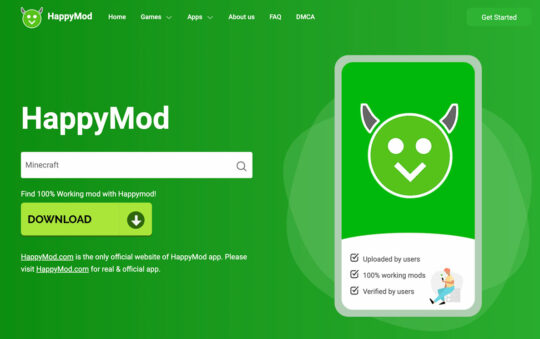If you’re a gamer, you know how important it is to have a flawless wireless connection. Lag spikes can happen for many reasons. These range from issues with your ISP, house networking or even hardware problems or router performance issues.

Lag spikes occur usually because of periodic moments of network unresponsiveness or delays in commands.
Whatever the problem is that’s causing your lag spikes, with this guide you should be able to correctly identify the cause so you can get on with your gaming session.
I’ll show you the easiest way to fix all of those irritating problems that seem to be plaguing your game play.
Identify The Exact Issue You’re Experiencing
First thing you need to do is to find out if you’re getting Lag Spikes or FPS Drops (Frames Per Second).
It’s pretty simple to distinguish the difference between the two.
Lag Spikes happen due to network issues.
If you see that the game is lagging quite heavily, yet the FPS is still high, then you know its a network problem.
FPS Drops happen due to computer issues.
Most games have a built in FPS counter. If you see that it’s low, then you know that your computer is struggling to run the game due to not enough RAM or the need for a better CPU or faster graphics card.
Test Your Internet Speed
If it’s lag spikes that you’re experiencing then the first thing to do is check your internet speed. The issue might be with your ISP.
Simply type in “Internet Speed Test” into Google and it’ll test your connection for you.
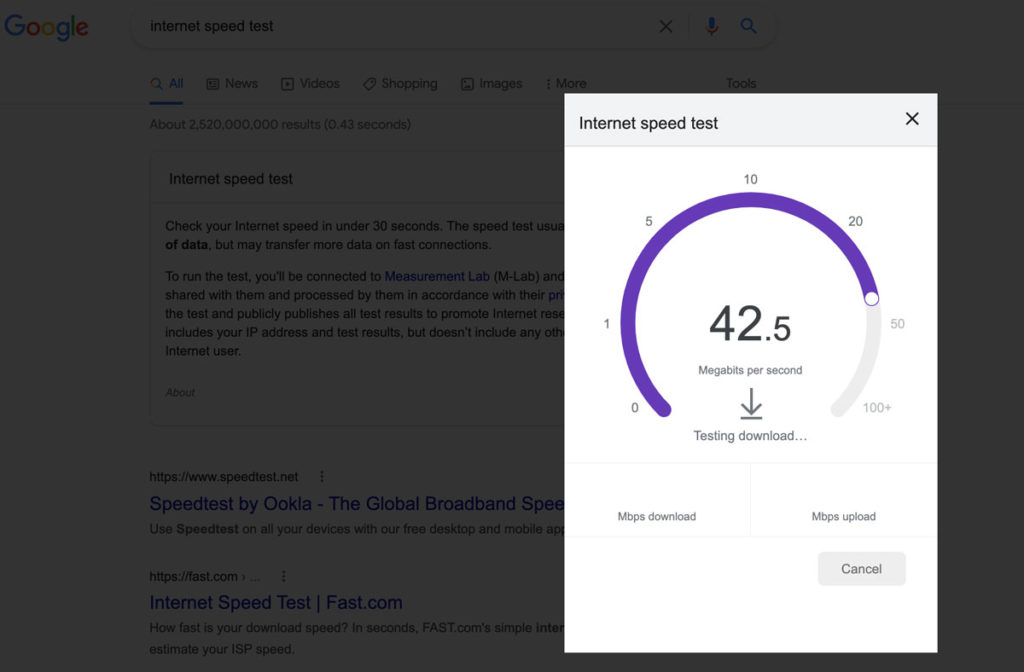
If your internet speed is good, then the issue might be with your router connection.
Reduce The Number Of Devices On Your Wireless Network
If you’re not connected directly to your router then you might want to turn off all unnecessary devices that are connected to your wireless network.
By shutting off internet connections to all devices, except for your PC, you will be able to differentiate between network issues and broadband issues.
Shut down all non-essential software on your computer
Try closing down software that you’ve left open on your PC to help reduce unnecessary bandwidth use on your wireless connection. There are many programs on your PC that connect to the internet to look for updates and other types of information. This can cause a spike in your network usage and cause lag when you’re gaming.
One of the biggest offenders of causing network usage spikes is Anti-virus software.
Check Your Router Connection
Seems an obvious task to do, but it’s always worth checking your connections to the router. Make sure all the wires are intact and connected to the correct ports.
You should also check the router settings as it might be the case that you’re not getting enough bandwidth due to the wrong settings.
If your router is supplied by your ISP, then you might want to check with them if you’re due an upgraded router. It may be the case that your router can’t handle the increased bandwidth that your ISP is providing you.
Update Your Router and Operating System Drivers
It’s best practice for PC gamers to regularly check that your router and operating system drivers are up to date.
If your hardware is not running on the latest software then this can cause issues with connectivity to the internet, which in turn can cause lag spikes and FPS drops while you’re knee deep in an epic battle on COD!!!