Ever wondered about the invisible waves that connect your devices to the internet? Yes, we’re talking about WiFi. But did you know that WiFi comes in different frequencies, namely 2.4GHz and 5GHz?
You might be wondering Is My Wifi 2.4GHz or 5GHz?, How do I even tell? And is that the type of Network my devices need?
Well I’m going to explore the differences between the two, how you can tell and why it matters in this post. So let’s dive into the world of WiFi and learn how to tell which one you’re using!

What Is The Difference Between 2.4GHz and 5GHz WiFi?
WiFi signals come in two main types: 2.4GHz and 5GHz. Some devices do work on other frequencies, but for internet capable bands that are compatible and widely used for WiFi, these are the two that count.
The 2.4GHz band is like a four-lane highway with cars moving at a steady pace. It’s great for long distances and through walls, but it might get crowded. It can be less susceptible to interference, but at the price of capacity.
On the other hand, the 5GHz band is like a ten-lane freeway where cars zoom past each other. It’s faster and less crowded but doesn’t travel as far or penetrate walls as well. This type is more susceptible to both passive and active interference but has a much greater capacity.
Which Devices Run on 2.4GHz
Most devices can run on 2.4GHz WiFi. This includes older laptops, smartphones, tablets, and smart home devices like your smart fridge or smart lights. It’s the more common and compatible frequency, but it might be slower due to more devices using it.
A decade or so ago, the vast majority of WiFi devices used this frequency so older devices are likely to be set up for 2.4GHz. Also, devices such as home CCTV wireless systems, smart device hubs or wireless speakers are likely to use 2.4GHz. Where you have multi room systems that require a stable connection around the house, but don’t require huge amounts of speed, they probably use 2.4GHz WiFi.
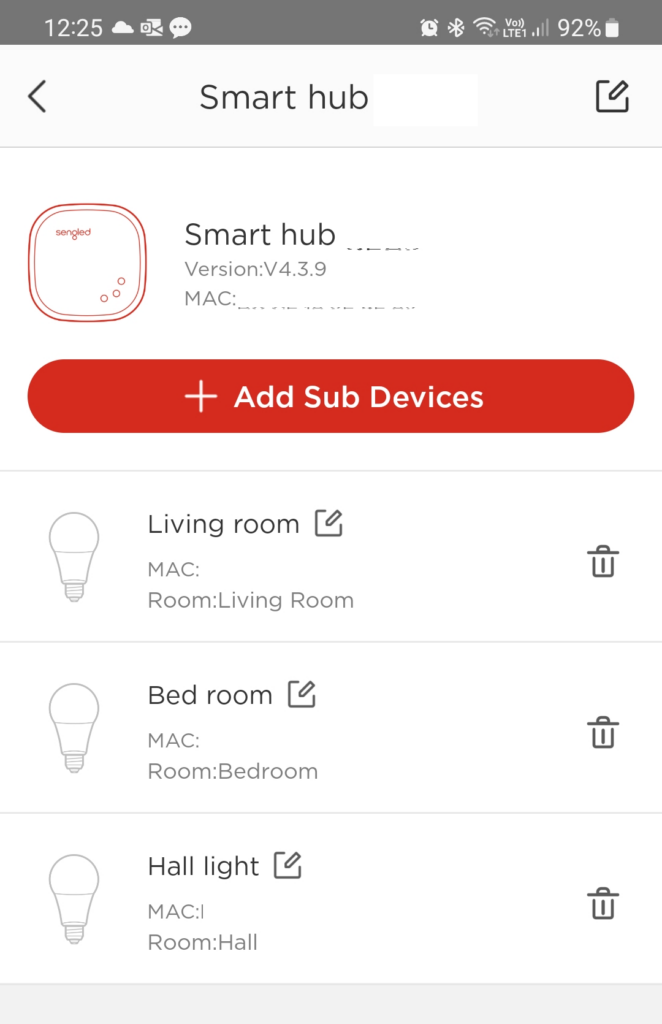
One such example is the Sengled Home hub that manages smart bulbs and switches. These don’t require a fast connection but do require a stable one often over large distances to cover all rooms in your home. So this hub, and all devices that connect to it as an example, use 2.4GHz.
Which Devices Run on 5GHz
Newer, more modern devices can use 5GHz WiFi. This includes recent laptops, smartphones, and gaming consoles. If you’re streaming HD videos or playing online games, you’ll want to use this frequency for a smoother experience.

A home network that has multiple devices gaming or streaming HD or 4K video will need to operate on 5GHz to meet the demand. 2.4GHz is not well equipped to handle multiple high demand devices. Before 5GHz was widely rolled out, this often resulted in rage inducing buffering when demand was high.
Is My WiFi 2.4GHz or 5GHz? How To Tell
Now to be clear, the WiFi band you are using does not depend on the internet service your ISP sends to your property, but rather the technology you are using. The service you use in your home depends on the service your router is able to transmit, and the service that your device is set up to operate on.
Checking WiFi Band On PC (Windows)
- You can either click on the ‘Windows Icon‘ in the task bar and select ‘Settings‘ from the menu, then ‘Network & Internet Settings‘.
Or
- You can click on the ‘WiFi icon‘ in the task bar and select ‘Network & Internet Settings‘.
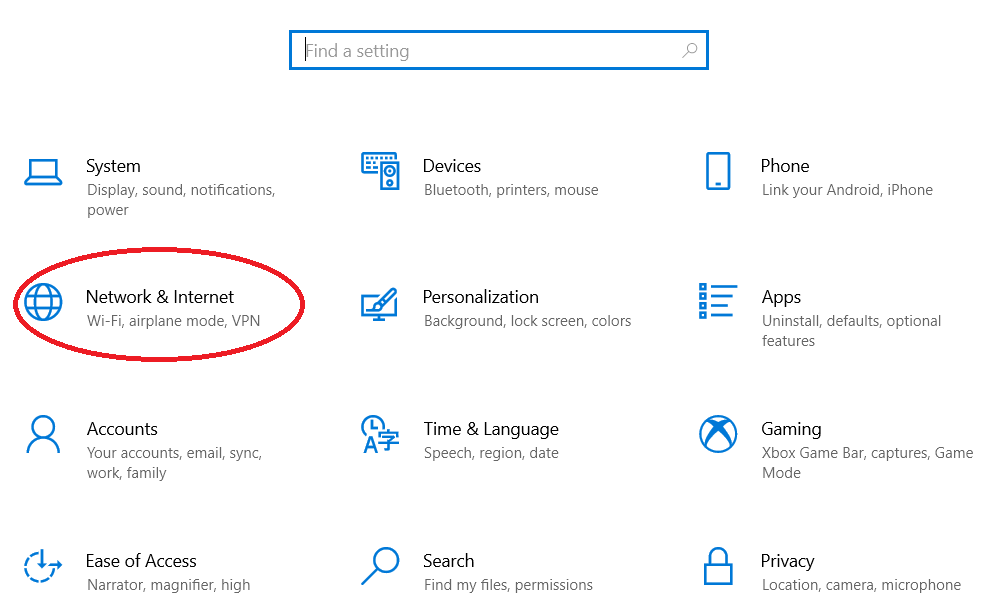
- Under the wireless network, Select ‘Properties‘ or ‘Hardware Properties‘ depending on your version of Windows.
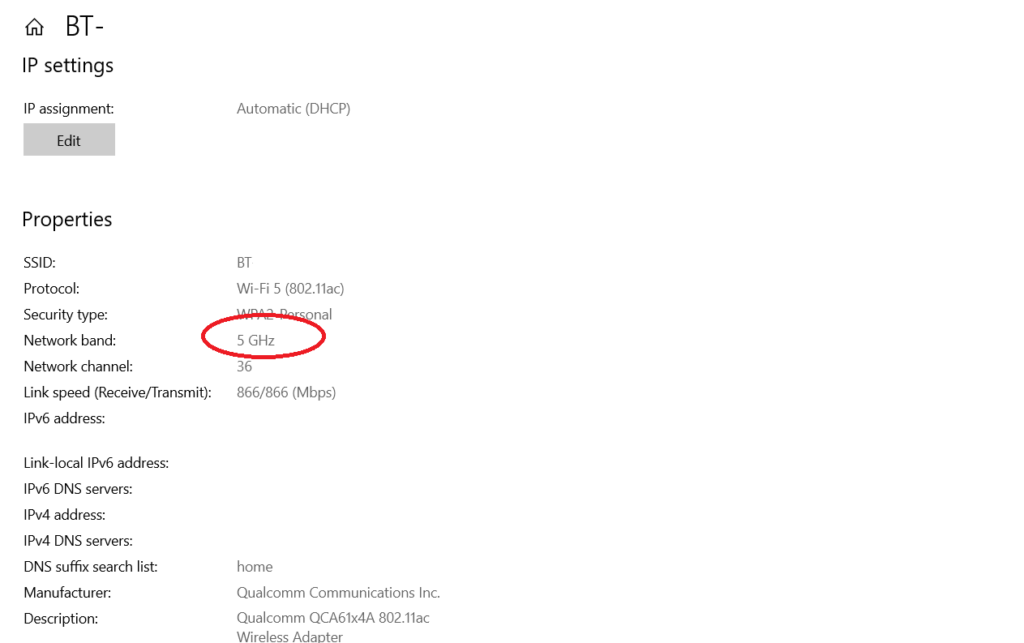
Scroll down the screen and you’ll find lots of information related to your wireless network, including the network band (GHz).
Checking WiFi Band On Android
- Go to ‘Settings‘, then ‘Connections‘ and then ‘WiFi‘.
- Tap on the ‘Settings Icon‘ next to your active network name.
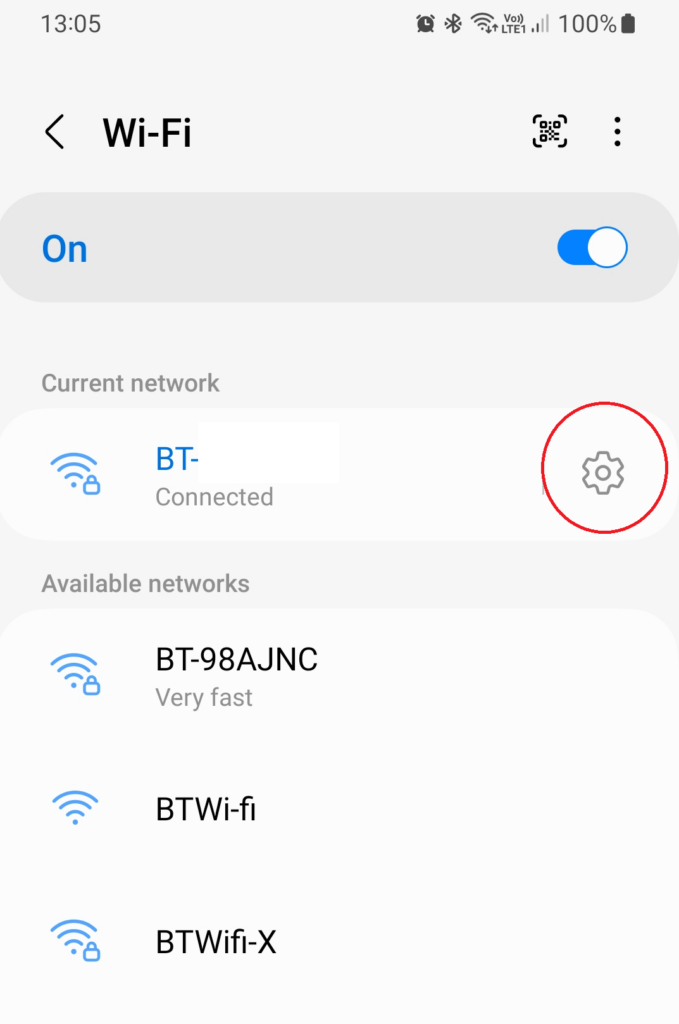
- Look for the ‘Frequency setting‘. It will tell you if your WiFi is 2.4GHz or 5GHz. Now, depending on your Android device, you might see ‘Network Speed’ instead of frequency.
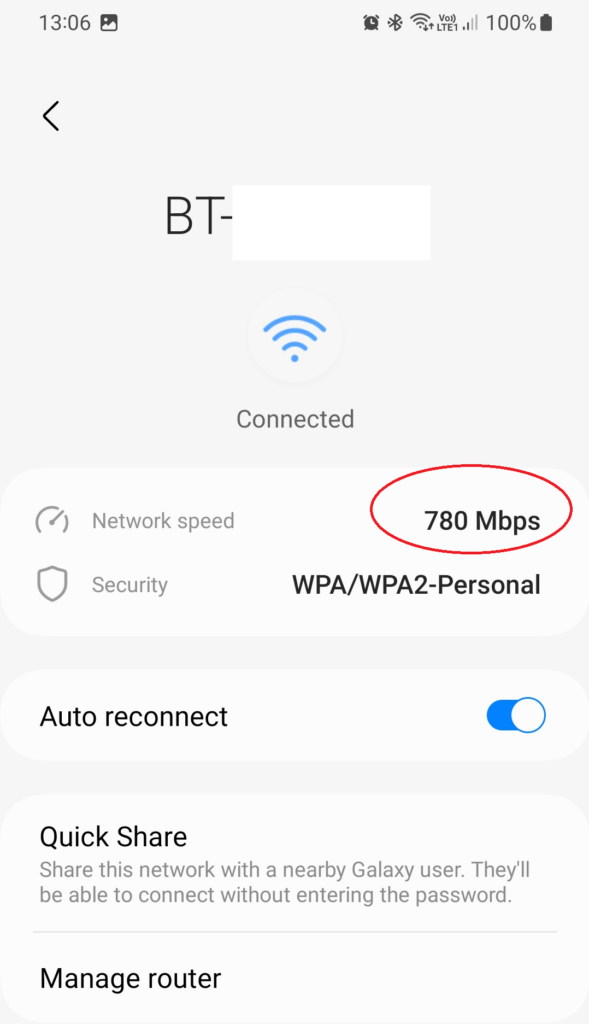
- If that is the case, take note of the speed. If it is greater than 400Mbps then you are on a 5GHz band, and if it is less than 400Mbps you are on 2.4GHz.
Checking WiFi Band On Mac
The process is really simple on a Mac:
- Hold down the Option/Alt key and click on the ‘WiFi icon‘ in the top navigation bar.
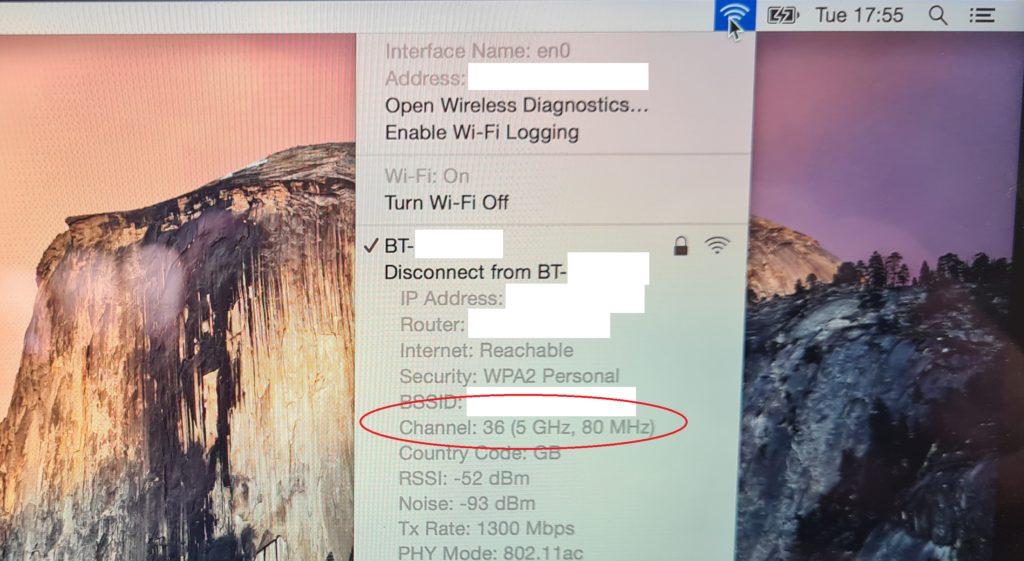
- You’ll see detailed information about your WiFi. Look for the ‘Channel‘ section. It will say either 2.4GHz or 5GHz.
Can Some Routers Handle Both?
Yes, many modern routers are dual-band, meaning they can handle both 2.4GHz and 5GHz frequencies. They might even broadcast two different network names, one for each band. So, you can choose the best one for your needs.
You can check if your router is dual band with your ISP, or by going to the admin console for your router, via the IP address written on the router or accompanying documentation. You can check the WiFi channels there. You can see in the example below for a BT router, that both 2.4GHz and 5GHz bands are operational.
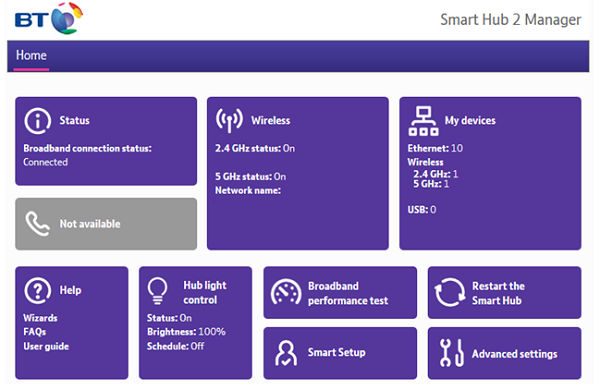
Duel band routers are great because it means you can have both operating in unison around your home. You may have
How To Check That Your WiFi Card Is Compatible With The Broadband Network You Are Receiving?
On PC
- Press the ‘Windows button‘ and ‘X button‘ together and select ‘Windows PowerShell (admin)‘ or ‘Command Prompt (Admin)‘ from the menu that appears.
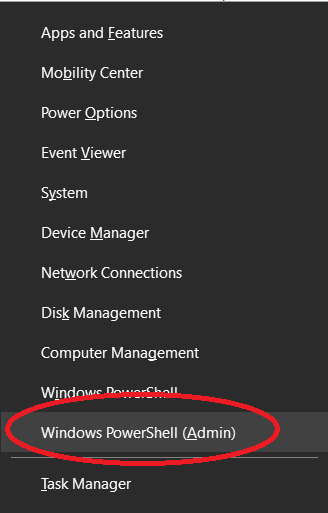
- In the Command Prompt window, type ‘netsh wlan show drivers‘ and press Enter.
- Look for the line that says ‘Radio types supported‘. Here you will see the WiFi standards (like 802.11n, 802.11g, 802.11b, etc.) that your WiFi card can handle.
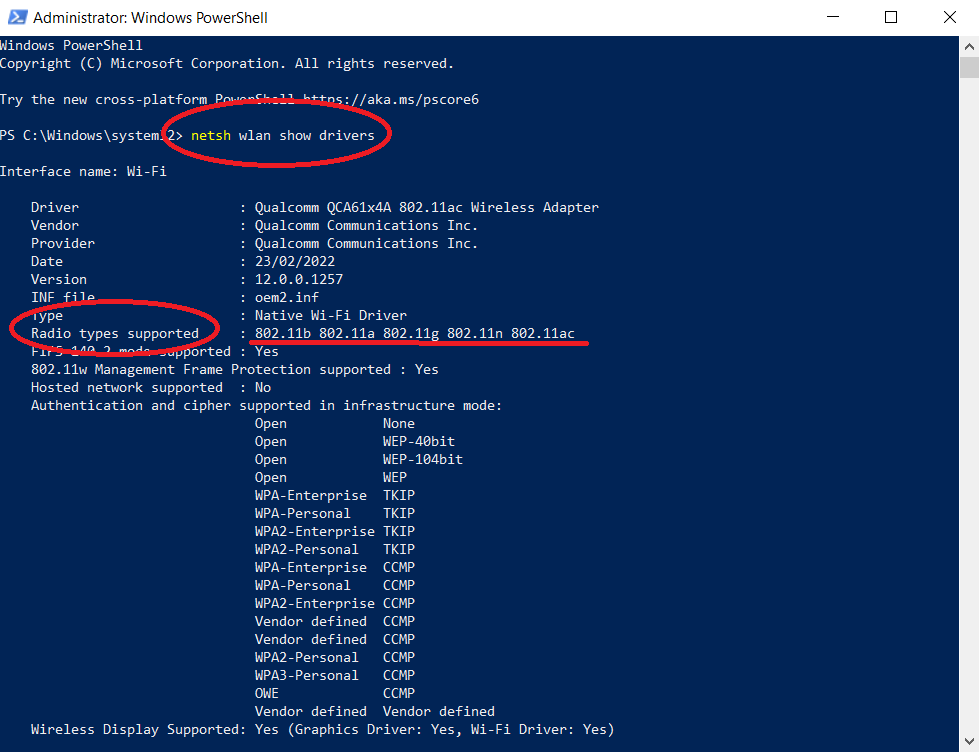
Here’s a quick guide to what each standard means:
- 802.11a: 5 GHz
- 802.11b: 2.4 GHz
- 802.11g: 2.4 GHz
- 802.11n (WiFi 4): 2.4 GHz and 5 Ghz (Both)
- 802.11ac (WiFi 5): 5 GHz
- 802.11ax (WiFi 6): 2.4 GHz and 5 Ghz (Both)
If you see 802.11n, 802.11ac, or 802.11ax, your WiFi card can handle both 2.4GHz and 5GHz frequencies. As you can see in the example above, the card would be capable of handling both.
On Mac
- Hold the ‘Option/Alt key‘ and click the ‘WiFi icon‘ in the menu bar at the top of the screen.
- In the dropdown menu, under the name of your WiFi network, you’ll see information about your wireless card.
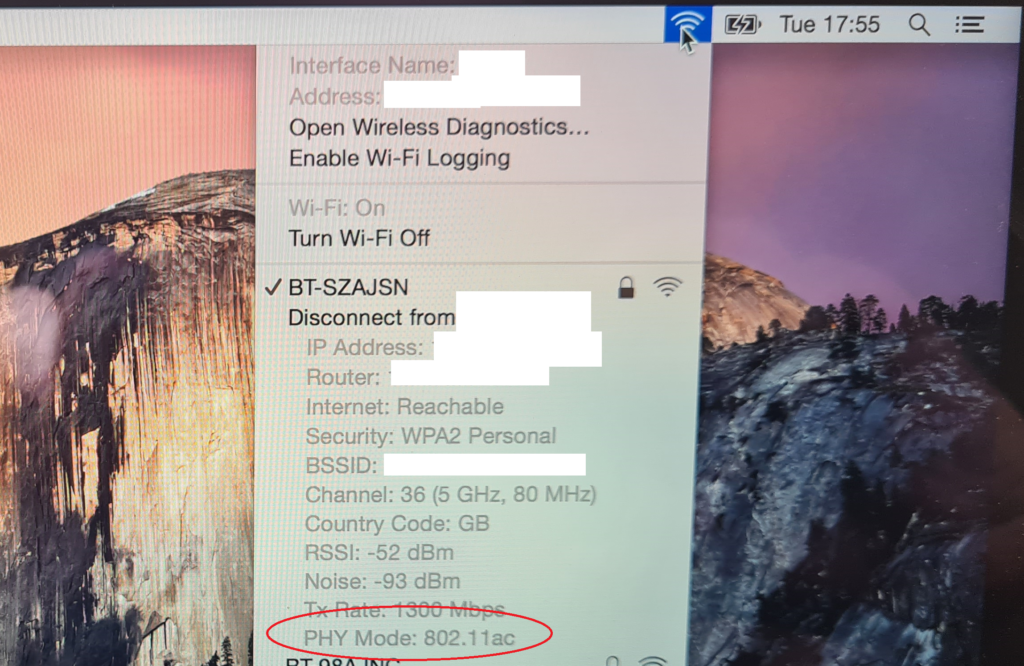
- Look for the ‘PHY Mode‘. This will tell you the WiFi standards (like 802.11a/b/g/n/ac) that your WiFi card can handle.
- Again, if you see 802.11n, 802.11ac, or 802.11ax, your WiFi card can handle both 2.4GHz and 5GHz frequencies.
Remember, even if your WiFi card can handle both frequencies, you’ll still need to check your router to see if it’s broadcasting both 2.4GHz and 5GHz networks.


