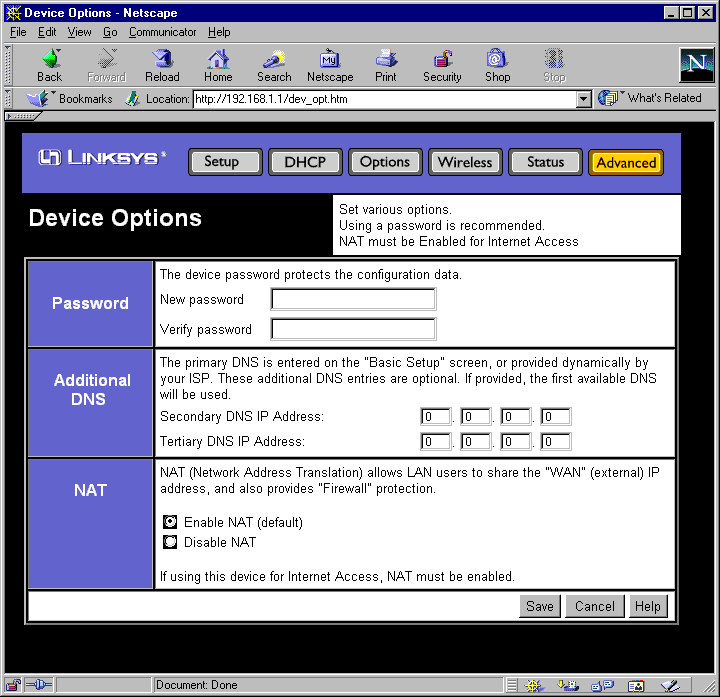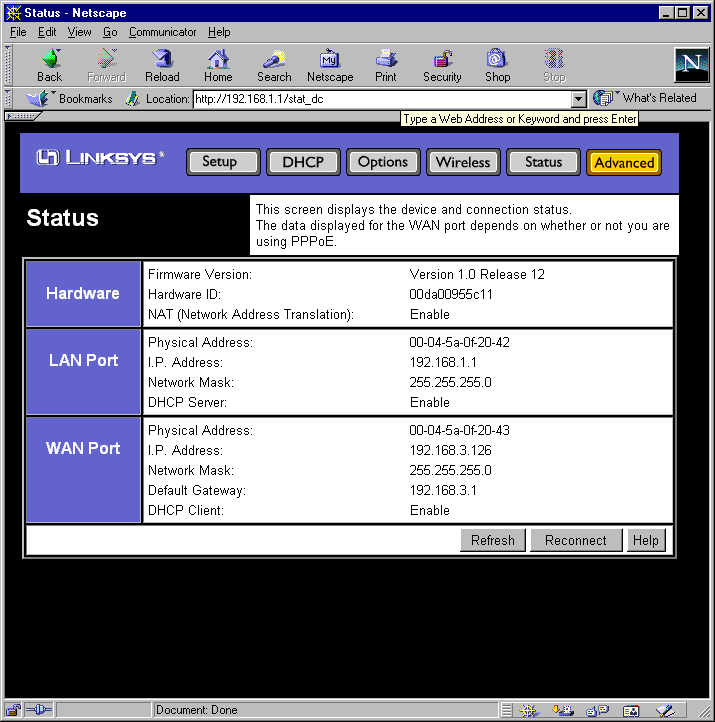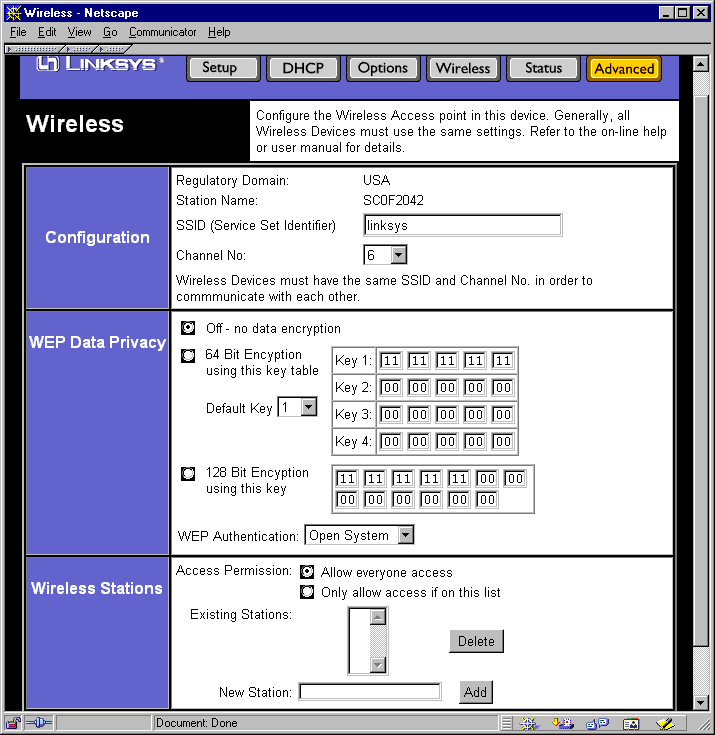Author: Tim Higgins
Review Date: 5/29/2001

Model: BEFW11P1
| Pros: | – Supports 64 & 128bit WEP – Built-in Windows/LPR print server with Bi-directional support |
| Cons : | – Only one LAN port – 50-60% throughput decrease with WEP enabled – Can’t attach external “booster” antennas – Poor routing and wireless UDP streaming performance |
The Basics |
|
Introduction |
The BEFW11P1 is the third effort by Linksys to go after market share in the hot 802.11b wireless routing market. Although this attempt includes an LPR compliant print server with support for bi-directional printers, its routing and wireless performance aren’t equal to their previous wireless router, the W11S4 (reviewed here). |
A familiar feeling |
|
Feature rundown |
There are differences between the Maxgate and Linksys products however, and you may not want to dig through the Maxgate reviews, so I’ll quickly run through the list of features:
That’s about it for the routing features. |
Wireless Features |
The P1’s wireless capabilities come via an 802.11b radio card inserted into a PCMCIA slot in the rear of the router. The card is the WPC11 (reviewed here), which is based on the Intersil PRISM II chipset. There’s no installation process for the card, other than inserting it into the P1 before you power it up. All of the P1’s wireless settings are accessed via one screen. Both 64 and 128 bit WEP encryption is supported, and up to four 64 bit or one 128 bit hexadecimal keys can be entered. A nice feature not usually seen on 802.11b routers/Access Points in this price range is the Access Permissions setting. This is not the same as the Access Control routing feature, but instead controls whether a wireless client is allowed to connect to the LAN at all. Control is via MAC address, and you can block or allow everyone, or allow up to 20 specific wireless clients to connect.
As is typical with wireless routers, you don’t get wireless network monitoring capabilities. You can see (via the Device/LAN status screen) the IP and MAC address of all DHCP clients connected to the P1, but you can’t tell which clients are the wireless ones. You also can’t see the state (active, roaming, etc.) of clients, nor can you access any Network statistics (error rate, packets sent/received, etc.). |
Wireless Performance |
Wireless testing was done using a Linksys WUSB11 USB wireless adapter (reviewed here) as the wireless client, and a Windows PC as the other LAN client.
|
Router Performance |
I also used Qcheck to test routing performance: [Tests run with 1.0 Release 12 firmware]
(Details of how we tested can be found here.)
| |||||||||||||||||
Summary |
Although priced lower than some Access Points, and about the same as their W11S4 wireless router (reviewed here), the P1 trades a print server for built-in switched ports. You can’t attach booster antennas, as you can with the W11S4, and the routing performance is not as good either. Given all the factors, I’d give the nod to the W11S4 over the P1 if the choice were only between the two. Lucky for you that there are plenty of other wireless routers to choose from! |