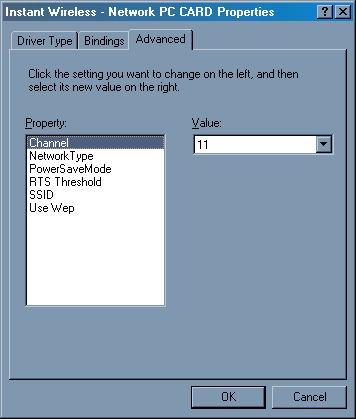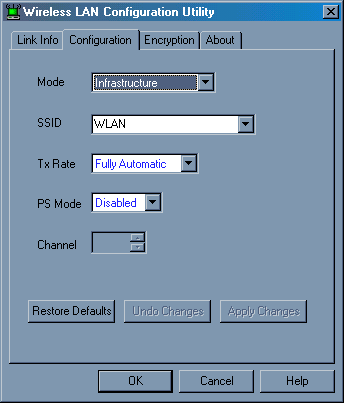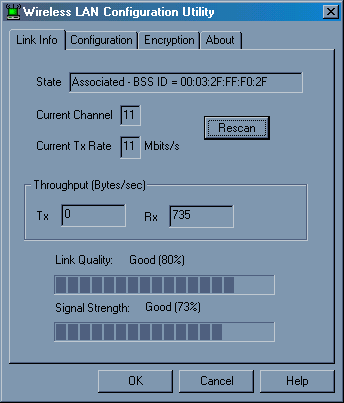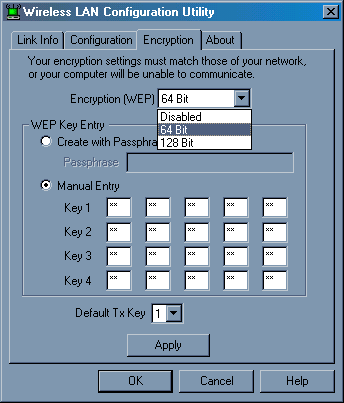Author: Tim Higgins
Review Date: 12/14/2000

Model: WPC11
| Pros: | – Decent speed – Low price – 64 and 128 bit encryption! | |
| Cons: | – Monitoring utility lacks features and responsiveness | |
Updates
12/16/01 New drivers are available with Windows XP support.
12/14/00 128 Encryption not working properly. See note.
The Basics |
| Indicators |
|
| Comes with |
|
| Other |
|
Introduction and Basic features. |
Linksys’ entry into the rapidly crowding 802.11b PC card arena is the WPC11. It uses the Intersil Prism II chip set and has a non-detachable, unmovable antenna. The antenna module is not as large as, say, the Buffalo Technology PC card’s, but will still interfere with another PC card above it. There are two LEDs on the antenna section, “Link” which shines steadily when the card has a wireless network connection and blinks when it loses signal, and “Tx/Rx” which constantly flickers faintly, and flickers brightly when data is sent or received. |
Setting Up |
Drivers for Win95/98/NT/ME and 2000 come on a floppy. There’s no mention of support for other OSes. A second floppy contains the Wireless LAN Configuration Utility. The printed user manual describes the installation process for each of the above Windows variants, and the install onto my Win98SE Compaq 1650 laptop went smoothly. But setup can be a little puzzling, especially if you haven’t done an 802.11b setup before.The manual does not tell you exactly how to set each driver Property for a card-to-card (AdHoc) or card-to-Access-Point (Infrastructure) network. See this page if you need help configuring the card to work with an Access Point, or this page if you are trying to get a card-to-card network working.
|
Are we linked yet? |
| All wireless client cards need a way for you to change settings and to monitor connection status and quality of connection. Linksys uses Neesus Datacom’s Configuration Utility, and I didn’t care much for it.The Utility sits in the System Tray and can be opened with a click. The tray icon is either Green or Red depending on whether it thinks that you have a valid link but doesn’t indicate signal strength like other monitoring utilities I’ve tested. You can set the card’s basic configuration either through the Advanced Network Adapter Properties (accessed via the Windows Network Control Panel) or the Linksys Utility Configuration tab as shown below (click on any image to bring up a full-sized view).
The Link Info tab is disappointing, and I found it to be misleading during my testing. In some of my test locations, the Link Info window told me I had no signal, but I still had a network connection and was even getting good throughput!
WEP Encryption setup can be done either by entering a up to 32 character text string or by manually entering the Key character pairs There’s no information in the manual as to what valid/invalid “characters” are for the pass phrase. And no guidance for manually entering a key, either! So you don’t know whether you can enter numbers, hexadecimal characters, or even alpha characters (I doubt the last option). Forget the Help button, since it brings up “No Help available” for every tab. See this page if you need help setting up WEP. I was at first puzzled by the 128 bit WEP option, since the WAP11 Access Point only provides 40/64 Bit keys. However, Linksys confirmed that the WPC11 supports 128 bit WEP! (And I confirmed that Wappy’s radio card is not the WPC11!)
|
How speedy? |
| I tested the WPC11 with the WAP11 Access point, so these results are the same as published in that review: (Tests run with WEP encryption DISABLED)
(Details of how we tested can be found here.) The throughput numbers are the highest that I’ve tested so far, and I was a little suspicious that Qcheck was being too optimistic. So I also tried timing some large file (approx 20MByte) transfers and measured between 38 and 41 seconds for a 19.2MByte file, which equates to a throughput between 3.8 and 4.0Mbps. Very respectable. I have no explanation for why Condition 3 gave the worst performance… it’s usually Condition 4 that most products have problems with. | |||||||||||||||||||||||||||
Summary |
| Linksys has produced a little more of a scene-stealer with the WPC11 than with the WAP11 Access point. Those “rabbit ears” on Wappy may be cute, but the WPC11 delivers 64 or 128 bit WEP encryption (once they get the problems fixed and issue new drivers, that is…) and fast performance for as low as 118 bucks! Yikes! Too bad they couldn’t have gotten a better configuration and monitoring utility to go along with such good price/performance! |