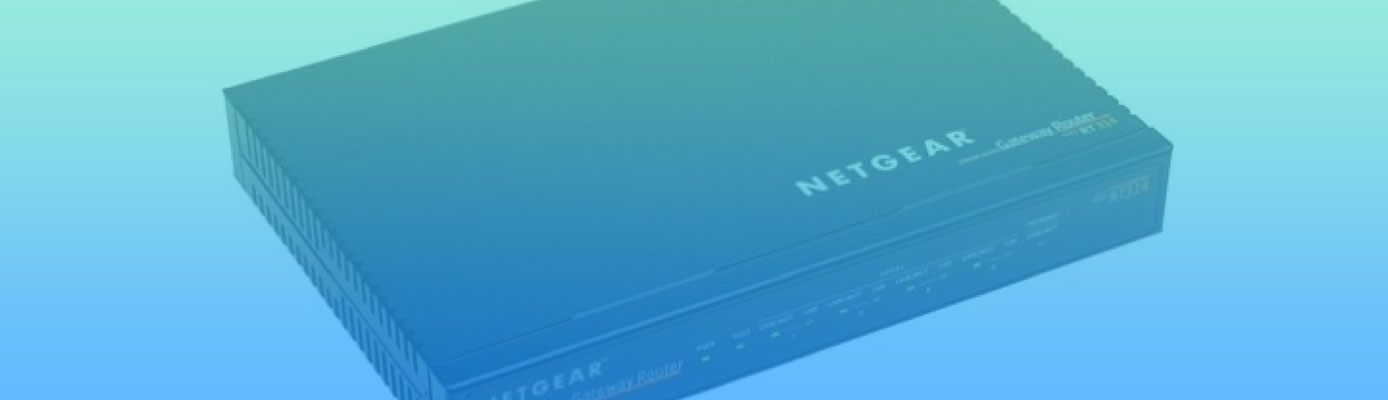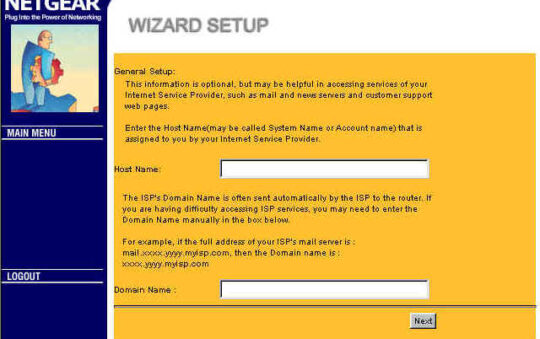Author: Tim Higgins
Review Date: 8/2/2000

Model: RT314
| Pros: | – Very Fast! – Reliable PPPoE connection |
| Cons : | – Access control (Filters) difficult to configure |
Updates
6/11/01 Port range forwarding added by V3.25 firmware.
8/19/00 Clarified that the RT314 has a faster processor than the RT311.
8/3/00 Info added about MacOS syslog shareware client and Dynamic DNS support.
The Basics |
| Indicators |
|
| Connectors |
|
| Comes with |
|
| Other |
|
Introduction |
I’ll give you the bottom line first. If you liked the RT311, then you’ll be very happy with the RT314. The built-in 4 port 10/100 switch works fine, I didn’t have connection problems with any of my NICs, and routing speed is beyond what I’m able to test!
The feature set is basically the same as the RT311’s (if you install the 3.20 firmware), and the router is the same beast as the ZyXEL Prestige 314 (ZyXEL actually OEMs the unit to Netgear), except for pricing, packaging, support and warranty.
Note that the RT314’s hardware is completely different than that of the RT311 and includes a faster processor. This means that although you can upgrade the RT311 firmware to 3.20 and get the same feature set, you won’t be able to increase the speed of the RT311.
So if that’s all you need to know, then see ya! Otherwise, read on for more details.
Setup and Basic Features |
The RT314 comes with an “Installation Guide” poster which walks you through setup basics. (The RT311/314 manual can be found here (rt311ref.pdf), and the Installation guide here, (rt311inst.pdf). The Netgear support Web site includes FAQ , applications notes, and a download area for firmware updates. (You can browse the “downloads” file listings by going to this page.)
The router default configuration has the WAN set to be a DHCP client and the LAN DHCP server enabled, so many users will just be able to plug and go. It also comes set to 192.168.0.1 and a default password, which you should change as soon as possible, since it’s commonly known!
The 3.2 firmware (which can also be loaded into the RT311), substitutes a web-browser based setup utility for the ill-fated FirstGear setup program. Note that I said setup utility, not administration interface. The web setup allows you to set only the basics (as shown in the three screens below), and also lets you pop up a “Statistics” screen to see how much traffic has flowed through the router.
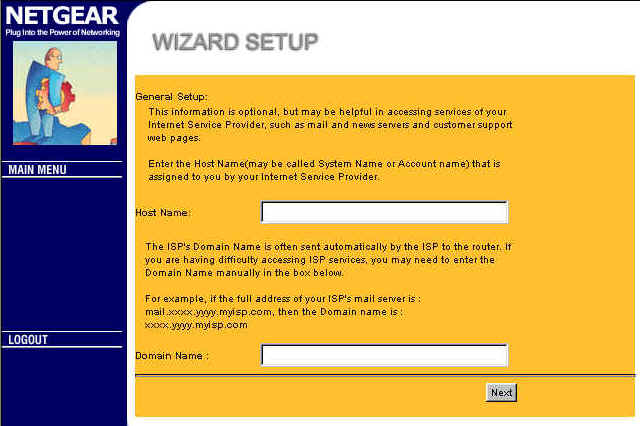
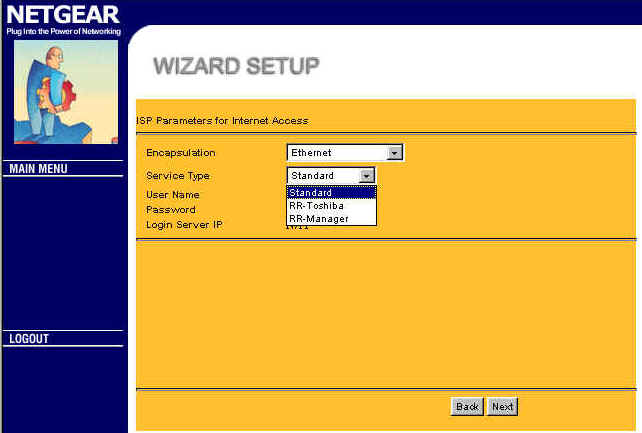
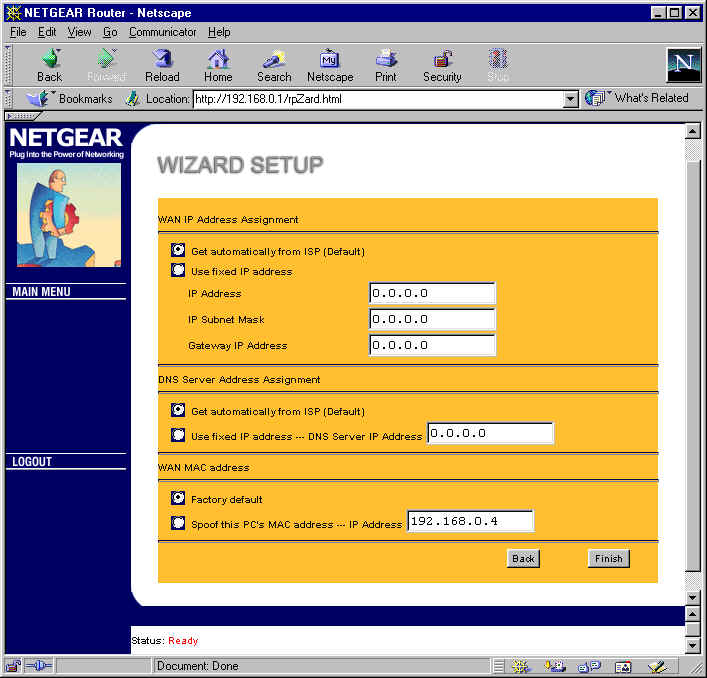
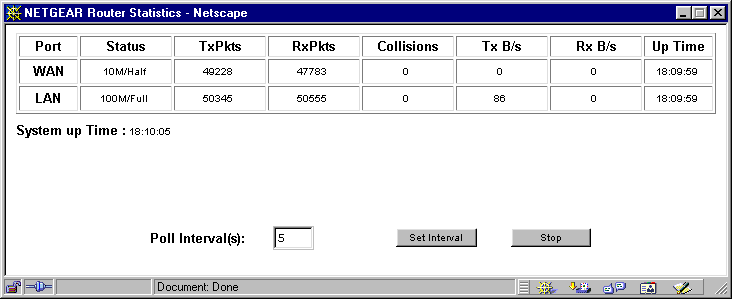
You’ll still need to fire up your favorite Telnet program to use the router’s “Manager Interface” to setup port mapping (called SUA server), configure Access controls (called Filters), or do anything else. You can Telnet in either via either Ethernet interface, or serial Console port.
Remote Administration |
For remote administration, you can Telnet into the “Manager Interface” from the WAN side, after you figure out how to disable the default FTP, Telnet and HTTP WAN filter!
Neither the Resource Guide nor Applications notes on the CD have been changed to reflect that the WAN filter settings are now accessed via Menu 11’s “Session Options: Edit Filter Sets”, and not “Menu 4.1 – WAN Port Filter Setup”, which doesn’t exist any more. The Netgear Web site version of the FAQ, however, gives the correct information.
While checking out the setup pages, I noticed that “loopback”, i.e. the ability to access a mapped server from a LAN-side machine using the router’s WAN-side address, was kind of funky. I had an HTTP server SUA setup to port 80, but when I typed the WAN-side address into my browser, the RT314’s web setup screen came up, not my webserver’s home page! My webserver’s home page came up when I accessed the WAN-side address from a WAN-side computer, however, but I couldn’t raise the setup screens on port 8080, 8888, 888, etc.
The router allows only one login at a time, whether via the web or Telnet interface, but the messages (or lack thereof) that the second user gets can be confusing. The Manager Interface will also log you out automatically after 5 minutes. If you want to change this value you can, but you need to drop down to the third control interface, the command line interface mode. This mode can be accessed from the Telnet interface and if you love typing cryptic commands in response to cryptic prompts, you’ll be right at home!
More setup & Firmware upgrading |
You can manually set the RT314’s WAN port information or have it act as a DHCP client and obtain everything automatically. It can handle “host name” authentication (like @Home uses) , the RoadRunner TAS Authentication methods, and allow you to set the WAN interface MAC address equal to that of a NIC connected to the LAN side. This last method will help MediaOne/RR users whose service is tied to a specific NIC avoid having to call in their new MAC address.
On the LAN side, you can set the starting IP and range of addresses that the DHCP server will hand out (up to a max of 32 addresses), or disable it and assign your IP info manually. Note that the DHCP server will also hand out Domain information if you’ve entered it, a handy feature for @Home users.
The PPPoE setup screen (shown below) allows you to enter your account login information and set an idle timeout.
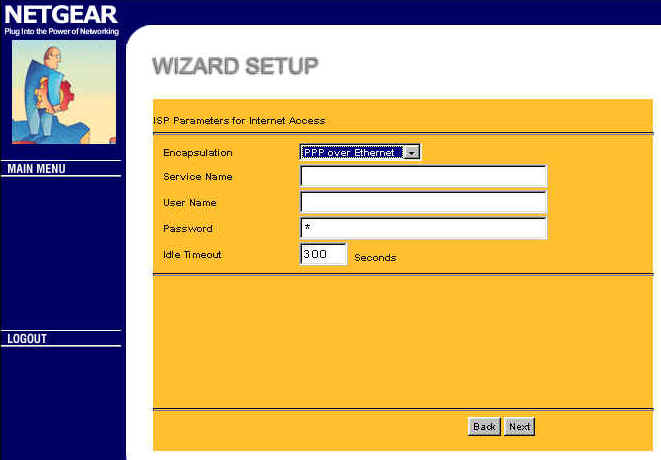
Firmware upgrading is a little easier with the 3.20 firmware, since you can now use an FTP client, which is usually a little easier to find than the TFTP which you had to previously use (and which will still work). There’s an Applications Note on the CD that details the procedure, including how to save your current configuration (although upgrading the firmware does not erase your settings) and restore the router to factory defaults.
Routing and SUA (Port Mapping) |
The RT314 has a number of features that network-savvy users will appreciate. It supports the RIP-1, RIP-2M, and RIP-2B routing protocols and you can set the unit to send only, receive only or do both with its routing information. You can also set up to 8 static routes and set IGMP-V1 or V2 Multicast routing. These features make it easy to incorporate the RT314 into larger networks with multiple routers.
NOTE: Opening holes in your firewall can compromise your LAN’s security if done incorrectly.
You can open holes in the RT314’s firewall so that servers on your LAN can be accessed from the Internet, but you are limited to 12 port-number-to-LAN IP mappings. You can’t specify TCP or UDP protocol, and you can’t map port ranges, either. One of the twelve mappings is dedicated to the Default Server mapping. This is similar to the DMZ Host, or Exposed Computer feature on other routers. Any inbound service request that doesn’t have a defined IP address to handle it will be sent to the Default Server. Another mapping is dedicated to Port 1026 “RR Reserved”, so this leaves ten single port mappings for users to set.
Update 6/11/01 V3.25 firmware adds 10 sets of port range forwarding.
Filters (Access Control) and Other Features |
Filtering is very flexible, but the hardest to use feature of the RT314, and the 3.20 firmware hasn’t improved this. Filters allow you to block or pass data that matches specific criteria from entering or leaving your LAN. Netgear has provided powerful filtering capability, but unfortunately, you need to configure it at a level that requires more understanding of networking protocols than most users will have. The RT314 comes by default with filters enabled that block Telnet, FTP, and HTTP from the WAN side and keep Net BIOS (MS File and Print sharing) traffic from being accessed from the WAN.
Update 6/11/01 V3.25 firmware removes these filters.
Network Administrators will find a complete set of “Maintenance” features, all accessible via Telnet. System status can be monitored, the unit can be reset, and error logs can be examined, among other features. If you have a system that supports the UNIX syslog feature, the RT314 will even log activity to it. (Go here for information on obtaining Windows and MacOs syslog clients.) You also have the previously mentioned command line interface in case you get bored!
The router contains a Dynamic DNS client that can be used with DYNDNS.ORG. (This feature is part of the 3.20 firmware, so is also available on the RT311.) You’ll need to register for an account in order to use this feature, which can be useful if you are hosting servers. (For more about Dynamic DNS, read this page.) Note that the RT314 can be used with other Dynamic DNS services, but you’ll need to run client software on a LAN-side computer.
VPN |
The RT314 will allow PPTP clients on the LAN side to access PPTP servers on the Internet. You can also set the unit to allow a PPTP server on your LAN to be accessed from the Internet (go here if you need help with this).
IPsec client passthru support has been added w/ 3.20 firmware, with no special configuration or port forwarding required.
Hey! You broke my test bed!! |
I knew it would happen eventually, but the RT314 did it! It exceeded the ability of my throughput test setup. After the smoke from burning CAT5 cables cleared, I was able to record the following results:
| FW Version | Wan-Lan | Lan-Wan |
| 3.20 | 5.0+ | 5.0+ |
All numbers are in Mbits per second (Mbps).
(Details of how we tested can be found here.)
I’m sure some helpful readers with faster setups will help me out and post their measurements via Review Opinions.
Missing Links |
Of course, no router is perfect…yet! So here’s what the 314 doesn’t do:
filter content
control user access by time period, password, or MAC address
act as a VPN endpoint.
Summary |
Netgear has won a lot of supporters (and former Linksys owners) by having the RT311 be a solid performer and aggressively slugging it out in the recent router price wars. It looks like the RT314 will continue the tradition and be a very popular router, especially given its lack of data corruption problems, reliable PPPoE operation, 4 port 10/100 switch, and blazing speed!
If Netgear could just beef up the web administration features, add triggered port range mapping (go check out the Asante, guys), and continue to price aggressively, they could really do some damage to the competition!