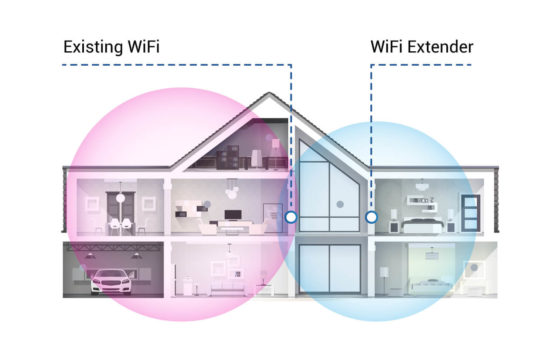By Joseph Moran
I recently picked up a Sony PlayStation 3, which in addition to being a great gaming system and Blu-Ray movie player, offers a way to access things like digital photos, video and music from your living room. Getting the PS3 reminded me of the Sony PSP I received last year as a gift — it has sat mostly idle aside from the few times I used it to watch recorded TV downloaded from my TiVo since I’m not much into gaming on the go.
Both devices have built-in networking capabilities, and after some time spent experimenting with them I discovered a feature called Remote Play. If your PS3 is connected to your home network, Remote Play lets you use a PSP to access your PS3 and its multimedia content from another room in your house or even while away from home.
Setup
Before setting up Remote Play, you’ll want to make sure both your PS3 and your PSP are running the most recent versions of their respective system software. At the very least, they should be no older than 2.10 for the former and 3.80 for the latter.
The first step to using Remote Play is to register your PSP with the PS3. Power up your PS3 and connect the PSP to it using a USB cable. Then navigate to the Settings menu on the PSP, select USB Connection, and verify that the PSP display reads “USB Mode.” Now access the settings menu on the PS3, select the Remote Play Settings option and choose Register Device. When the PS3 displays the “Register completed” message, select OK and head over to the Network menu. From there, select the Remote Play option and you’ll see a text screen indicating the PS3 is ready to be accessed remotely.
Disconnect the PSP from the PS3 if you haven’t already done so, and cancel USB mode by pressing the circle button. Then, go to the PSP’s Network menu and choose the Remote Play option. You’ll be asked whether you want to connect via the Internet or a private network. Choose the latter, and then select OK to dismiss the informational screen.
Next, you’ll be prompted to select a connection, and you’ll probably see your own Wireless LAN as one of the options, but that’s not the one you want. Choose PlayStation 3 instead because with Remote Play the PS3 and PSP establish a direct wireless connection rather than doing it indirectly through an existing network. When you put the PS3 into Remote Play mode, it sets itself up as an access point and broadcasts its own WPA-encrypted Wi-Fi connection (the SSID will be PS3 followed by a bunch of numbers.) Setting up a second wireless network may seem superfluous when one is already available, but there is at least one benefit to this setup — since the PSP supports only 802.11b, by connecting directly to the PS3, you avoid having to run your wireless network in backward-compatible b/g mode to establish the link. In this case, however, PSP’s distance from the PS3, not your Wi-Fi router, will govern the strength of your wireless connection.
Using Remote Play
A few seconds after you select the PlayStation 3 connection, you’ll be greeted by the PS3’s XMB interface and able to control the console as if you were sitting in front of it with a PS3 game controller.
There are some things you can’t do via Remote Play, like play a PS3 game or watch a DVD or Blu-Ray movie. But you can use the Photo, Music and Video menus to access content stored either on the PS3, an external storage device like a USB Flash drive, or a media server such as your PC. (For info on how to set up a Windows PC as a PS3 media server, follow this link. Remote Play also allows you to access the PlayStation Store to download content as well as play any original PS1 games you’ve purchased there.
When you want to disconnect from Remote Play, press the PSP’s Home button and select Quit Remote Play then follow the prompts. You’ll have the option to simply end your session or turn off the PS3 as well.
If others in your household use the PS3, it’s important to remember that only one person can use it at a time. When you’re connected remotely the console, anyone who tries to use it will see a “Remote Play in Progress” message on the screen, and they’ll be able to take the system out of Remote Play mode (even if you’re connected) by pressing the circle button. You should remind anyone that might use the console to put it back in Remote Play mode when they’re done — simply leaving it on won’t let you get back in.
Remote Play From the Internet
To use Remote Play across the Internet, you must have an account on The PlayStation Network, which is necessary for the PSP and PS3 to locate each other. You probably created an account when you first set up your PS3, but if not you can get one by selecting Sign up from the PS3’s Friends menu.
When you are at the remote location, select Remote Play on the PSP, but choose Connect via Internet instead of private network (and again dismiss the info screen). If you’ve already connected your PSP to the wireless network at your location, select its SSID from the list provided. If not, choose [New Connection] to scan for available networks and configure the PSP with the relevant settings, which will add that network to the list.
After you select the network you want to connect with you’ll be prompted to enter the username and password for your PlayStation Network account, which must be the same account you use on the PS3. Finally, choose Sign In, and in a moment (it could take up to 90 seconds) you should be looking at the PS3’s XMB.
Remote Start
The PS3 has a feature called Remote Start, which is essentially Wake on LAN, enabling you to remotely access your console even if it’s turned off. This can be a convenient alternative to having to remember to turn on the PS3 and put it in Remote Play mode every time you head out the door. However, based on my experience as well as some supplemental research it doesn’t work very reliably.
If you’d like to give Remote Start a go, you can activate it via the PS3’s Remote Play Settings menu (the connection process from the PSP’s perspective doesn’t change). I’ve managed to get Remote Start to work, but only intermittently — I’d say it was successful only once out of every five attempts.
Remote Start sketchiness notwithstanding, the PS3/PSP Remote Play feature does provide a handy way to access your multimedia files while away, or even get the jump on a movie rental/purchase by initiating the download before you get home.
Joseph Moran is a regular contributor to PracticallyNetworked.