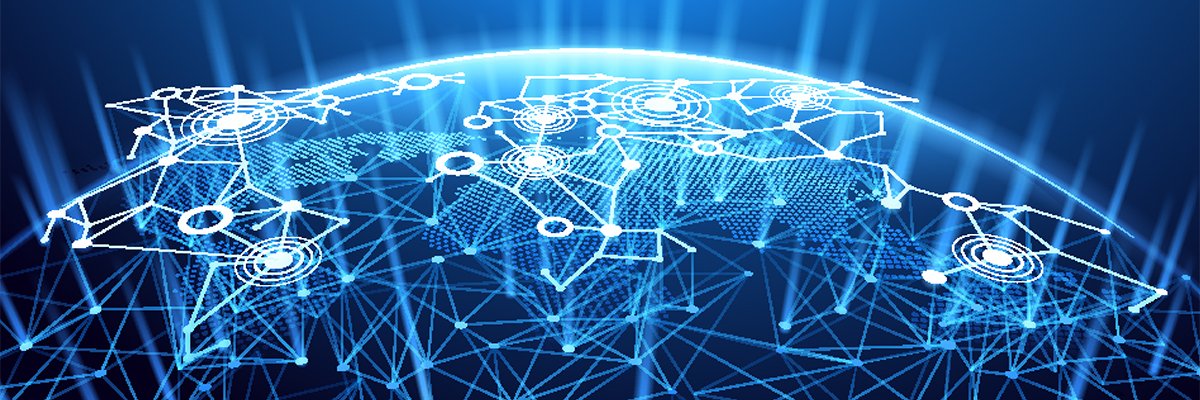These methods have been suggested on Web sites and newsgroups to solve the problem of My Network Places taking a long time to open. Try them at your own risk, and be sure that you know how to undo them if they cause problems. In XP, make a Restore Point so that you can roll the system back in case of trouble. Before editing the registry, export the keys that you’re changing so that you can import the old values in case of trouble.
Change the view
Open My Network Places, click View in the menu bar, and experiment with different settings. For example:
- Don’t use Details view. Select Thumbnails, Tiles, Icons, or List.
- Click Choose Details and un-check the Computer box.
- Don’t sort by computer name. Click Arrange Icons by and select Name, Comments, or Network Location.
- Click Arrange Icons by and un-check Show in Groups.
Disable searching for scheduled tasks
This Microsoft Knowledge Base article describes a bug in Windows 2000 Professional that might also exist in Windows XP. Disable searching for scheduled tasks by deleting this registry key:
HKEY_LOCAL_MACHINE\SOFTWARE\Microsoft\Windows\
CurrentVersion\Explorer\RemoteComputer\NameSpace\
{D6277990-4C6A-11CF-8D87-00AA0060F5BF}
Disable the WebClient Service
This might speed up network browsing, but it will prevent access to web-resident network places, such as free disk storage from your ISP.
- Right click My Computer and select Manage.
- Double click Services and Applications.
- Double click Services.
- Scroll down the list of services and double click WebClient.
- Click the Stop button.
- Set the Startup type to Disabled.
- Click Apply and OK.
Delete stored network passwords
- Click Control Panel | User Accounts.
- Click your user name.
- Click Manage my network passwords.
- Click each entry and click Remove.
Change the NetBIOS Over TCP/IP registry entries
Open this registry key:
HKEY_LOCAL_MACHINE\SYSTEM\CurrentControlSet\Services\
NetBT\Parameters
and modify these values as shown:
- “BcastNameQueryCount”=dword:00000001
- “BcastQueryTimeout”=dword:00000020
- “NameSrvQueryCount”=dword:00000001
- “NameSrvQueryTimeout”=dword:00000020
- Disable Network Access Control using IEEE 802.1X
- Right click your network connection and click Properties.
- Click Authentication.
- Un-check the Enable network access control using IEEE 802.1X box.
Many people have suggested these tips, including Kent W. England, DeadCat, Jacklew, NewsReader (John), Chat Bleu, Jess, and Hans-Georg Michna. Thanks, everyone!