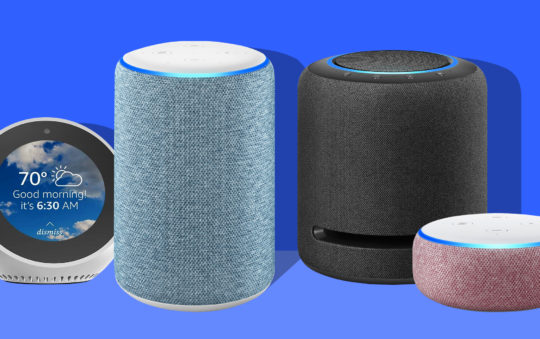Thank god the age of dial-up internet is a thing of the past. It’s scary to think there are a generation now that might look at that statement and ask ‘what the hell is dial-up?‘
Oh you lucky things!
You will never know the frustration and the pain we went through! Although, it might feel like it at times. Anyone asking ‘why is my download speed so slow’ today, is either forgetting the pain of dial up or completely unaware.
There might be days when it feels like we are back in the internet dark ages though. With your download speeds running at a trickle and webpages taking ‘forever’ to load. In truth, there are quite a lot of reasons your PC’s download speed may suddenly bug out, or why it might be consistently slow from the get go.
Some reasons might be to do with your computer, some with the connection itself and some entirely unrelated to your machine or your ISP. In this post, I’ll take a look at a good selection of the common causes for slow download speeds on your PC, and where fixes are available, I’ll go over those too!

12 Reasons Your PC’s Download Speed Might Be Slow
#1 – Internet Package Type
Your internet package type can significantly affect your download speed. It might not be that there is anything wrong with your connection at all, it’s just limited. Different types of connections, such as dial-up, DSL, cable, fiber-optic, satellite, and wireless services, offer varying speeds. For instance, fiber-optic connections are typically faster than DSL or cable.
How to Test and Fix: Check with your Internet Service Provider (ISP) to know the type of connection you have and if this is the quickest package available to you in your area. If quicker options are available, consider upgrading your service if necessary. This might mean you need a new router, and a visit from an engineer, but these are things your ISP can provide.
#2 – Distance from Router
The further your PC is from your router, the weaker the Wi-Fi signal becomes, which can slow down your download speed. It not only creates an unstable connection when you are pushing the range of your WiFi, but even if your connection is stable the capacity will still be reduced.
How to Test and Fix: You can confirm this is the issue by running a speed test on your PC, there are plenty of tools to help you do this online. Speedtest.net is one of the more popular. This will show you the downstream and upstream speeds of your connection. Do the speed test in your PCs normal location, then if you can, do it again next to the router.
This will show you what the ‘normal’ speed should be for your connection for comparison. To resolve a download speed deficit caused by distance, try moving your PC closer to the router or move the router to a central location in your home. If that’s not possible, consider using a Wi-Fi extender to boost the signal.

If after running the speed test in the two locations specified, it turns out the speed is exactly the same in both locations, then distance is not your issue, something else is slowing you down.
#3 – Age of Computer
Older computers might struggle with download speeds due to outdated hardware or overused CPU. Older wireless network adapters, or ethernet adapters may not have the capacity to handle the speeds on offer by todays fibre optic packages for example.
Now, it might be that your PC has plenty of bays for expanding RAM, ROM and a nice new WiFi card, but the CPU and motherboard itself might not be able to handle all the new gear you would need to increase your WiFi capacity and meet the performance required for high speed connections. This is more of a concern with machines that predate the advent of fibre optic connections that may today be considered ‘legacy’ machines.

How to Test and Fix: Check your PC’s performance in the task manager. If the CPU is running consistently high, RAM is maxed and everything takes an age to load, consider upgrading your hardware or even getting a new PC.
If your PC is capable of running Windows 10 then it should be more than adequate to handle high speed internet, and probably just needs a bit more RAM.
#4 – Type of Connection
Whether you’re using a wired or wireless connection can impact your download speed. Wired connections usually provide faster and more stable internet speeds. They do not degrade over distance unless you are using an extremely long cable.
However, modern fibre optic WiFi connections are usually much faster than those available from standard broadband. Cable broadband can also offer reasonable speeds but you might find you have a higher contention ratio, meaning that it is shared with many people in the same area which can drag down performance at peak times of day.
Satellite connections can also offer reasonable speeds for downloading but usually not as high capacity as fibre optic. Not yet anyway.
How to Test and Fix: If you’re using Wi-Fi, try connecting your PC directly to the router using an Ethernet cable and see if the download speed improves. If you’re using Cable internet, try to determine if your low download speeds are constant, or only happening at certain times of day. If it turns out it is a throttling or capacity issue, you may wish to discuss changing your package with your ISP.
#5 – Outdated Operating System
An outdated operating system can slow down your computers download speed as it might not be able to handle the processes now required for downloading from particular sites. It might also struggle to load web pages quickly because it is no longer supported, or updated to optimize it’s performance.
For example old PCs using XP, struggle immensely to load the Chrome search engine. Chrome uses huge amounts of resources and has lots of background processes running. This is not a problem on a modern laptop or PC, but old XP is not built to have so many processes running at the same time. It will slow to a grind and with little spare CPU or RAM capacity, downloads grind to a halt too.
Windows XP is no longer supported, update or patched, Windows 7 hit its end of life (EOL) in January 2023 and is no longer supported either. These systems are what we would call ‘legacy’ systems now. Windows 8 still works but Windows 10 or 11 are really what you need for an Operating System with optimal download speed capacity.
How to Test and Fix:
If your computer is capable of running Windows 10, if it meets the system requirements, then you should upgrade to this OS. If it is unable to support Windows 10, and it is really slowing down your machine, you may need to think about upgrading your PC.
Machines already on Windows 10 that can handle Windows 11 are usually offered a free upgrade to the new OS. In either case, regularly update your operating system to the latest version. This is usually done automatically through Windows Update but can also be done in the system settings if these are turned off.
#6 – Malware or Spyware

Malware or spyware can slow down your PC by running unwanted background processes. You might notice a sudden change in your systems performance or download speed, where it was fine an hour or a day ago, but it’s dragging now.
Sometimes this happens when a program is taking up lots of resources, like antivirus software, but other times it’s because a rogue bit of malware or spyware has got passed your defences and is soaking up your processing power.
How to Test and Fix: Regularly scan your PC for malware using antivirus software. If any malware is detected, remove it immediately. If your antivirus software is not picking up on an infection but you are convinced something isn’t right, try using additional software such as Spybot on top of your existing antivirus. It’s free and it can sometimes find things even the major antivirus providers struggle to pick up on.
#7 – Background Programs
Having too many programs running in the background can eat up your bandwidth and slow down your download speed. If you have lots of programs open, and lots of tabs open on your browser, these all soak up processing power and bandwidth. Chrome can be a killer at soaking up resources and slow lots of things down, particularly if there are lots of extensions and plugins active too.
How to Test and Fix: Close any unnecessary programs running in the background. You can check which programs are running in the task manager. Then disable any unused, inactive or unnecessary extensions in your web browser too. This will free up resources and if that has been the problem, you will notice a difference with your download speeds.
#8 – Busy Website
If the website you’re downloading from is busy, it might not be able to handle the amount of data being transferred quickly. You quite often find this with websites that are running a promotion, or have received a massive spike in traffic due to media coverage or the sudden release of media. For example, when an album or a new game is released, the server from which you download those files might be under huge demand, and the download speeds will become chocked and throttled.
If you have ever tried to get tickets for a high demand band, like Rage Against the Machine or Pearl Jam, or for an event like Glastonbury Festival, you will know that as soon as the ‘lines are open’ so to speak, everyone is trying to get on at the same time and this is too much for the site to cope with. This is essentially the same thing.
How to Test and Fix: Try downloading during non-peak times when the website is less busy.
#9 – Router Problems
Routers essentially direct traffic for the WiFi signal coming into your property. Any devices connected to your network are connected through the router, authenticated by the specific SSID and network password. When a router develops a problem, it will usually effect all devices connected through it. So if your computer is downloading slow, chances are with a router fault, all your devices will be downloading slow.
A router issue could be down to either the WiFi supply coming into your property – an outage or unscheduled fault on the line – or it could have developed a software glitch, perhaps failing to update it’s firmware correctly after a patch. If it’s an old router, this could also be the problem as components do fail over time.

How to Test and Fix: If you have access to another router, try plugging that in and seeing if it makes a difference. If it does, then the issue is not with the line in, but with the router.
You can run a restore or factory reset usually within the admin console for your router – instructions for accessing this console are with the documentation you received with your router. The IP address for accessing the admin console are usually written on the router, or an accompanying card, with the admin password also provided. These details are different for each ISP, as is the admin console depending on the country and manufacturer.
If these steps don’t resolve the issue, and the problem has been narrowed down specifically to the router, it might be time to get a new one.
#10 – Hardware Component Fault
It’s rare, but you might have developed a hardware fault with your WiFi/Network Adapter. Maybe your connection still runs at a trickle, but no matter what you do you can’t get it to speed up again. This would not just effect your download speeds, but any web pages loading too. Sometimes a fault like this will completely stop your PC connecting to the internet. But other times, it just drags the performance down to a trickle first, before eventually failing completely.
It’s like on a car, if a spark plug is faulty for example, it might misfire for a while but still run with those that are working, before the demand on the rest eventually causes it to completely stop working.
How to Test and Fix: Try connecting your computer to another network and see if your download speeds are also poor on that network. Also, if you use WiFi, try plugging in an ethernet cable. If your speeds are poor across both types of connection, and on different networks, then chances are the network card is the problem. To fix, you will need to get a new network card.
#11 – Low Bandwidth Cap
Your ISP might place a bandwidth cap on your internet connection, which can slow down your download speed once you’ve reached a certain data limit. It’s rare for this to happen on most modern packages, but some providers, especially on budget or capped packages still run a fair usage policy.
That means that people downloading large amounts of data, and exceeding the capacity of the package they are paying for will sometimes find that their supply is throttled to make it fair for all users and that you only get what you pay for.
How to Test and Fix: Monitor your data usage and consider upgrading your internet plan if you frequently exceed your data limit.
#12 – ISP Issues
Your ISP might be slowing down your download speed due to factors such as very high demand, local (geographically) network congestion or throttling. If someone is abusing a fair usage policy, or suspected to be downloading lots of pirate material, this might happen.
There might also be an outage in your area due to a line fault, scheduled maintenance or a power cut impacting a local exchange. Other causes could be flooding in an exchange which might not cut a service completely, but slow it down considerably.
How to Test and Fix: If you suspect that your ISP is slowing your service down, consider switching to a different ISP that offers better service.
If you suspect a line fault causing slow speeds, contact your ISP to perform a test on your line and to advise of any work being carried out in your area. You can usually check the latter on their website too.
How to Improve Internet Speeds On Your PC
Now that we’ve covered the reasons why your download speed might be slow, let’s look at some methods to improve your internet speeds:
- Upgrade Your Internet Plan: If your current plan is too slow, consider upgrading to a plan with higher speeds.
- Use a VPN: A VPN can help boost your download speeds by sending your data through an encrypted tunnel, preventing your ISP from throttling your traffic.
- Use an Ethernet Cable: Wired connections are typically faster and more stable than wireless ones.
- Use a Download Manager: This can help you manage and control your downloads, allowing you to focus on downloading one file at a time. This can be handy on older machines that need to be more considerate of their resources.
- Scan for Viruses: Regularly scan your PC for viruses and remove any that are found.
- Close what you’re not using: Any background processes or programs that you don’t need to be running all soak up valuable resources. Close anything you don’t need open, and remove or deactivate any extensions or plugins on your browsers that you don’t need to be running.
- Boost Your Signal: Use a WiFi booster to improve your signal to the far reaches of your house if distance is the issue.
- Upgrade Old Gear: The tech world moves fast, and things do become redundant. Old operating systems, equipment and software not only slow things down, but can become a security risk over time. Make sure your equipment doesn’t become like a relic and upgrade at a responsible time.
So there you have it. As you can see, there are lots of reasons your download speeds may be a bit slow. Some reasons have an easy fix, while others signal time for a change and others are out of your control completely. Hopefully with the info we’ve provided you can get to the root of your problem and get your downloads back up to speed!