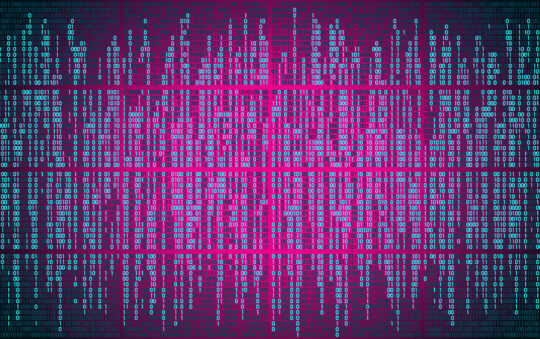Nintendo have been a household name in entertainment and gaming for over 40 years. One of the OG’s and pioneers of the console world. As more competitors entered the market in the 90’s and at the turn of the millennium, Nintendo somewhat reinvented themselves. They couldn’t compete so much with powerful graphics, but found a niche beyond the fanbase of their original characters, with innovative controllers and ideas.
Their latest device, the Nintendo Switch, is a real fan favourite, allowing you to game on the move, at home or to link up machines for multiplayer. It doesn’t try to compete with power, it competes with functionality and usability. But, one thing the console has in common with it’s competitors, is that the Switch can sometimes start to play up.
Just as you might have to factory reset a PS4 or reset an Xbox One, there might come a time when you need to do this to a Nintendo Switch. Maybe it’s running slow, really sluggish or it’s frozen on a screen. Or perhaps, you’re planning to pass it on to a new owner. In these cases, a factory reset might be just what your Nintendo Switch needs. This is like giving your Switch a fresh start, but there might be some steps you want to try first, especially if you want to keep your games and data!
I’ll run you through how to factory reset a Nintendo Switch, the different methods available, and I’ll also offer some advice on when and why you might want to do this. Before that though, I’ll start by offering some suggestions for things you might want to try first, before going down the heavy route of completely wiping your console. Let’s get started!

Things To Try First
Before you decide to factory reset your Nintendo Switch, there are a few things you can try:
- Restart Your Switch: Just like with any electronic device, sometimes all your Switch needs is a good old restart. Press and hold the power button for three seconds, then select ‘Power Options‘ and ‘Restart.’
- Update Your Switch: Make sure your Switch is running the latest software. Go to ‘System Settings,’ then ‘System,’ and then ‘System Update.’
- Check Your Internet Connection: If you’re having trouble with online games or the eShop, it might be your internet connection. Try moving closer to your router, or resetting your router.
Why And When To Factory Reset A Nintendo Switch
There are two main reasons to carry out a factory reset:
The first reason is when you are selling or giving your old Switch to a new owner. This makes sure the new owner doesn’t have access to your personal files, data and settings.
The second reason is when you have exhausted all other troubleshooting options and your Nintendo Switch is still not working properly. Perhaps its having trouble with updates, or games keep crashing. It can also fix more serious issues, like a Switch that’s stuck in a restart loop or a screen that’s frozen.
Backing Up Your Nintendo Switch
Before you factory reset your Nintendo Switch, you’ll want to back up your data. If you are selling the machine, then consider this to be like packing up your most important belongings before you move out of a house.
You have a couple of backup options here.
First, if you have a Nintendo Switch Online membership, and a connection to the internet, your game save data can be automatically backed up to the cloud. If you want to make sure your latest saves are backed up manually, you can do so by:
- Navigate to your ‘Home Menu‘
- Select ‘System Settings‘ and then ‘Data Management‘. Alternatively you can highlight any game in your home menu and press the + or – button if you want to back up individual game data.
- From here select ‘Save Data Cloud Backup’. It may just say ‘save data cloud’, depending on your region.
- Select the user profile from which you want to back up data (if there are more than one user on the machine)
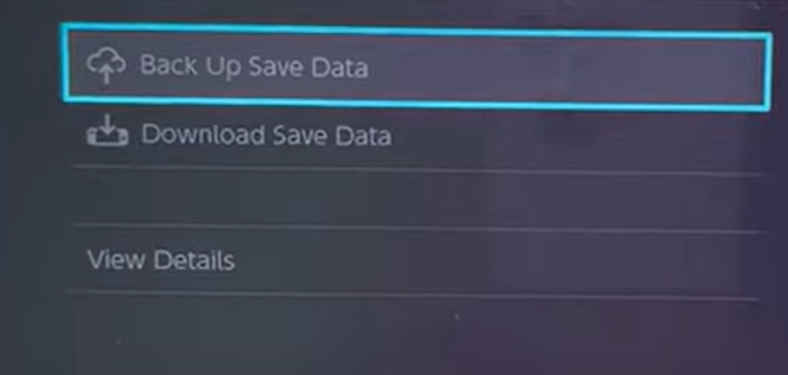
- Choose the software to back up, then select ‘Back Up Save Data‘.
The second option for backing up, requires you to have a microSD card inserted. The steps are:
- Navigate to your ‘Home Menu‘
- Select ‘System Settings‘ and then ‘Data Management‘
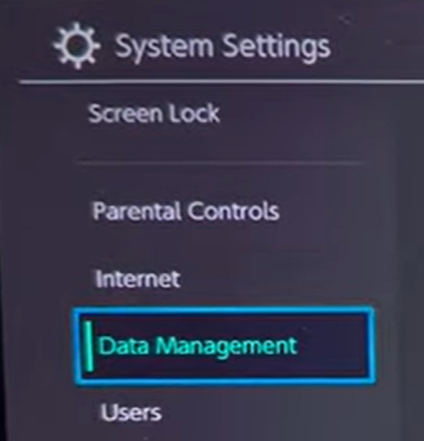
- From here select ‘Move Data Between System/microSD Card‘.
- This option will only be available if a microSD card is inserted
- Chose the date you want to transfer
I always recommend the first option unless you really can’t back up to the cloud. Backing up to the microSD card is not that handy when it comes to doing a factory reset. The only data that can be transferred back to your machine after a factory reset, are your screenshots and video captures.
That is because the microSD is only fully functional for game data with one specific Nintendo Switch. When you factory reset, your Switch will treat the microSD as new, and format it for that specific machine. Any game data will be lost.
You can however, transfer your saves from the microSD onto a computer, then restore them to the microSD after you have set it up for your Switch again following the factory reset.
Before You Factory Reset Try A Soft Reset
A soft reset is like pulling the plug on your Switch. It forces it to turn off and then turn back on. Here’s how to do it:
- Hold down the power button on the top of the Switch for about ten to fifteen seconds.
- The Switch will turn off completely. It’s a full turn off, not like pressing the button for a quick second.
- Wait a few seconds, then press the power button again to turn it back on.
How To Factory Reset A Nintendo Switch Without Deleting Game Data
If you want to factory reset your Nintendo Switch without deleting your game data, you can do so using Recovery Mode. Here’s how:
- Make sure your Switch is powered off, and any game cartridges are removed. If it’s not responding, hold down the power button for twelve seconds to force it to shut down.
- With the power off, remove your microSD card (which is found inserted underneath the kick stand on the portable console.)
- With the Switch still powered off, press and hold the ‘volume up‘ and ‘volume down‘ buttons, then with these buttons pressed in, press the ‘power button‘ to turn the console on.
- After a short time, with the volume buttons still pressed in, the ‘Recovery Mode‘ menu should appear. If the Switch boots as normal, try these first steps again until you see the Recovery Mode.
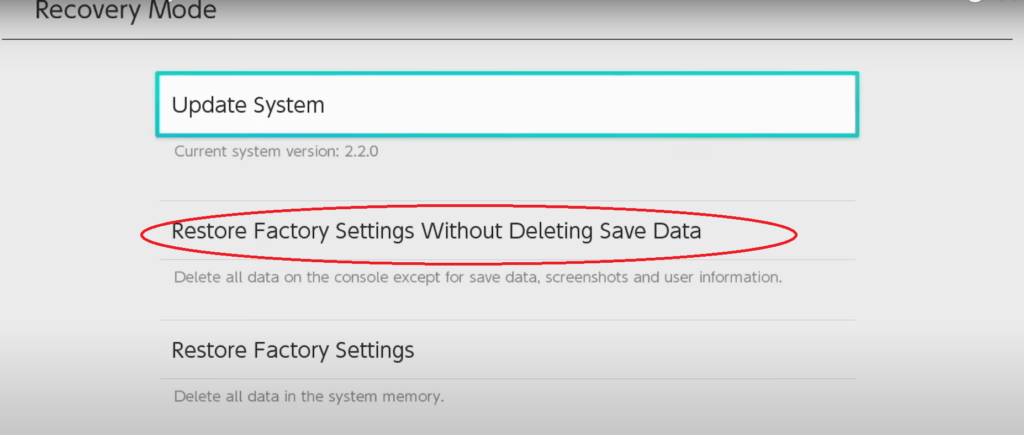
- In Recovery Mode, select ‘Restore Factory Settings Without Deleting Save Data.‘
- If you’ve set a Parental Controls PIN, you’ll be prompted to enter it now. If you’ve forgotten your PIN, you can either request a master pin from your Nintendo Online account, or try the factory reset without PIN method.
- On the next page, you are presented with some info to read about the reset. If you are happy to continue, click on ‘Next‘ and then confirm by again selecting ‘Restore Factory Settings Without Deleting Save Data‘
That’s it, your Switch will run through the factory reset deleting everything except your personal files, save data and media. It’s important to know however, that any game data saved to your microSD card will no longer be usable. Only your screenshots and videos will be recoverable from your card after this reset.
How To Factory Reset A Nintendo Switch And Delete Everything
If you want to completely wipe your Nintendo Switch, you can do so from the System Settings. This is the easiest but also the most brutal reset, no data is spared. Here’s how to do it:
- Navigate to the ‘Home Menu‘, then select ‘System Settings.’
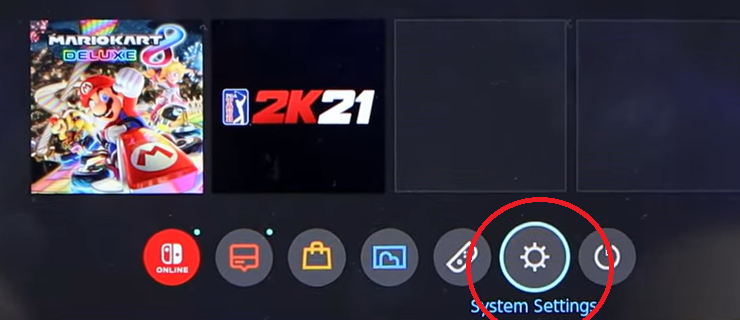
- On the next screen scroll down and select ‘System‘.
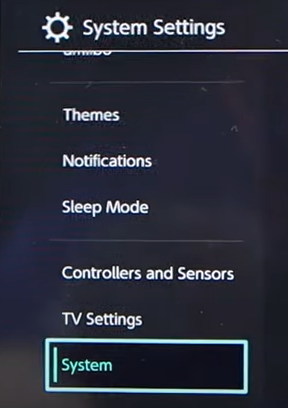
- At the bottom of this menu, you will see the option for ‘Formatting Options‘, select that item.
- If you’ve set a Parental Controls PIN, you’ll be prompted to enter it now. If you’ve forgotten your PIN, you can either request a master pin from your Nintendo Online account, or try the factory reset without PIN method.
- Select ‘Restore Factory Settings‘ to delete all data stored in the system memory. All personal data and files as well as a complete reset of the Operating System. Depending on your region, you may see ‘initialize console‘ instead of restore factory settings. It’s exactly the same menu, just different wording.
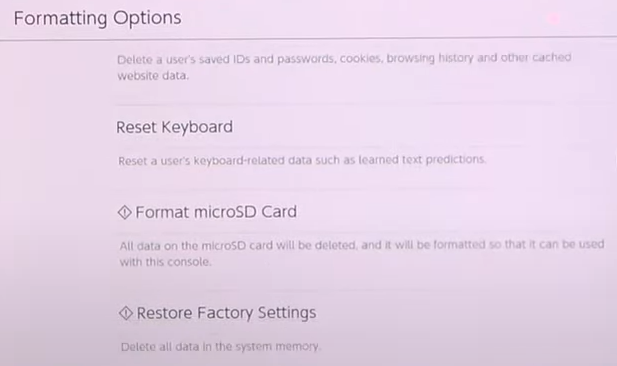
- On the next page, you are presented with some info to read about the reset. If you are happy to continue, click on ‘Next‘ and then confirm by again selecting ‘Restore Factory Settings‘
Factory Resetting A Switch Without Pin
If you’ve forgotten your Parental Controls PIN, but you still have access to your Nintendo Online account, you can request a master parental pin from Nintendo to get you through the factory reset. If you are unable to do this, you can still factory reset your Switch using a few button presses in the correct order:
- Turn off the console by holding down the power button for at least five seconds.
- Press and hold ‘volume up’ and ‘volume down’ buttons at the same time for a further five seconds.
- Then press the power button again for a few seconds to turn on the console. The Switch will now be reset to its factory settings.
- If it boots up as normal, try again
This option gives you no opportunity to back up your data before factory resetting, so be sure it’s the right option for you.
Hopefully one of these reset methods can help you get your machine back to working in tip-top fashion. Or if you’re selling, it will make sure you’re not giving away your data as well as your old Switch.
If you need some help with other devices, I’ve written a few of these factory reset guides, including:
- How to factory reset a MacBook
- Factory resetting a Samsung Phone
- How to factory reset A Chromebook
- How to factory reset an HP Laptop
Stay tunes for more guides!