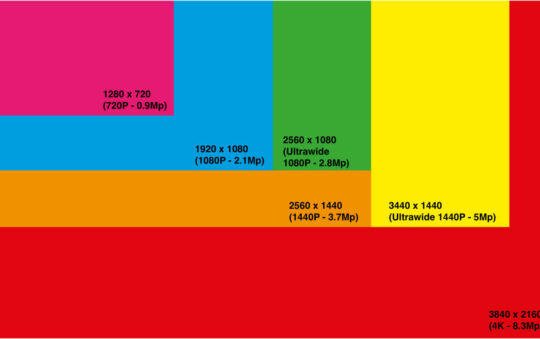| Before setting up the ICS server for a broadband (cable modem, DSL) connection, make sure that you’ve completed the preliminary steps listed here. Open the Network and Dial-up Connections folder. Then right click the Internet connection that you want to share and select Properties. The Properties sheet shows the network components associated with the connection. Click the Advanced tab, then check Allow other network users to connect through this computer’s Internet connection. If you have more than one network adapter connected to local area networks, you’ll see this screen instead. Click the down arrow and select the one to use for sharing the Internet connection. In this example, I’m using a wireless network. Check Allow other network users to control or disable the shared Internet connection if you wish to allow that capability on client computers running Windows 98, Me, or XP. For more information, read about the Internet Gateway. Click OK. If your local area network adapter already has an IP address assigned, WinXP warns you that it will change it. Click Yes to continue. The ICS server is now set up to share a broadband connection. Now configure the ICS client computers. |
| Windows XP-Internet Connection Sharing | |
| Network Setup Wizard | |
| Wizard Server Setup | |
| Manual Server Setup – Broadband | |
| Manual Server Setup – Dial-up | |
| Wizard Client Setup | |
| Network Bridge | |
| Internet Gateway |