If you are a Virgin Media customer, then you may want to access the router settings at some point.
This can be useful for troubleshooting problems, changing your settings, or adding new devices to your network. In this article, we will show you how to access the Virgin Media router settings page.
It is very easy to do!
How Do I Access Virgin Media Router Settings?
The answer to this question is highly dependent on the mode you’re using on your Virgin Media router.
The majority of people will utilize a Virgin Media router (or a Virgin Media Hub, as the firm calls it) in the traditional router mode when the device is used to create your home network.
In normal router mode, you can access the Virgin Media router settings by:
- Typing http://192.168.0.1 into your web browser
- Entering your Virgin Media router’s username and password when prompted
Once you have entered the correct credentials, you will be taken to the Virgin Media Hub Manager.
Your router username and password can be found on the back of your Virgin Media hub.
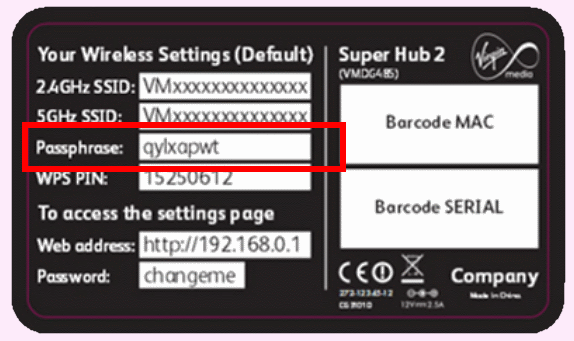
How to Access Virgin Media Hub settings in the modem-only mode
The Virgin Media router’s modem-only mode may have been one of the configurations you previously accessed using the preceding address.
If you’re using a third-party router or home mesh, such as the TP-Link Deco, Netgear Orbi or Google Wifi, this is the mode to choose. The Wi-Fi functionality is switched off and only an internet connection is provided through the ethernet connection into your router.
If you need to change the settings of your Virgin Media hub while it’s in modem-only mode (to put it back into router mode, for example) you’ll have a slightly distinct address than the one listed above.
This time:
- Type http://192.168.100.1 into your web browser
- Then enter the router settings password as above
To access the router settings in modem-only mode, you’ll need to connect your router directly via Ethernet cable to a laptop/PC.




