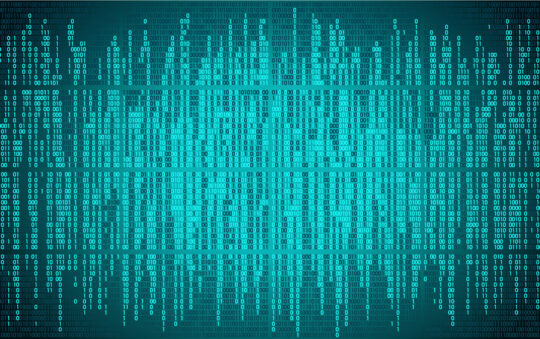by Carla Schroder
In the previous installments of this series, we built a good, solid iptables firewall on Debian Linux. Last week we left off with testing and activating the firewall. At this point your firewall blocks all incoming connection attempts, and allows only connections initiated from inside your LAN, such as checking e-mail, IRC and Web surfing. If you are not running any public services you’re all finished. If you want to run your own public Web or mail server you need to poke a hole or two in your firewall.
Running Servers Behind a Firewall
There are several different ways to configure your network for public services. A common architecture looks like Figure 1.
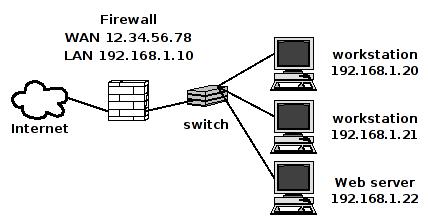
This is common on small networks with a single static routable WAN IP and a range of private IPs. It presents a security weakness, though, because the public server is on the same subnet as the private LAN hosts. If the public server is compromised, it is easy for the attacker to penetrate your LAN. However, it is simple to set up, so it’s good for testing. I do not recommend it for production systems! You have been warned.
Add these rules to the firewall_nat script from Part 5 to route incoming traffic destined for your Web server, using your own server IP address:
$ipt -t nat -A PREROUTING -p tcp -i $WAN_IFACE --dport 80 -j DNAT --to-destination 192.168.1.22:80 $ipt -A FORWARD -p tcp -i $WAN_IFACE -o $LAN_IFACE -d 192.168.1.22 --dport 80 -j ACCEPT
Restart your firewall by running the ipt_flush script, then the firewall_nat script. Now your firewall is routing all incoming TCP port 80 traffic to your Web server.
Testing the Firewall
Run netstat on your server to make sure it is listening on the correct ports. This is what it looks like with for a server with only TCP 80 open:
# netstat -untap Active Internet connections (servers and established) Proto Recv-Q Send-Q Local Address Foreign Address State PID/Program name tcp6 0 0 :::80 :::* LISTEN 4464/apache2
Ideally you will run tests from both sides of the firewall to see what is happening. Having a friend who will give you a shell account on their remote system is a great way to see what your LAN looks like from the outside. Or just use your dialup account. Most DSL accounts come with free dialup. (Most cable Internet accounts don’t.)
When you’re outside your LAN, the first command to run is nmap:
$ nmap foo.domain.com Starting nmap 3.81 ( http://www.insecure.org/nmap/ ) at 2006-07-26 11:08 EST Interesting ports on foo.domain.com (12.34.56.78): (The 1662 ports scanned but not shown below are in state: filtered) PORT STATE SERVICE 80/tcp open http Nmap finished: 1 IP address (1 host up) scanned in 95.372 seconds
This is just what you want to see. Then fire up a Web browser and admire your site.
A More Secure Design
Figure 2 shows a better LAN layout.
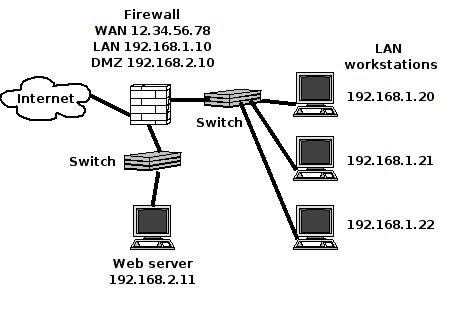
This requires three Ethernet cards (or one nice multiport Ethernet NIC) on the firewall: WAN, LAN, and DMZ, or “de-militarized zone.” (See Part 4 for help on configuring network cards.) Public servers go in the DMZ and are given a different subnet than the LAN in order to protect your LAN hosts. To make this work you need some new iptables rules. First add the new NIC to firewall_nat:
DMZ_IFACE="dmz"
Then add these rules. Be sure to use your own IP address:
# the NEW state allows TCP packets through that do not have the SYN flag set # so we must make sure that only SYN-flagged packets are allowed. -A INPUT p tcp ! --syn -m state --state NEW -j DROP # Permit the server to respond only to established WAN traffic, allow all incoming from LAN $ipt -A FORWARD -i $DMZ_IFACE -o $WAN_IFACE -m state --state ESTABLISHED,RELATED -j ACCEPT $ipt -A FORWARD -i $LAN_IFACE -o $DMZ_IFACE -j ACCEPT $ipt -A FORWARD -i $DMZ_IFACE -o $LAN_IFACE -m state --state ESTABLISHED,RELATED -j ACCEPT # route port 80 traffic to the Webserver $ipt -t nat -A PREROUTING -p tcp -i $WAN_IFACE --dport 80 -j DNAT --to-destination 192.168.2.11:80 $ipt -A FORWARD -p tcp -i $WAN_IFACE -o $DMZ_IFACE -d 192.168.2.11 --dport 80 -j ACCEPT
Restart your firewall by running the ipt_flush script, then the firewall_nat script, then test to see if everything works.
What if your server listens on multiple ports? Use the multiport option, like this:
$ipt -A FORWARD -p tcp -i $WAN_IFACE -o $DMZ_IFACE -d 192.168.2.11 -m multiport --dport 80,443,8080 -j ACCEPT
See the complete example firewall_nat script: firewall_nat_part_6.txt
Other Servers
These rules can easily be adapted for other servers. All you need are the correct port numbers and server IPs, and mind if they use TCP or UDP, or both.
Learning More
This has been a crash course in firewalling, so there hasn’t been much in the way of explanations. Please refer to Oskar Andreasson’s Iptables Tutorial to learn what all the different options used here mean. Webmin’s firewall module is useful for visualizing the relationships between the different rules.
Additionally, please study man nmap and man netstat. Both are powerful tools for tracking down problems and keeping an eye on your network. Understanding the different utilities used in this series will give you mighty guru powers, and your network will be safe while your friends are cleaning up after intrusions and wondering what hit them.
Next in this series: using Squid to speed up surfing and block bad Websites, then how to build a cross-platform file and print server.