Have you had a shot of an Oculus (or Meta as they are known now) Quest 2 yet? My friend bought one for her son a few weeks back and I was keen to have a shot. I have to say, I was very impressed. The Spiderman game had me almost losing my balance, and without a doubt my friends son is a far better player than me!
A few days after my visit I had my friend on the phone asking for help. The headset was acting ‘glitchy’ when loading games, and it seemed to have started failing when installing an update. She had already tried to reboot the headset properly from the power menu, but that didn’t work. So that left me troubleshooting to find the process for carrying out a factory reset.
The process is actually very simple, so I thought I’d share the steps here for anyone else that needs them! I’ll share the steps for carrying out a soft reset, as well as how to factory reset an Oculus Quest 2. Let’s get started!

The Easy Stuff First
Before you go for the brutal options, there are some easy steps you might want to try first which may be all you need to get the ball rolling again. First, there is the simple soft reset, and the steps for this are:
- Push the power button on the headset, and keep it pressed in for a few seconds (10-15) until the headset has completely turned off.

- After a couple of minutes, turn the headset back on and put it on
- Press the power button again to bring up the Power-Off options screen, and select ‘Restart’.
That will carry out the soft reset which may solve a lot of little performance niggles that you can experience with the headset. It’s much the same process as soft resetting a laptop that’s frozen mid game.
If it does work, that’s great, because it doesn’t delete anything. All your games, files and settings will still be there, and you can carry on with your gaming.
Steps To Factory Reset An Oculus Quest 2
If a soft reset doesn’t work though and your issue persists, you need to take things a step further and factory reset. This will effectively restore your headset to the same settings it had when it left the factory, removing all data, profiles games and software updates.
It provides you with a fresh start, and if this doesn’t work your device is probably defective.
A factory reset is also recommended when you are selling your device, to completely remove all of your data and information before offloading to the new owner.
There are a couple of methods of performing a factory reset. The first is really easy, through using the accompanying app on a compatible iPhone or Android device. The app and the headset must both be registered to the same account to do that method.
The other way, is to perform the factory reset from the Quest 2 headset itself. This is the method I used and it is also pretty easy to execute.
How To Factory Reset An Oculus Quest 2 With The Phone App (Android or iOS)
If you have the Oculus Quest/Meta Quest app on your phone, and you have paired your headset to the app, then the process to factory reset is really simple. Just follow these easy steps:
- Open the Oculus/Meta Quest app on your phone and go to ‘settings‘ – it will be represented by a gear cog icon.
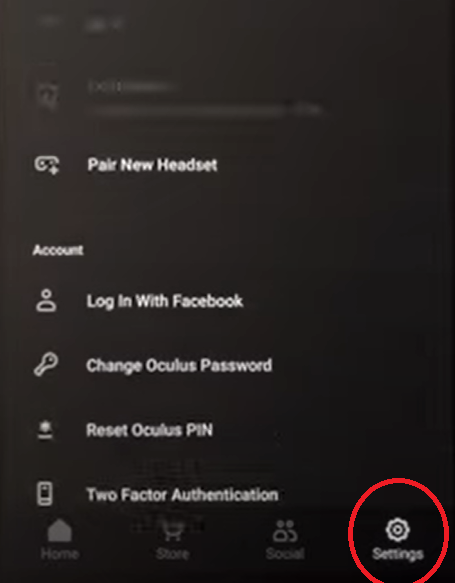
- Choose the headset you want to reset – if you only have one device registered/paired you will only have one option to choose.
- Once you’ve selected your headset, a menu will drop down and you want to select ‘more settings’ (it has three dots next to it)
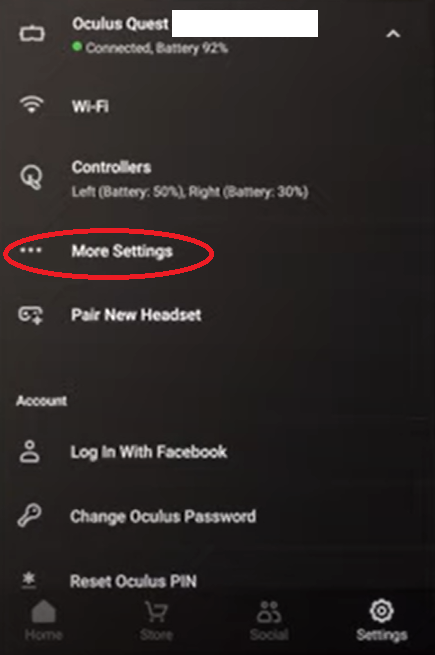
- In this menu, choose factory reset, and then confirm you want to reset the headset.
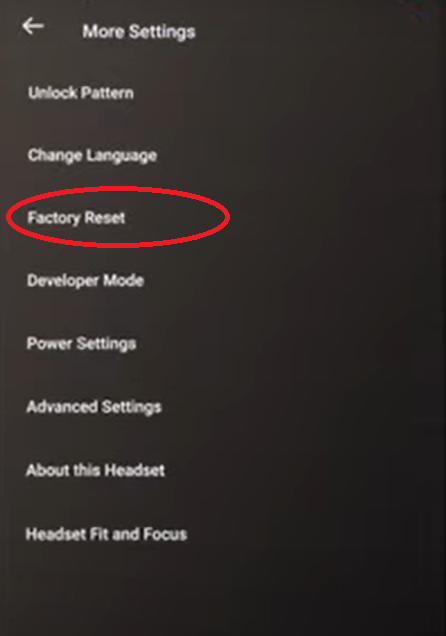
It’s as simple as that!
How To Factory Reset An Oculus Quest 2 Without The Phone App
If you don’t have the phone app handy, all is not lost. It’s actually pretty easy to reset the headset without the app. Just follow these steps:
- Completely Turn Off: Make sure you turn the headset off properly, then you are ready to begin.
- Hold the Buttons: Grab your headset and press down on the volume down and power buttons at the same time. Keep holding them until your headset turns on.
- Check Out Your Options: When your headset powers on, you’ll see several options pop up for the boot menu/update mode. If this menu doesn’t load, and the device powers up as normal, turn it off and try again until this menu appears.
- Choose Factory Reset: You will see a few options in the menu, like ‘boot device‘ and ‘service info‘, Use the volume down button to move through the options until you highlight ‘Factory reset‘. Once you’ve got it, press the power button to confirm your choice.
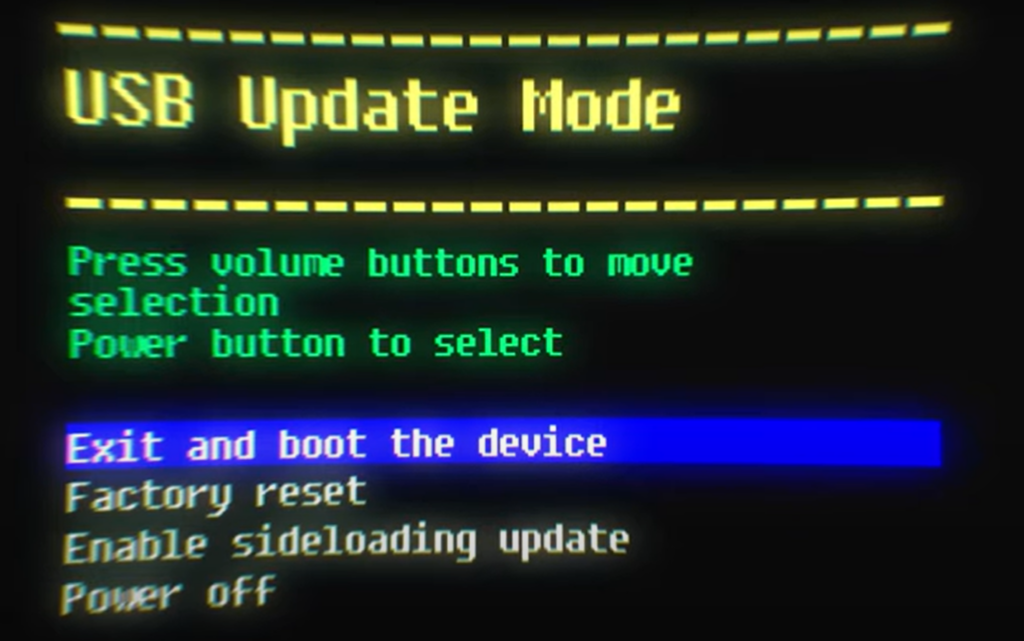
- Confirm Your Choice: Now, use the volume up button to select ‘Yes, erase and factory reset‘. Press the power button again to confirm.
Once the reset is complete, the device will be restored right back to factory settings. It will need to run several updates to get the latest software back onto the headset and it will run through the initial installation procedure again. Any data you had on the device will be gone, so make sure you’ve backed up!
Back Up If You Can
Sometimes a device failure will prevent you from carrying out a backup of your headset. But if you can, then do it before you reset. Backups are saved to your Oculus account in the cloud, and not on the device itself. So if you backup your device, you should be able to keep your game progress and data, up to the point of the backup.
It should be noted though, that not all games and apps allow for a cloud backup. You can see which apps do, by going to your Oculus account profile page and selecting ‘cloud backup’ from the side menu.
To enable cloud backups on your headset, simply go to the ‘quick settings‘ menu, then select ‘settings‘. When in the settings menu, go to ‘system‘, then ‘backup‘ and you can toggle it on and off from here.
Also, any games or apps you buy are registered to your oculus account and not the headset itself. So even if you do lose your game data, you will never lose the actual game itself.
If you found this guide useful, I’ve written a few more on how to factory reset various devices. If you would find that useful, here are some links to a few more!



