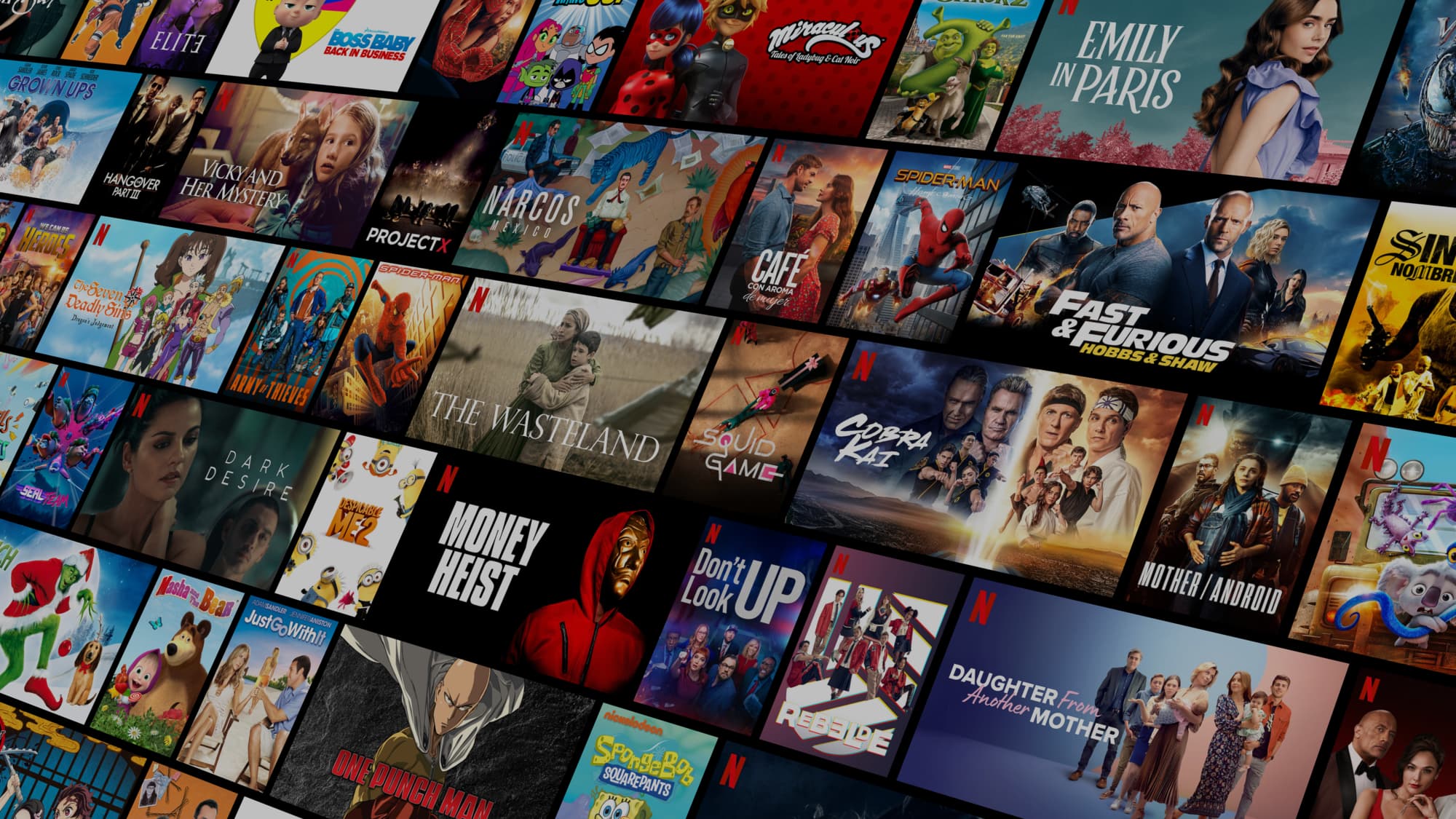If you’re like most people, you have a Netflix account. And if you’re like most people, you probably use the same password for your Netflix account as you do for all of your other accounts.
Perhaps you’re concerned that your account information has been hacked, or that you shared your password with a friend, family member, or partner you no longer trust.
In this blog post, we will walk you through the process of changing your Netflix password.
It’s quick and easy, and it will help keep your information safe!
How to change your Netflix password on desktop
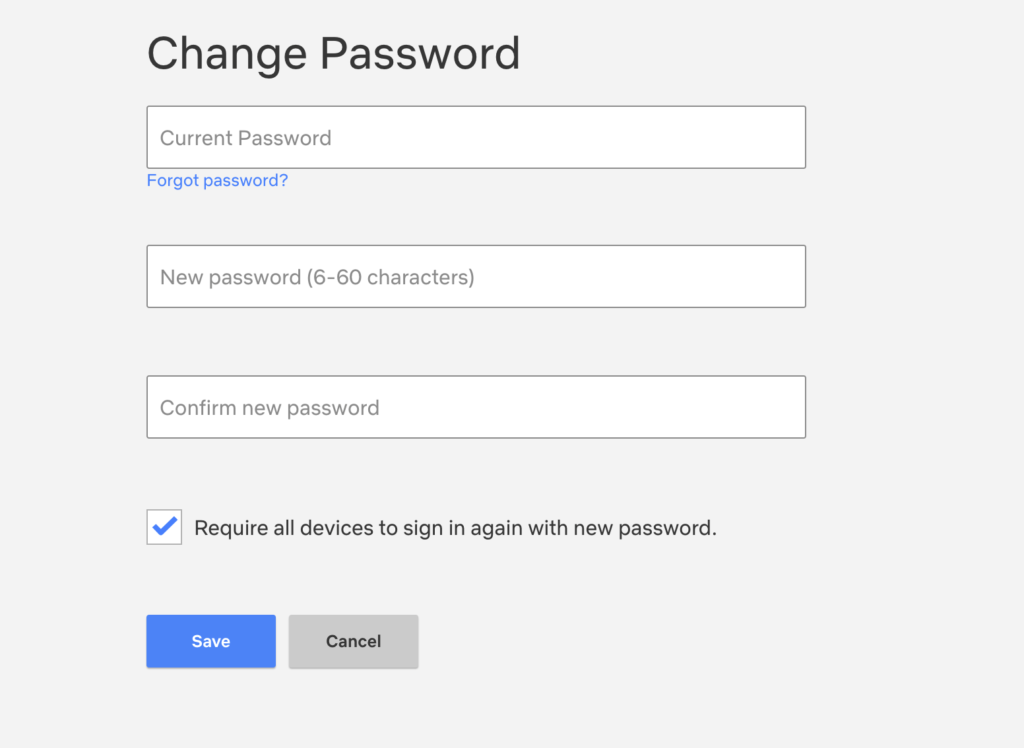
- First, open your web browser and go to Netflix.com.
- Next, click on the “Sign In” button in the upper right-hand corner of the screen.
- Enter your email address and password into the sign-in form, then click on the “Sign In” button.
- Once you’re signed in, hover your mouse over your name in the upper right-hand corner of the screen and click on “Account.”
- On the “Account” page, Click the “Change password” link in the Membership & Billing section.
- Enter your old password and then enter your new password twice. Make sure your new password is strong!
- Select the check box “Require all devices to sign in again with new password.” This will force anybody who is currently logged into your Netflix account to enter the new password.
- Finally, click on the “Save” button. That’s it! You’ve successfully changed your Netflix password.
How to change your Netflix password on mobile
- Open the Netflix app on your iOS or Android device.
- Tap on the “More” icon in the bottom right-hand corner of the screen.
- Scroll down and tap on “Account.”
- On the “Account” page, tap on “Change password.”
- Enter your old password and then enter your new password twice.
- Tap on the “Save” button. That’s it! You’ve successfully changed your Netflix password.
How to reset your Netflix password
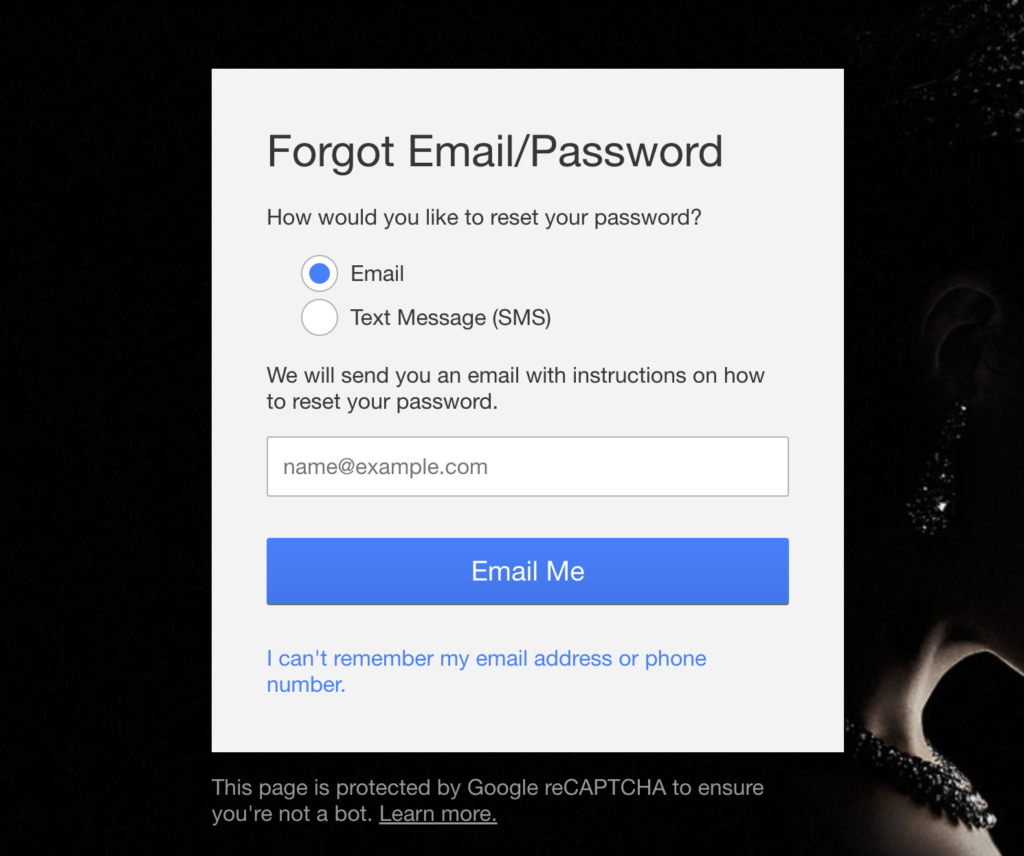
- If you’ve forgotten your Netflix password and are unable to access your account, you’ll have to reset it. Select the “Need help?” option below the Sign In button on the Netflix login screen.
- Netflix will send you a message with instructions on how to reset your password and choose a new one so that you can access your account again.
- If you’ve updated your Netflix email address or phone number, click or tap “I forgot my email address or phone number.”
- Netflix will then ask you for your name and credit or debit card number in order to reset your password.