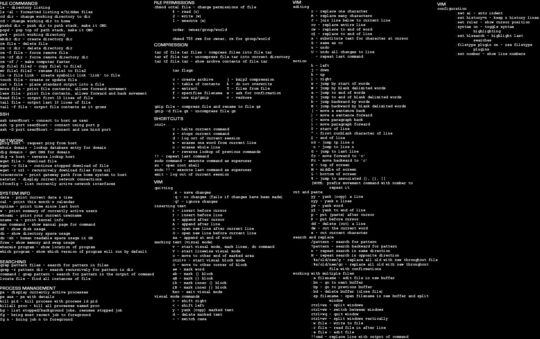Sometimes our AirPods can act a little funny. They might not charge properly, or they might keep losing connection with our devices. When this happens, a factory reset can often fix the problem. It’s usually a very simple process but the steps can vary depending on whether or not you have your phone handy, or if you’ve bought them second hand.
I’ll run you through a variety of different procedures for how to factory reset AirPods in various scenarios. First though, I’ll start with a little overview of what a reset does, when and why you might want to try it.

When And Why To Reset AirPods
Well, if your AirPods are not charging, or keep disconnecting from your iPhone/iPad, chances are a reset could be the solution. If you are selling your AirPods then you might also want to perform a factory reset on them. Also unpair them from your devices so that they are no longer associated with your equipment. It’s like giving your AirPods a fresh start!
Oh, and if you’re selling, please remember to remove them from your Apple ID!
Has The Previous Owner Removed Them From Their Apple ID?
If you are buying a pair of second hand AirPods, I can’t stress this enough, make sure that they have been unpaired from the previous owners account! AirPods can only be associated to one Apple ID at a time and if the old owner has not de-registered them you won’t be able to set them up on your account. The old owner will also be able to track where the AirPods are, but you can stop this by performing a factory reset.
The other thing to make sure of when buying second hand AirPods, is that your iPhone OS is compatible and meets the minimum software requirements.
How To Factory Reset AirPods
Resetting your AirPods is pretty easy. Just follow these steps:
- Put your AirPods back in their charging case and close the lid. Wait for about 30 seconds.
- On your paired iPhone or iPad device, go to your Settings menu and select Bluetooth.
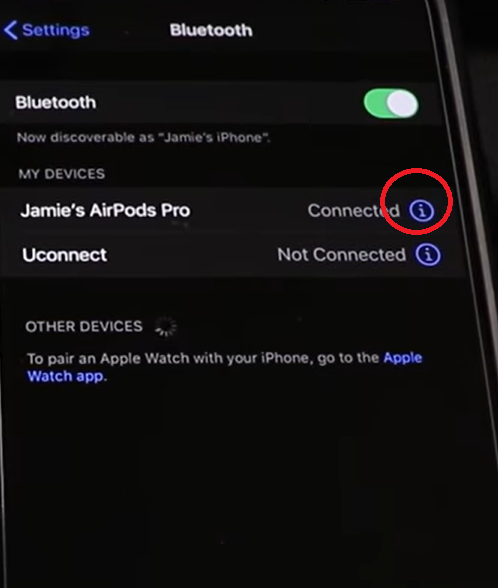
- From the list of paired Bluetooth devices, find your AirPods on the list and tap the “i” icon next to them.
- Choose “Forget This Device“. This will disconnect your AirPods from all your devices.
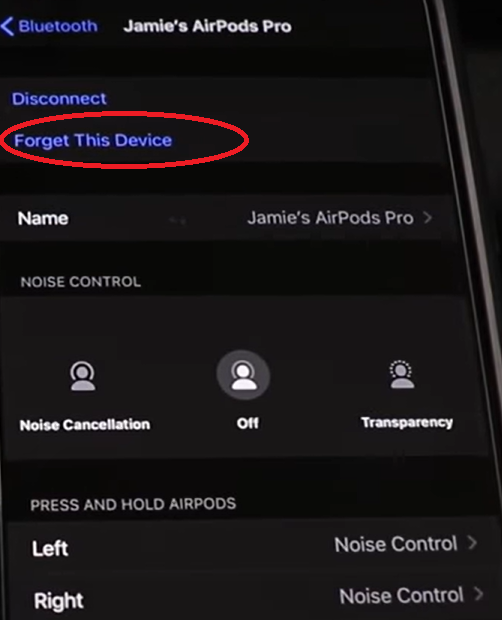
- You then want to open the lid of your AirPods’ charging case.
- Press and hold this button for around 15 seconds. The light on the case will change from flashing white to flashing amber. Once the light returns from amber to flashing white again, you can release the button and close the lid.
- Open the lid again and bring the AirPods close to your device.
- This will start the setup process, and you can reconnect your AirPods.
Resetting AirPods Without a Phone
What if you don’t have your phone with you? No worries! You can still reset your AirPods. Here’s how:
- Put your AirPods in the charging case and open the lid.
- Find the button on the back of the case.
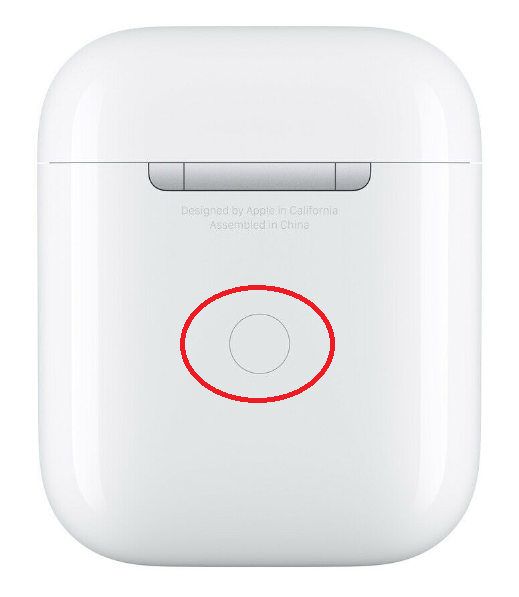
- Press and hold this button for around 15 seconds. The light on the case will change from flashing white to flashing amber. Once the light returns from amber to flashing white again, you can release the button and close the lid.
- Your AirPods are now reset!
- Next time you have your phone and AirPods together
The AirPods will always remain registered to your Apple ID even following a reset. The only way to remove them from your Apple ID is to disassociate them from your Find My Device or iCloud account.
What If Your AirPods Won’t Reset?
If your AirPods still won’t reset, don’t panic. You can try cleaning your AirPods and the case. Sometimes, dirt can prevent the AirPods from making full contact with the charging plate in the case. You can use a cotton bud with appropriate alcohol based cleaning fluid to reach the contacts in the individual AirPod holders.


You might also want to clean the charging port on the bottom of the case to ensure a clean contact.
You might also want to check that the software is all up to date on your AirPods and paired devices. Out of date software can become glitchy after a while.
If cleaning doesn’t work, and your software is all up to date, it might be time to contact Apple Support.
What If You’ve Reset The AirPods But Still Getting No Sound?
If you have the latest software, your AirPods are charged and connecting but you are still getting no sound, make sure they have been selected as your active audio device.
I’ve found this with a few Bluetooth headsets, particularly if you have a few devices paired with your phone. One can take priority over another and you have to actively select your AirPods as the audio device.
Simply follow the pairing procedure again and that should select your AirPods as the active audio device. If it doesn’t and a reset doesn’t help, then it’s time to call support.
What If You Are Only Getting Sound In One AirPod?
If you are only getting sound out of one AirPod and a reset hasn’t fixed the problem:
- Put your AirPods Back in their case, close the lid and wait for around 30 seconds.
- Then check the charging status of both AirPods on your paired iPhone/iPad.
- If only one side is showing as charged, then make sure the charging connection for the flat AirPod is clean of any debris and try and charge them for a few minutes.
- Check the status again and if they are both charging then you’re good to go.
- If both sides are showing as charged and you are still only getting sound in one AirPod, or low sound in one side, you might want to check the balance in your Audio/Visual Settings menu. Make sure the balance is in the middle.
- If the balance is ok, but the issue persists, then chances are the AirPods have developed a fault and it’s probably time to reach out to Apple Support.
Resetting Second-Hand or Stolen AirPods
If you’ve bought second-hand AirPods, you’ll need to reset them. But first, they must be unlinked from the original owner’s Apple ID. If you can’t do this, you should contact the original owner and ask them to disconnect their account. If you’ve bought stolen AirPods (hopefully by accident!), you can still reset them. You won’t however, be able to pair them to your own Apple ID. My advice here, is to always buy from a reputable source, or check when purchasing that the AirPods are not connected to another Apple ID.
So there you have it! A few different although somewhat similar methods for factory resetting AirPods, as well as a few handy troubleshooting tips. Check out some of my other guides for tips on factory resetting a MacBook or resetting iPhones.