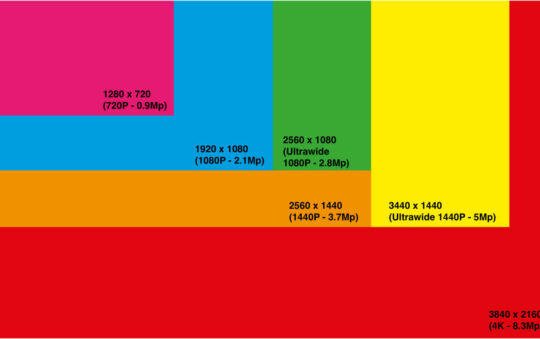Watches have come a very long way in the last decade. No longer just way to keep track of time, they are an extension of your phone and a companion to help keep track of elements of your life. Just like a trusty sidekick, your Apple Watch is always there for you.
It reminds you of meetings, tracks your workouts, and even lets you pay for your morning coffee. But what happens when your sidekick starts stumbling? Maybe it’s moving slower, sticking between screens, or it’s stuck, frozen on a single screen or completely blank. Or perhaps you’re planning to upgrade, and pass your old Apple watch on to a new owner. In these cases, a factory reset might be just what your Apple Watch needs.
There are a few ways to do a factory reset on an Apple watch, and there are also several things you should probably attempt on a glitchy watch first, before going down the heavy route. I’ll take you through all the different methods, and explore when factory resetting is a good idea in my guide. So let’s get started!

Things To Try First For A Faulty Watch
Here are a few things you can try to fix miscellaneous issues, before resorting to a factory reset:
Restart Your Watch: It’s no coincidence that ‘have you tried turning it off and on again’ is the first mantra of IT teams. Sometimes, a simple restart can fix many problems. Press and hold the side button on your Watch until you see the power off slider. Drag the slider to turn off your Watch, then press and hold the side button again until you see the Apple logo.
Update Your Watch: If your Watch is running slow or having trouble with apps, it might be because it’s running an outdated version of watchOS. Open the Apple Watch app on your iPhone, go to ‘My Watch‘, then ‘General‘ and finally into ‘Software Update.’ If an update is available, tap on ‘Download and Install.’
Close Unnecessary Apps: If your Watch is running slow, it might be because too many apps are running in the background. Press the side button to show the Dock, then swipe left on any apps you want to close and tap on ‘X.’
Check Your Network Connection: If your Watch is having trouble with updates or apps, it might be because of a poor network connection. Try moving closer to your router, or turn off Wi-Fi and turn it back on.
If you’ve tried all these steps and your Watch is still having problems, then it might be time for a factory reset.
Why And When To Factory Reset An Apple Watch
A factory reset can fix many common Apple Watch issues. These include problems with updates, apps that keep crashing, or a Watch that’s running slow. It can also fix more serious issues, like a Watch that’s stuck in a restart loop or a screen that’s frozen.
Remember, a factory reset should be your last resort, or your last action before selling on your old watch – it’s a pretty conclusive step. Always try simpler solutions first, like restarting your Watch or checking your network connection.
Unpair Your Apple Watch First
If you are planning to sell your Apple Watch, then it’s important you unpair the watch from your apple phone. It’s really easy to do this, in a few steps:
- Keep your Apple Watch and iPhone close together as you unpair them, to make sure there is no disruption to the connection.
- Open the Apple Watch app on your iPhone.
- Go to the My Watch tab and tap your watch at the top of the screen.
- Tap the info button next to the watch that you want to unpair.
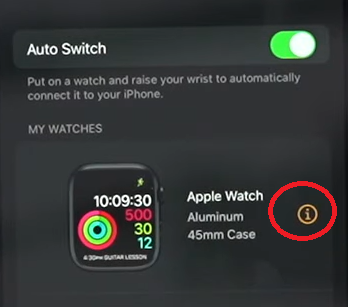
- Tap ‘Unpair Apple Watch.’
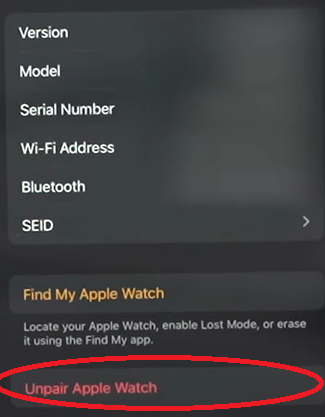
Unpairing your Apple Watch from your iPhone also removes it from your Apple ID. This process disables the Activation Lock, which is designed to prevent anyone else from using your Apple Watch if it’s ever lost or stolen.
However, if you’re selling or giving away the watch, you should also remove it from the list of devices associated with your Apple ID on Apple’s website:
- Go to appleid.apple.com and sign in with your Apple ID.
- Scroll down to the ‘Devices‘ section.
- Click on your Apple Watch in the list of devices.
- Click on ‘Remove from account.‘
This ensures that the watch is completely disassociated from your Apple ID and ready for the next user.
How To Factory Reset An Apple Watch
Ok, onto the main course. Here are the different methods you can try to factory reset your Apple Watch. If your screen is locked, or you don’t have your passcode, then you will need to use the last option. If you have access to your watch and it functions, or access to your iPhone, you can try either of the first two options in to begin.
On The Watch
If your watch is functional and you have your passcode, you can try this factory reset:
- Open the ‘Settings app‘ on your Apple Watch.
- Go to ‘General‘ and scroll down to the very bottom to select ‘Reset‘.
- In the next screen, tap on ‘Erase All Content and Settings.‘
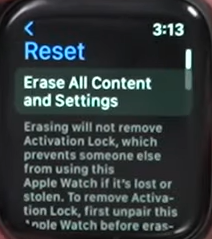
- At this stage you might be prompted for your passcode. If you are, then enter it.
- On the next screen you’ll see two options, ‘Erase All‘ and ‘Erase All & Keep Plan.’ If you want to completely erase your Apple Watch in prep for selling, choose ‘Erase All.’ If you want to erase and then restore it with your current network plan, choose ‘Erase All & Keep Plan.’
- On some watches, erasing all data on the watch won’t remove the activation lock or create a backup of your watch to the iCloud. You have to unpair first if you want this to be ready for sale.
On Your Paired Phone
If your watch is frozen, or inoperable, you can try factory resetting from your phone with these steps:
- Go to the ‘Apple Watch app‘ on your iPhone.
- In the app, select ‘My Watch‘.
- Go to ‘General‘ and scroll down to the very bottom to select ‘Reset‘.
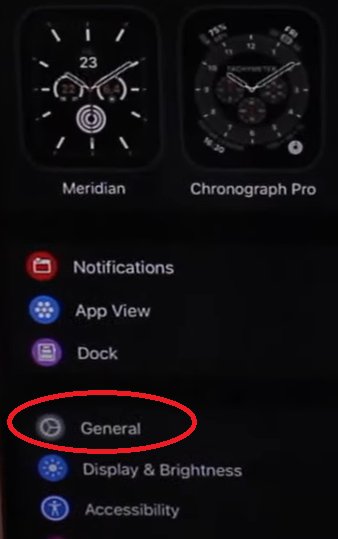
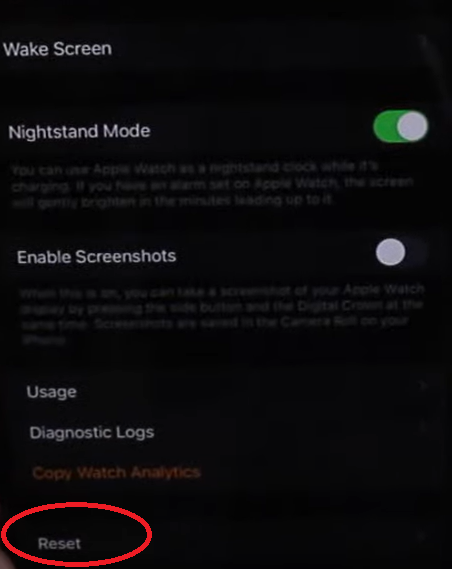
- Tap on ‘Erase Apple Watch Content and Settings.’
- You might be prompted to enter your Apple ID password.
How To Factory Reset An Apple Watch With No Passcode Or Locked
If you can’t access the Settings app on your Apple Watch because you’ve forgotten your passcode, and your paired iPhone is not to hand, you can still reset it. Follow these steps:
- Put your Apple Watch on its charger.
- Press and hold the side button until you see the power off slider.
- Press and hold the Digital Crown until you see ‘Erase all content and settings.‘
- Tap on ‘Reset‘ twice to confirm.
Remember, unpairing your Apple Watch erases all content from it, but it does not remove Activation Lock. To remove Activation Lock, unpair the watch first.
How To Restore Your Apple Watch If You Need To
If you have carried out a factory reset, and your watch is now working again, you might want to restore your watch apps and settings that you had before. But wait, you’ve not ran through a backup first!!
Don’t worry, your Apple Watch automatically backs up to the iPhone it is paired with as long as the devices are in close proximity to each other. Even if you have to unpair your watch from your iPhone, a full backup is taken and stored on your phone.
Better still, when you backup your iPhone to iCloud, a full backup of your Apple Watch is also included in that backup and stored securely in the cloud. This is really handy if you are changing your iPhone and want to carry over your Apple Watch data to a new device.
If you are selling your Apple Watch, and that is why you have unpaired the device, you can simply delete the backup, and remove the watch from your Apple ID.